Add Customer to a List
You can establish the smooth management of all the operations linked to your Customers with our List possibilities. To be more precise, it is possible to create a list and include a certain number of Customers with similar payment data types for further comparison and analysis if needed.
Administration tab
- To add a Customer to a new List, go to the Administration tab.
- Then, navigate to the Lists tab and click Create New List.
- The system initiates opening a modal. Enter the list Name in the corresponding text field.
- Then, select the Value type from the combo box. The Value type determines what information should be stored in the given List. Thus, you need to choose Customer ID or Customer Reference ID.
- Choose who can access the list. Click Whole Organisation to grant access to its every Member. To enable limited access, click Merchant and select the Merchant account in the combo box below. Click Create a List.
- To add items to the List, click Add item. Enter the item Value manually, and add the Expiry date and a Comment if needed. Click Add item.
- If you decide to add the Expiry date, be aware that the item is no longer valid after it expires.
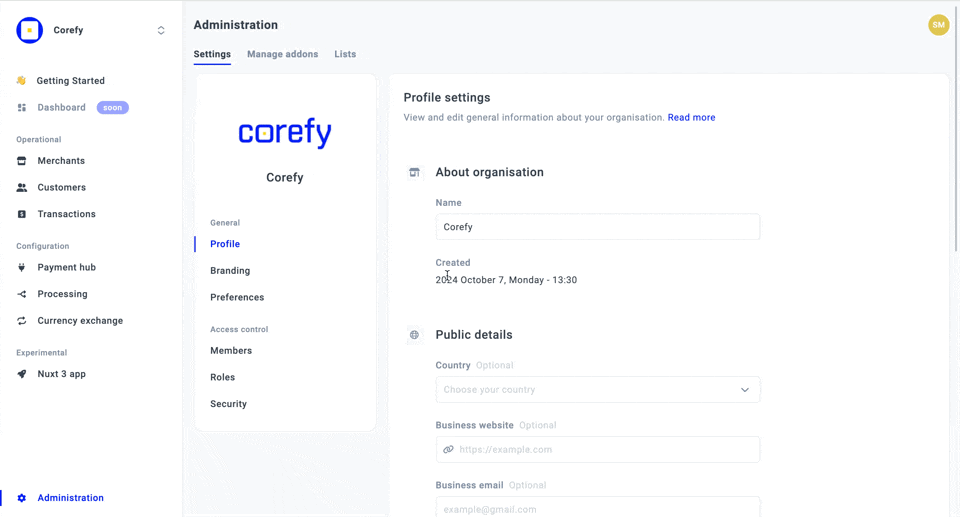
Customer overview
- To add a Customer to an existing List, go to the Customers tab.
- Click the specific Customer on the grid and navigate to the Lists section.
- Then, click Add to List. It triggers the opening of a modal.
- Select a List you want to add the Customer to from the combo box. Add Expiry date and a Comment if needed.
- Click Add Customer.
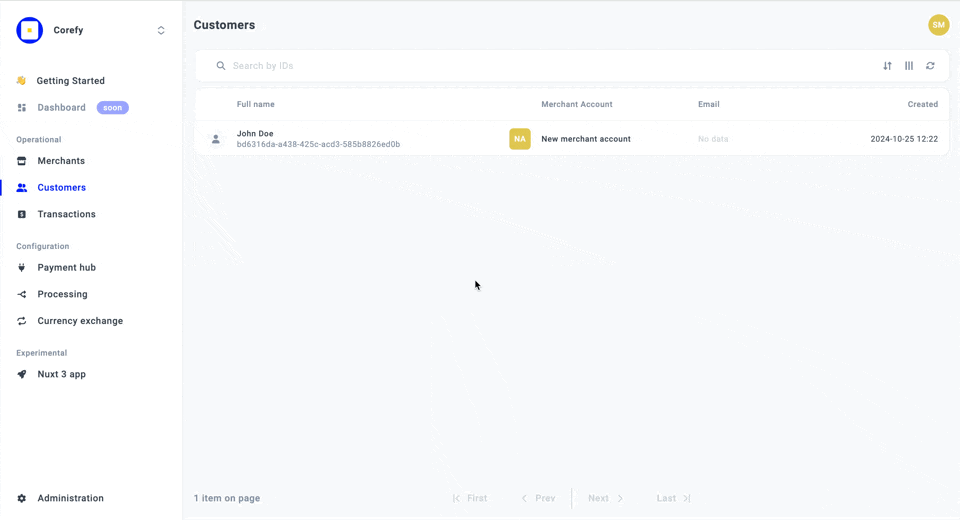
Updated 10 days ago
