Create Full Refund
Refund within one successful Transaction
- Go to the Transactions tab and choose the Transaction that needs a Refund on the grid.
- On the left side of the page, you can see three levels of payment initiation: Request, Commit, and Transaction.
| Level | Refund initiation |
| Payment Request |
You can create a Refund at a Request level, and it should cover all the Commits that are linked to this given Request and, thus, all the corresponding Transactions.
|
| Payment Commit |
The Refund request is supposed to be initiated at the Commit level for each Transaction created after the given Payment Commit.
|
| Payment Transaction |
You can create a Refund at a Transaction level, covering only this related Transaction.
|
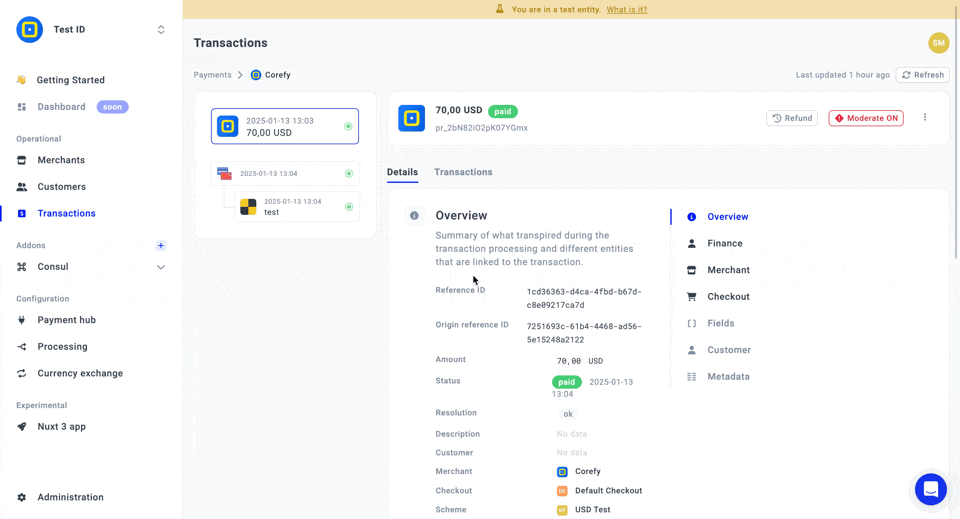
- The Refund is created and displayed under the Transaction(s) corresponding to a certain Refund level. The system shows you its Status and Resolution.
- Refund processing requires no additional actions and begins immediately after creation.
- Also, you can check the Refund details at the Request level. Go to the Transactions tab of the given Request and switch to Refunds.
- Then, click the corresponding Refund on the grid.
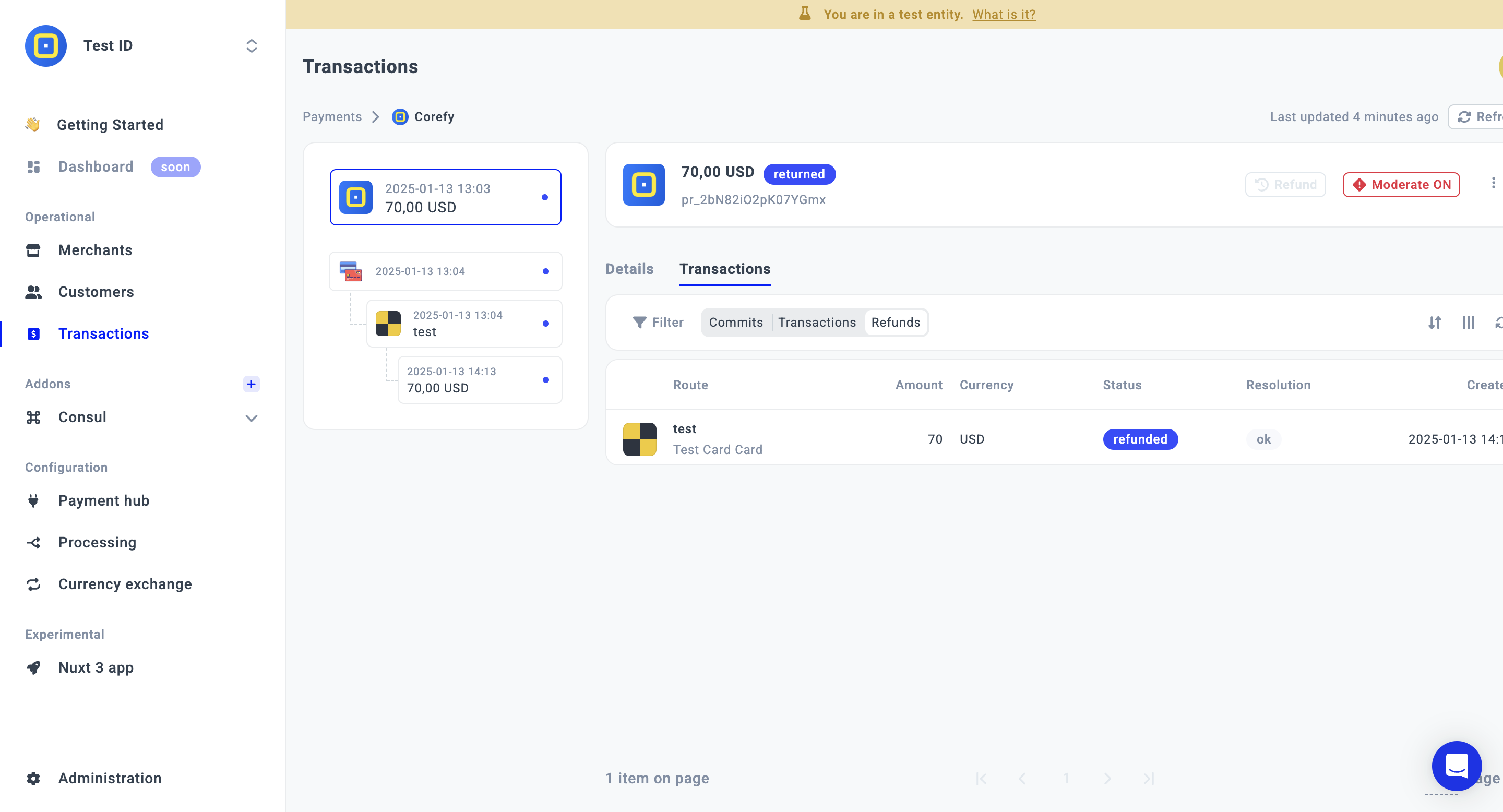
Refund within multiple successful transactions
- Go to the Transactions tab and choose the Transaction that needs a Refund on the grid.
- Choose the level of the payment initiation that you need to make a Refund at: Request, Commit, and Transaction. Look at the table above to understand how the chosen level may influence the Refund procedure.
- Then, click the Refund button. The system issues opening a new modal with the Refund details.
- Click Initiate Refund.
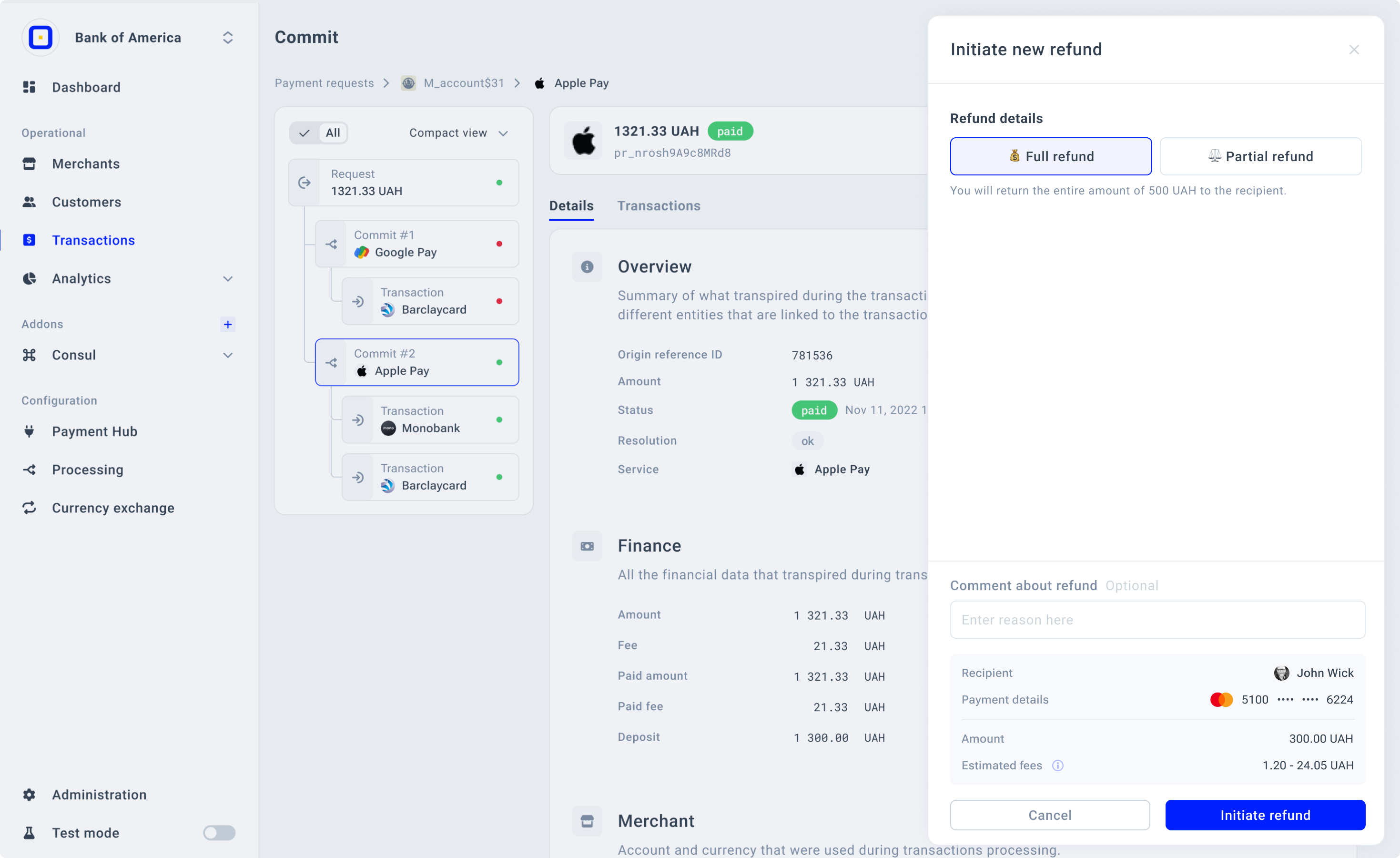
Updated about 1 month ago
