Invite & Manage Members
Invite Members
You can invite your teammates to join your Organisation in our system.
- Navigate to the Administration settings, choose Profile, and click Members.
- In the top right corner, click Invite New members.
- Enter the Email of the person you want to send the invite to and select their Role from the dropdown list, or create a Custom role based on the Organisation’s needs. Assigning the Role is a must as it predetermines the access scope and restrictions. To learn the available Roles and learn how to create a particular Role, go to Edit Permissions.
- You can invite one or multiple Members to join the Organisation. Click Invite one more member, and choose the Role for each additional Member. You can invite up to five Members at a time. But if you need to invite more people, just repeat the flow.
- If you have previously created a Custom role, the system reflects it in the dropdown list along with the default Roles.
- You can also Revoke or Resend the invite in the list of the Invited members. The invite expires in 72 hours.

Manage Members
You can effectively manage the Members to enable smooth operations.
- In the Profile settings, click the Members tab and view three lists of the Members of the given Organisation. You can view all Members, including Invited and Inactive ones.
- You can also apply filters to find the information you are looking for. Click the Filter icon to sort Members by Role or 2F authentication.
- To see who has 2F authentication, check the 2F icon near the Member's Name.
Access scope: the permission to manage Members belongs to the Owner and the Administrator.
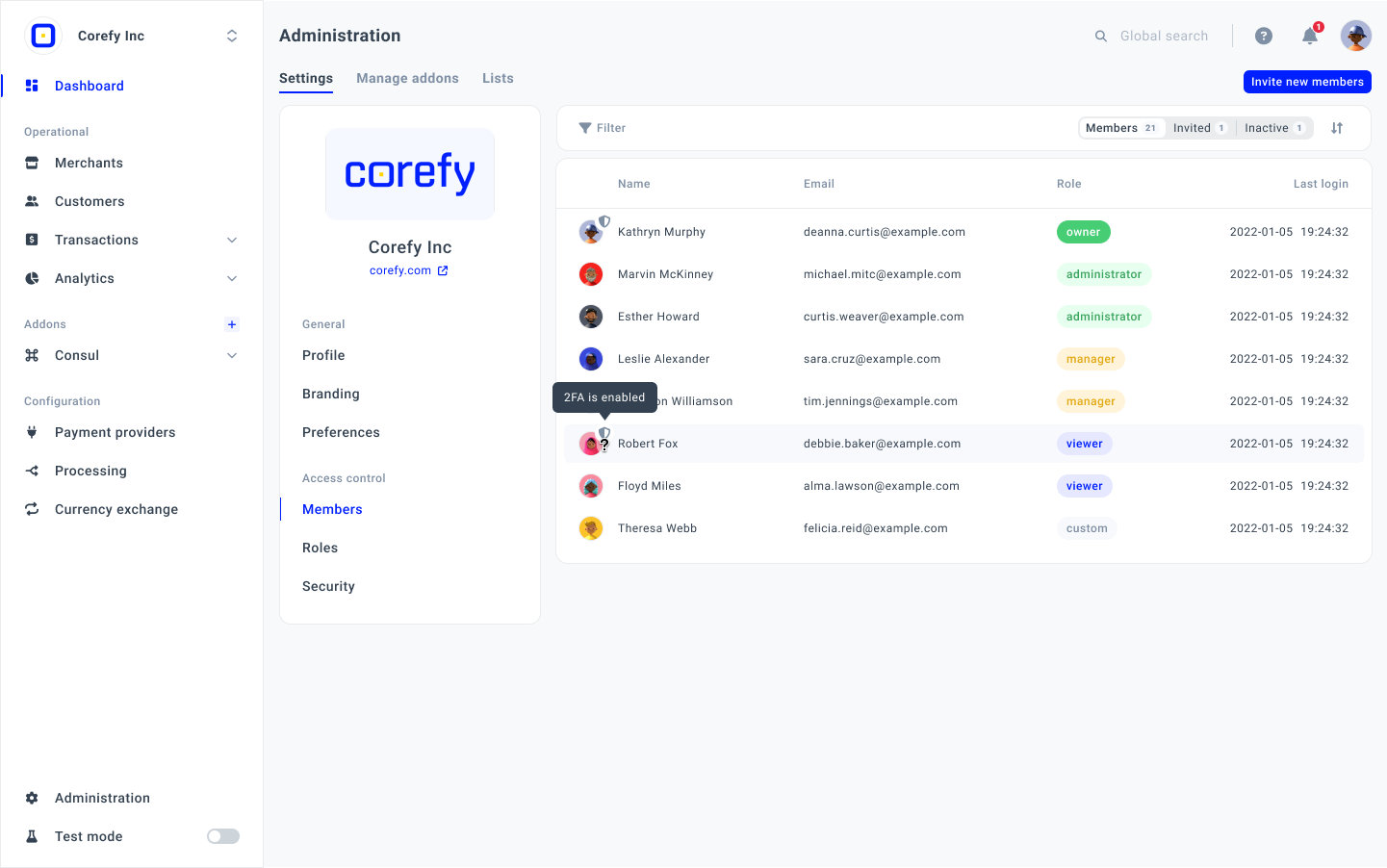
Update Members
Keep the Member details up-to-date.
- To update the information for a particular Member, click their Name.
- The system redirects you to the Member Info page, where you can add the Description and change the Role.
- You can also restrict a Member access by clicking the Disable button. The Member is no longer present in the Organisation but remains a system user and can join or create another Organisation.
- If you decide to restore access to the Organisation for a chosen Member, you can click Enable.
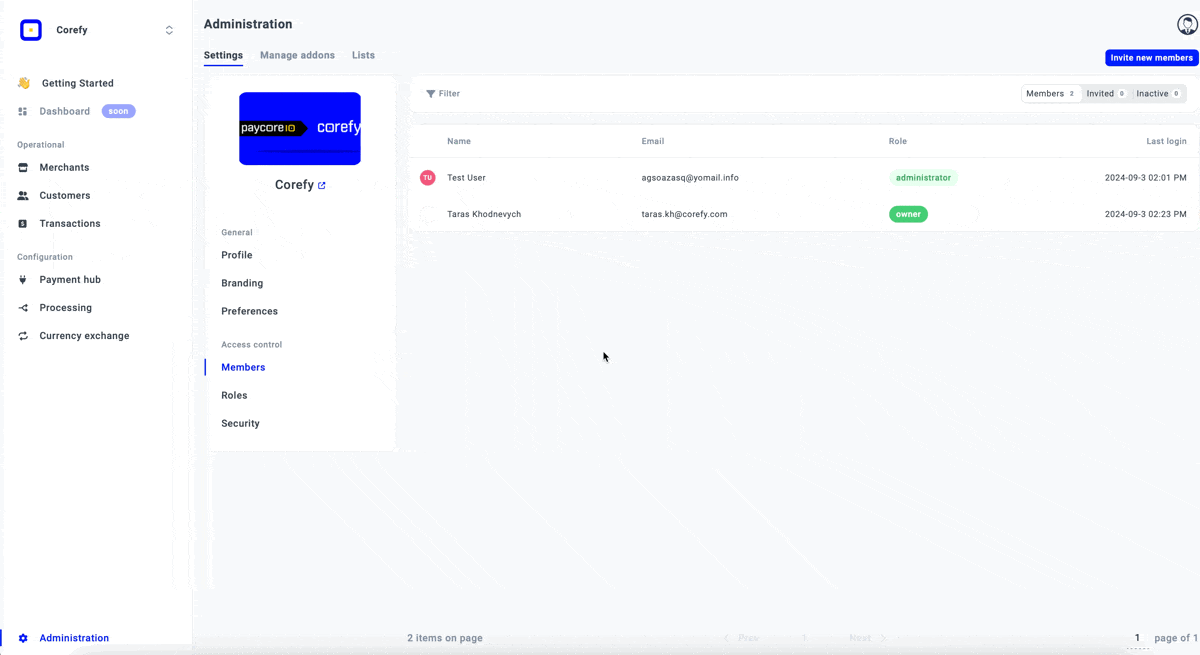
Updated about 1 month ago
