Apply Triggers rules
While dealing with Routing, you can set additional conditions or restrictions that should determine the transaction status and distribution. The Trigger scheme, just like the Routing tree, can contain a set of specific Rules and Actions brought together to establish the correct payment functioning and workflow. When the Trigger conditions are met, the system initiates the Routing process and allocates the payments to the corresponding Routes.
Create Triggers rule
- Go to Processing and choose the Payment scheme you previously created on the grid.
- Navigate to the Payment methods tab of the specific Payment scheme and click the particular Method on the grid.
- Go to the Triggers tab and click Create Trigger scheme.
- Click the Default strategy applied for every Method, then choose the Edit option. Navigate to the Rule tab.
- Each Rule specifies the condition, which consists of three parts: the Condition property, Operator and Value field.
- Choose the Condition property, apply the Operator and insert the Value into the corresponding field.
- To learn more about all the Properties, Operators, and value Preconditions, look at the tables below.
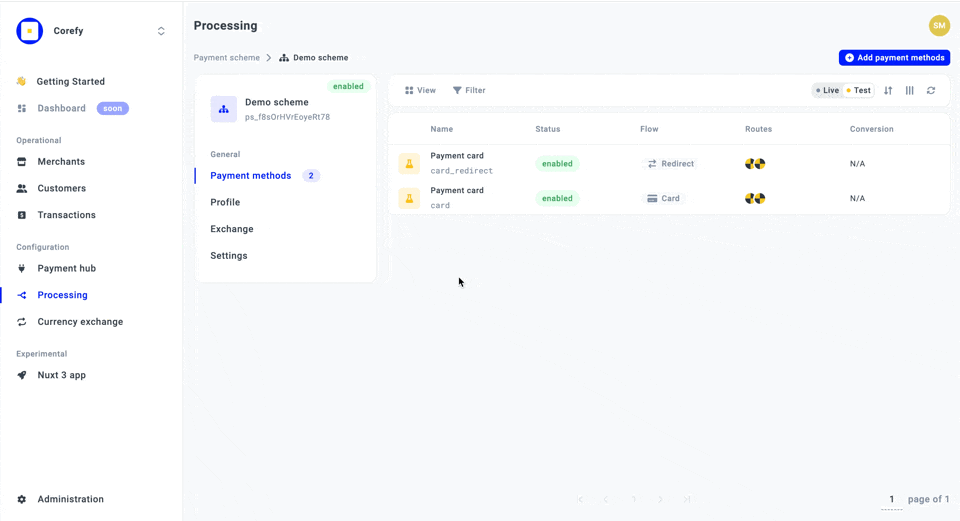
Triggers rules overview
| Condition property → applied | Description | Precondition for the value entity |
| Payment amount | The Payment Request amount. The Payment amount is set based on the currency used in a Payment Request. | Data type: float. |
| Payment card first 6 | The property covers the Card Bin, which is the first 6 items of a credit or debit card number used to identify which bank or institution issued the card. The trigger condition should match the value to allow further Routing. | Data type: integer. The total number of characters in the string should be equal to 6. |
| Payment currency | The property corresponds to a currency used when creating a Payment Request. In case of a currency mismatch, the Routing should be altered. | You can choose the value from the dropdown list containing the overview of all supported currencies. |
| Payment issuer country | The property pertains to the country from where the Payment Request was created. If the country is different, it should trigger the system and approach a different route or terminate the payment based on the specified condition outcome. | You can choose the value from the dropdown list containing the supported countries. |
Operators overview
| Relational symbol/operator → chosen | Description |
| = Equals to | Represents a direct equality between the Property and the Value and shows that the condition is fulfilled if the Property corresponds to the Value. |
| ≠ Not equals | Indicates that the condition can be fulfilled if the Property and the Value are not equal and do not match. |
| > Greater than | Shows that the target Property value should be greater than the specified Value to fulfil the condition. |
| ≥ Greater or equal | Shows that the target Property value should be greater than or equal to the specified Value to fulfil the condition. |
| < Less than | Indicates that the target Property value should be less than the specified Value to meet the condition. |
| ≤ Less or equal | Indicates that the target Property value should be less than or equal to the specified Value to meet the condition and allow the system to choose the appropriate Route. |
| =+ Equals any of | Shows that the Property value should be equal to one of several specified Values. |
| ≠+ Not equals any of | Shows that the Property value is not supposed to be equal to one of several specified Values. |
| = Matches | Indicates an equality but can also include the partial match between the Property and the specified Value. |
| → On a List | Signifies that the Property item or value is included in a List. If the List is created in the system, you can choose it from the dropdown list. If you have not created it previously, click Create List. |
| −\→ Not on a List | Signifies that the Property item or value is not supposed to be included in a List. You can point out a List in the Value field. |
Condition properties & Operators matrix
| Operators → Conditions ↓ |
= Equals to | ≠ Not equals | > Greater than | ≥ Greater or equal | < Less than | ≤ Less or equal | =+ Equals any of | ≠+ Not equals any of | = Matches | → On a List | −\→ Not on a List |
| Payment amount | ✅ | ✅ | ✅ | ✅ | ✅ | ✅ | ❌ | ❌ | ❌ | ❌ | ❌ |
| Payment card first 6 | ✅ | ✅ | ❌ | ❌ | ❌ | ❌ | ✅ | ✅ | ✅ | ✅ | ✅ |
| Payment currency | ✅ | ✅ | ❌ | ❌ | ❌ | ❌ | ✅ | ✅ | ❌ | ✅ | ✅ |
| Payment issuer country | ✅ | ✅ | ❌ | ❌ | ❌ | ❌ | ✅ | ✅ | ❌ | ✅ | ✅ |
Add Trigger group
- Go to the Triggers tab. Click the Default strategy applied for every Method , then choose the Edit option.
- Navigate to the Rule tab. After creating a Rule, click Add group.
- Choose the logical operator AND/OR depending on what condition you want to establish and what result you aim to get in your Trigger scheme.
| Logical operator | Description |
| AND | Requires all conditions to be true to get the specific result and allow the system to apply a corresponding Route. |
| OR | Requires at least one condition to be true to initiate Routing. |
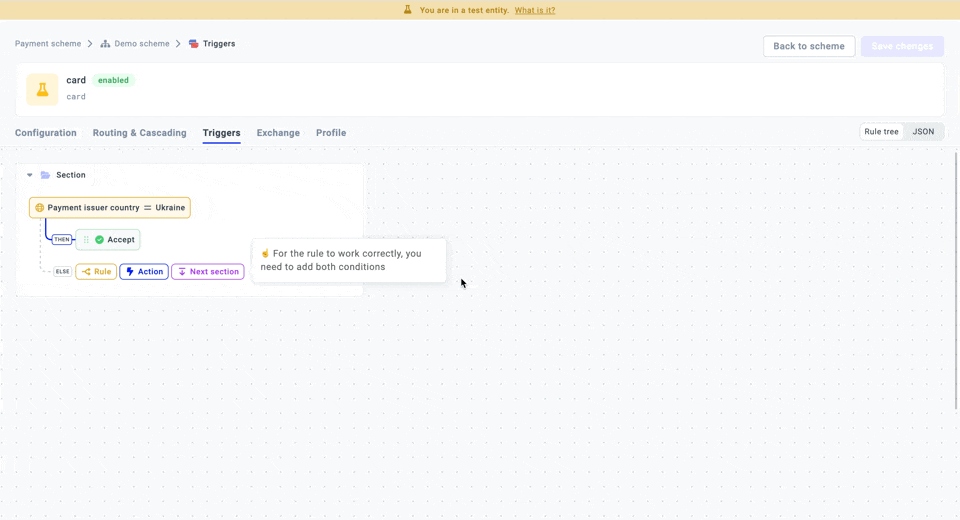
Updated 10 days ago
What’s Next
