Apply Security settings
Security is one of the most essential factors to consider when dealing with a Merchant Portal. It is crucial to maintain strict policies, especially in cases of multiple portal usage.
In this article, you will learn how to set up the primary security measures to ensure that the Portal remains a safe and well-controlled space.
Enable the Security settings
- Click Administration on the left side of the main page.
- Go to the Add-ons tab. Select the Merchant portal and click it. The system redirects you to the respective page.
- Then, navigate to the Configuration page by clicking it in the left sidebar menu. The system redirects you to the corresponding page.
- Go to the Security tab.
Session limit
- You can set up the Session limit. Select the needed number from the provided options or create a Custom one.
- The provided options include: 15, 30, and 60 minutes. If a user is inactive during your determined time frame, they get logged out.
Session limit defines the session duration in minutes for all Portal Members. When the session expires, the system logs all the Members out.
CAPTCHA
- To add additional security, activate reCAPTCHA by switching on a respective toggle. It adjusts the system behaviour when multiple attempts to enter the Portal are performed.
A CAPTCHA (Completely Automated Public Turing test to tell Computers and Humans Apart) is a type of security mechanism used to verify that the user is a human and not an automated bot.
- Enter the Secret key and Site key. Both keys are provided by Google.
- The Secret key is used for safe server-side validation of all CAPTCHA responses.
- The Site key is used to load the CAPTCHA widget.
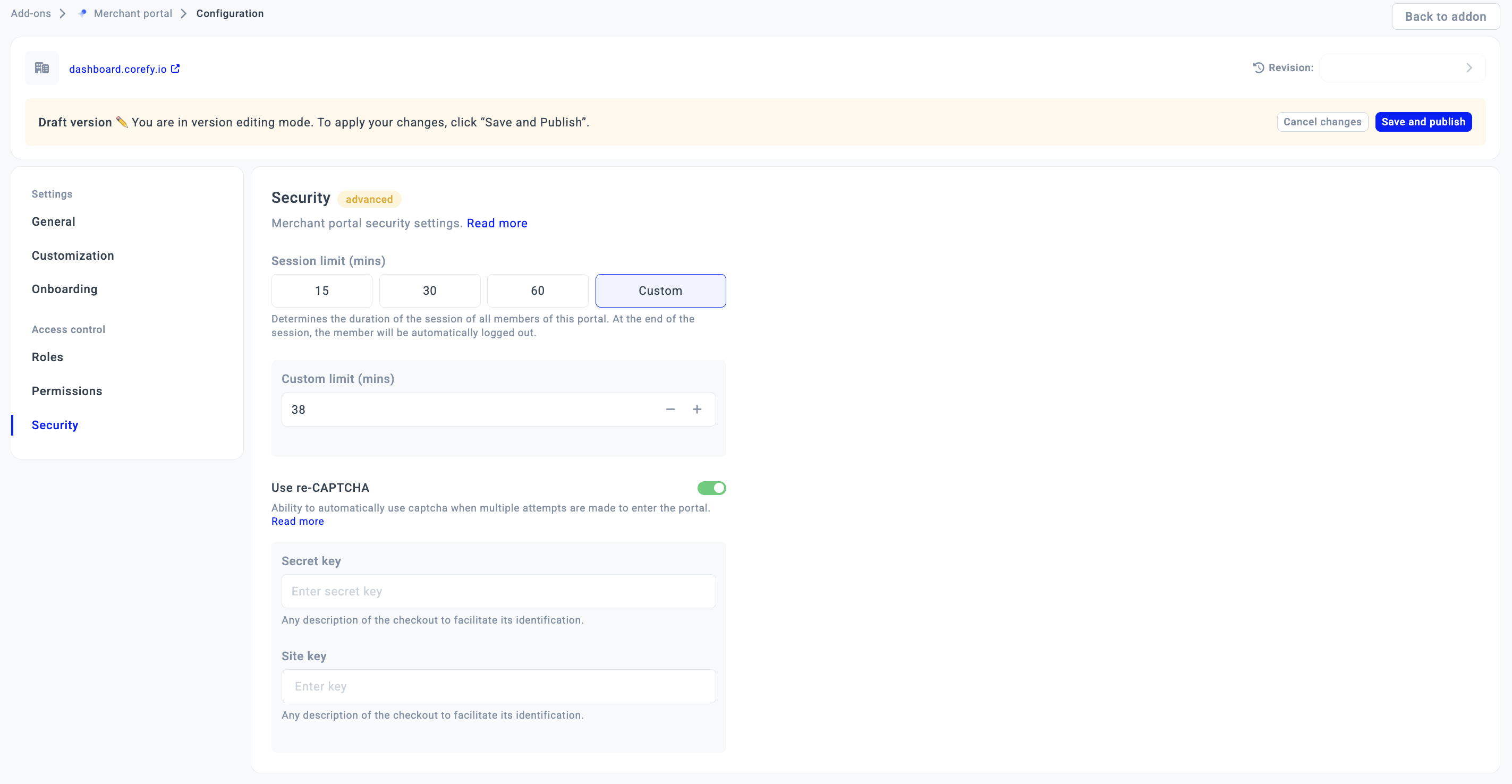
Updated about 1 month ago
