Create Organisation
1. Create Organisation while creating an account
- To Create Organisation, you need to log in to the system after you activate your account and fill in the Organisation info page.
- Enter the Organisation name and Code. Remember that you enter the Organisation code once, and cannot modify it in the system.
- Choose the number of your employees by clicking on the Employee count.
- Choose the Organisation type as it defines the functional load you will work with:
| Organisation type | Description |
| Merchant | This allows you to accept payments, make payouts, and manage all transactions. You can integrate several Payment Providers and Acquirers and track operations in the Dashboard. |
| Payment Institution | This allows you to provide Payment methods to Merchants. It includes financial accounting, blocks undesirable or suspicious transactions, and generate reports for specific business needs. |
- Base currencies are the ones that your Organisation will primarily work with. Choose multiple Currencies from the dropdown list. Add or remove Currencies in the Administration settings.
- It is also essential to choose your Payment strategy’s focus:
| Payment strategy | Description |
| Conversion | Focuses on optimising the conversion rates and enhancing user satisfaction. |
| Diversification | Focuses on managing and switching between multiple Payment methods, emphasising advanced security. |
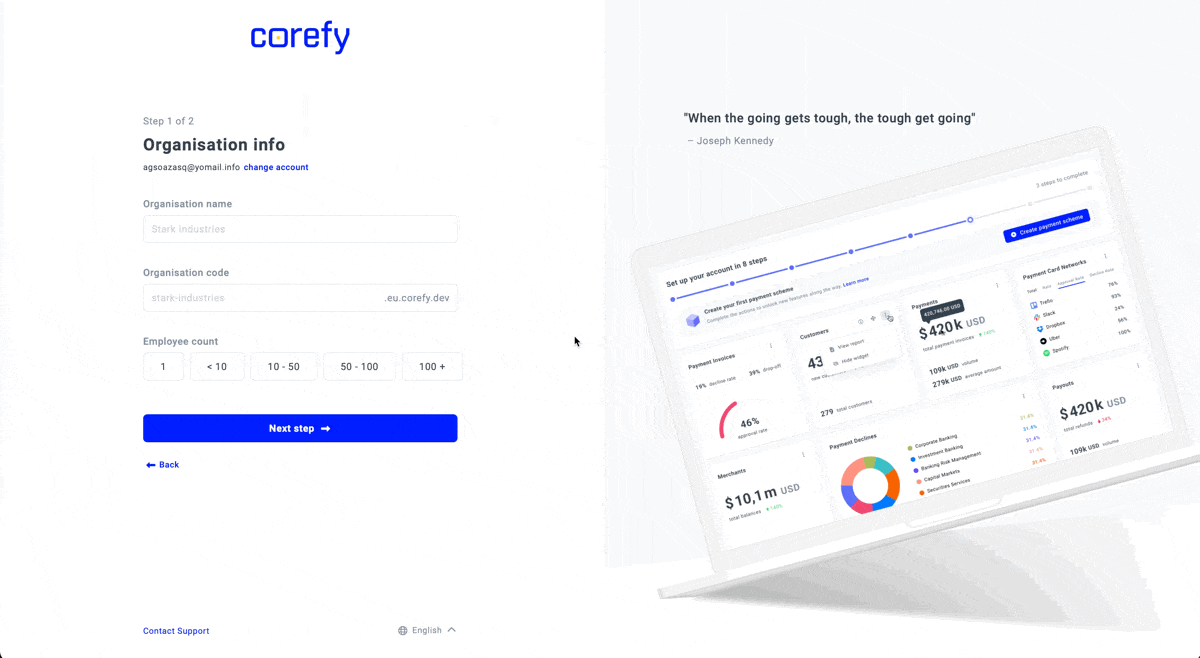
2. Create Organisation already in the system
- To create an Organisation, go to the navigation at the top left corner of the page and click the Manage Organisations option. The system redirects you to the respective page.
- Click Create Organisation at the top right corner of the Manage Organisations page.
- Then, you get redirected to a loggia with all the existing Organisations. Click Create new.
- After that, the system walks you through the exact flow with the Organisation info and Initial configuration as described above.
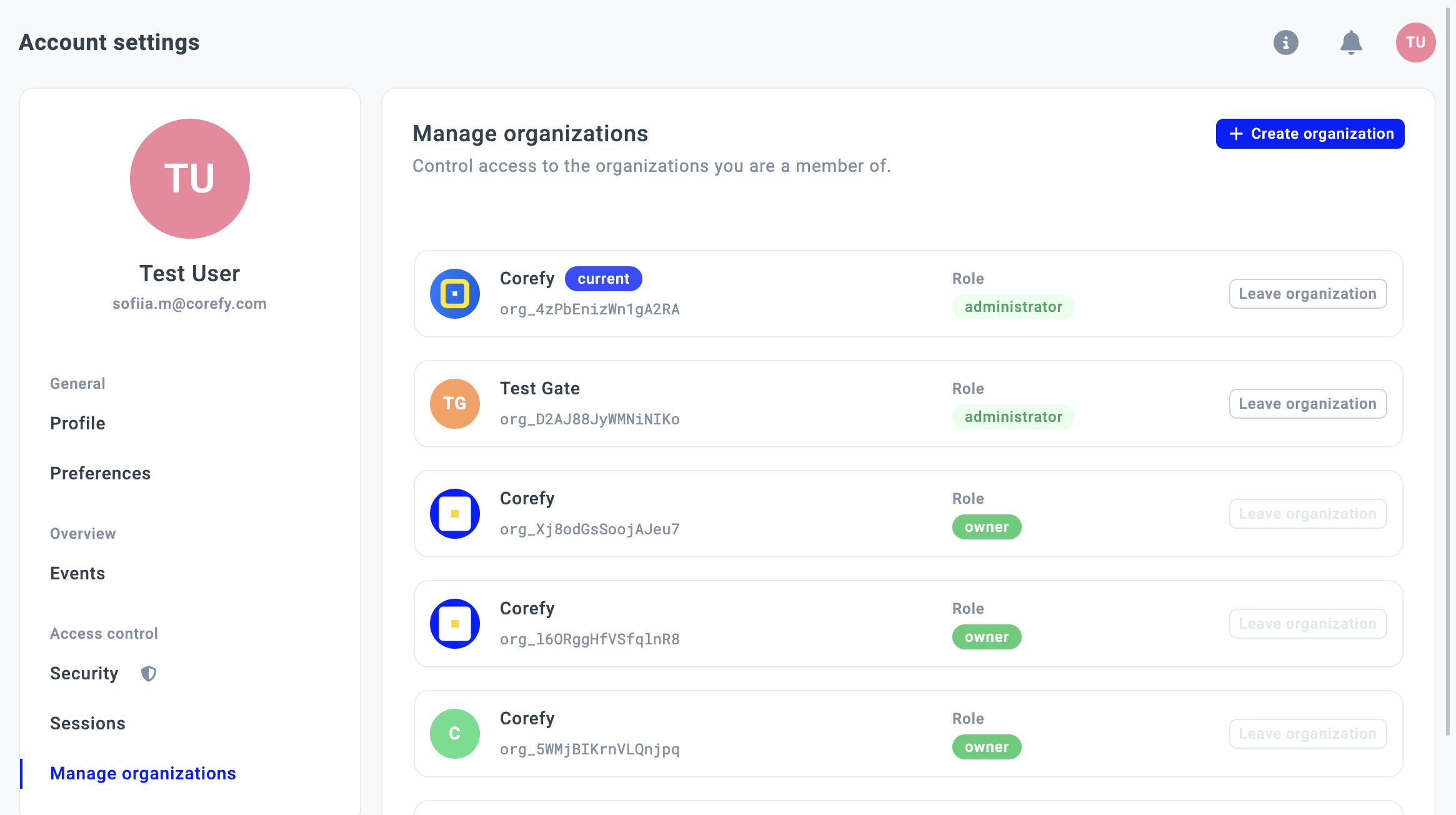
Updated about 1 month ago
What’s Next
