Invite Members to Merchant account
The Invite Members feature allows you to add new users to the Merchant account. Each invitation includes Role with a defined scope of Permissions, helping you maintain secure and controlled access from the very first login.
Create an Invite
- Go to Merchants and choose the Merchant account that was previously created on the grid.
- Go to the Merchant portal tab of the specific Merchant account. The system redirects you to the General tab of the Merchant portal page.
- Go to the Members tab.
- Click the Invite New members button at the top right corner of the page. The system opens the corresponding modal.
- Enter the Email of the person you want to send the invite to and select their Role from the dropdown list.
Assigning a Role is a required step as it defines the access scope and restrictions.
- You can invite one or multiple Members. Click Invite one more member, and choose the Role for each additional Member.
You can invite up to five Members at a time. If you need to invite more people, just repeat the flow.
- You can also click Invite yourself, in case you need to perform an administrative support in the given Merchant account.
- The Email field becomes pre-filled with your current email. Then, select the Role from the dropdown list.
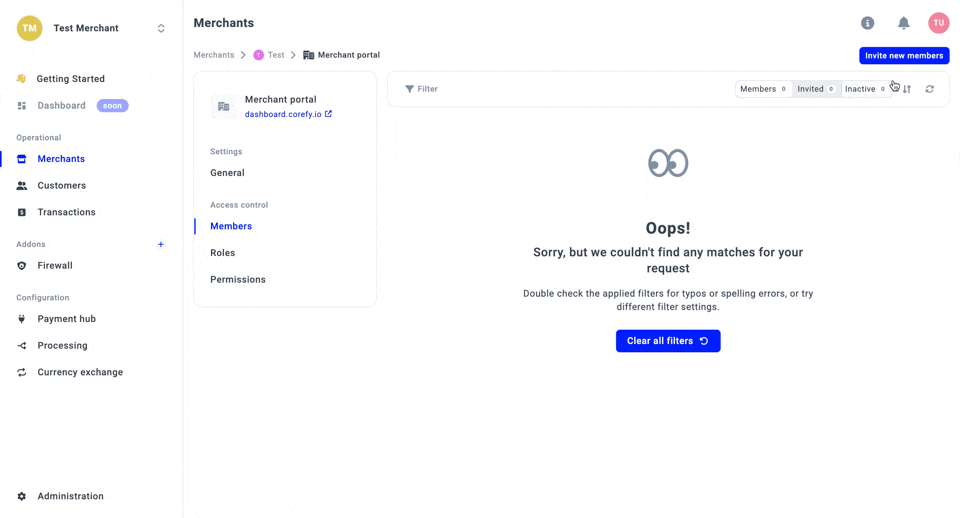
- To Revoke or Resend the invite, go to the the list of the Invited members and click the respective buttons. The invite expires in 72 hours.
Updated about 2 months ago
