Manage Oganisations
The Organisations management page includes the possibility to view the list of Organisations you are currently involved in. What is more, the functionality covers such options as Leaving the Organisation you no longer need or reviewing the Organisations whose Members sent you a New invitation.
Review Organisations
Via the User icon
- Click the User icon at the top right corner of the page.
- Then, click the Account settings. The system redirects you to the corresponding page.
- Go to the Manage Organisations tab and review the list of available Organisations.
Via the Organisation icon
- Click the Organisation icon at the top left corner of the page.
- Then, scroll to the Manage Organisations option and click it. The system redirects you to the corresponding page.
- You can view the Organisation name, your Role within this Organisation and the 2F icon next to a specific Organisation, if it is enabled.
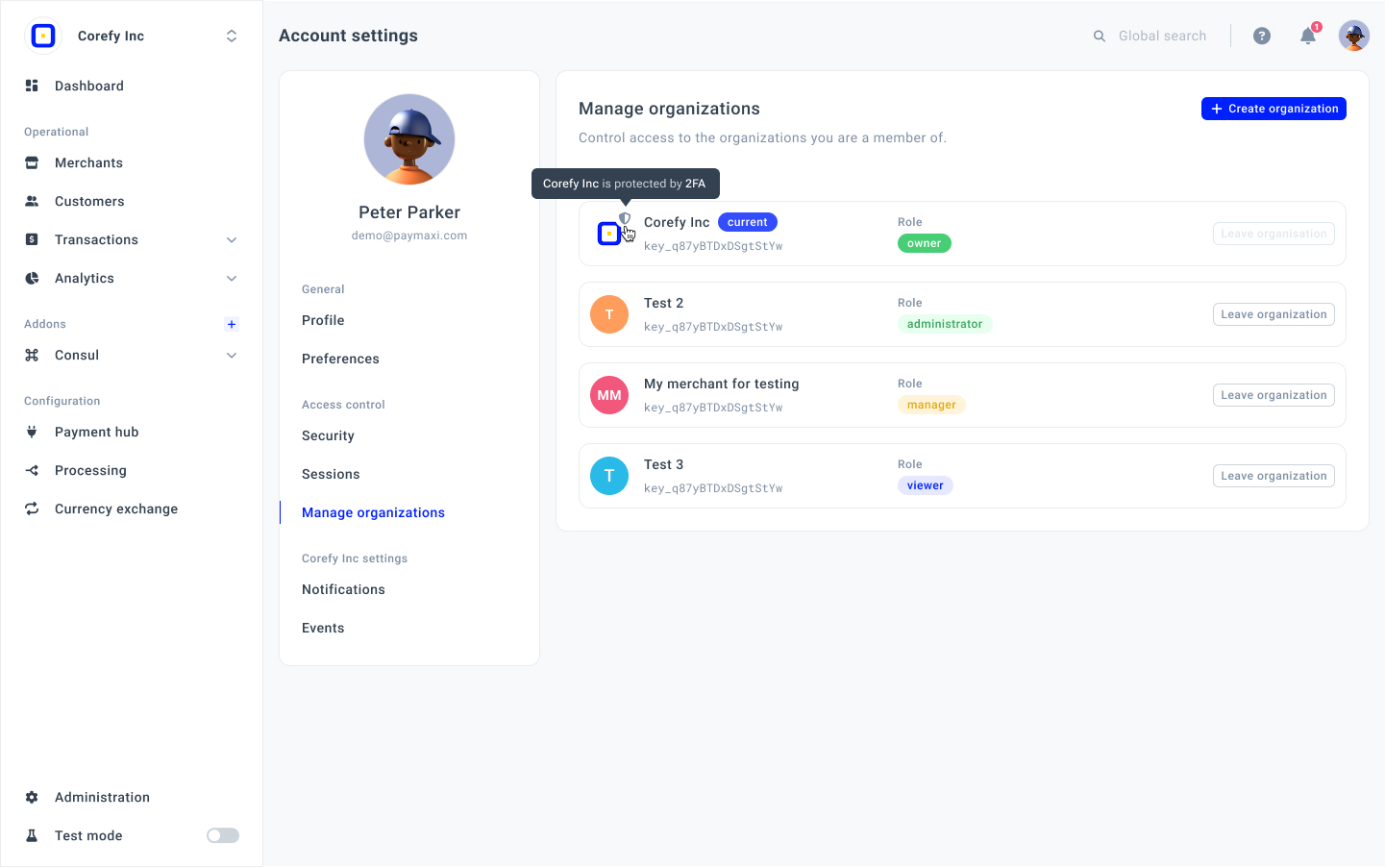
Leave Organisation
- Select the specific Organisation on the Manage Organisations tab.
- Click Leave Organisation.
- The system opens a confirmation modal. Type Leave in the respective text field.
After leaving the specific Organisation, you cannot cancel this action and roll back.
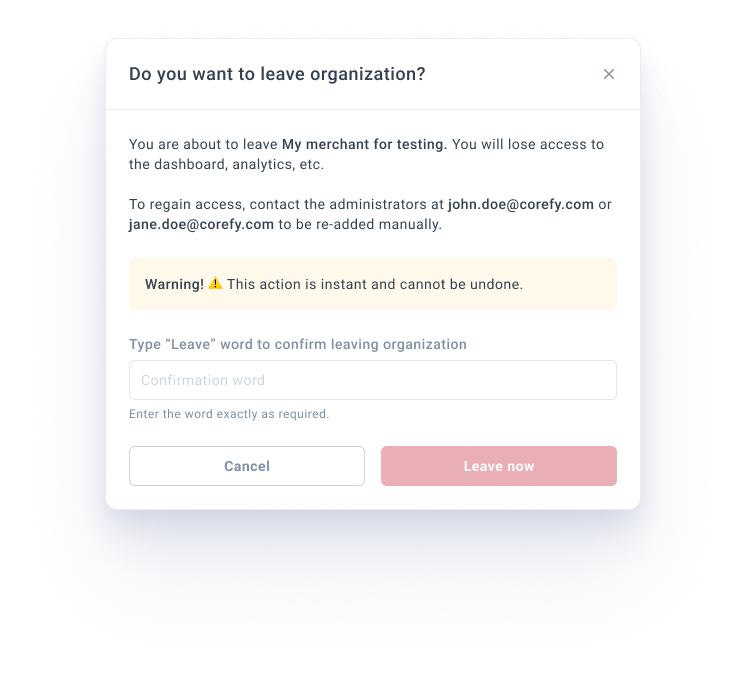
- After confirming, the system redirects you to the Manage Organisations page. If it is the last Organisation, you get redirected to a loggia.
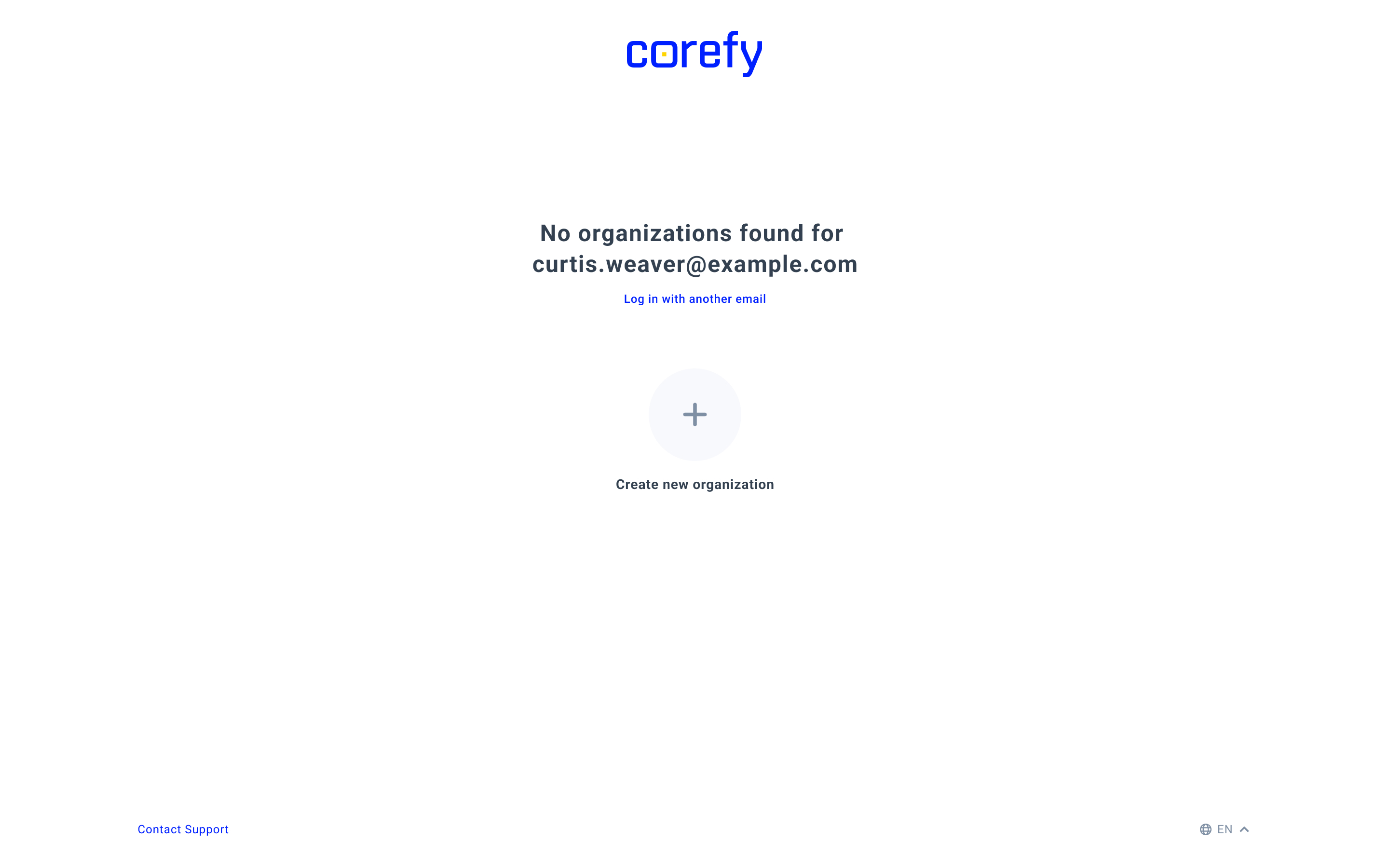
Accept/Decline an Invite from a Member of another Organisation
- Go to the Manage Organisations page.
- In the list of all Organisations, you can review the ones with a New invite tag. It means that the current Member of a given Organisation has sent you an invitation to join.
- To review the Invite details, place the cursor on the respective tag. Then, click Accept or Decline accordingly.
- After clicking Accept, you become a Member of the Organisation and it remains in the list.
- After clicking Decline, the system removes the given Organisation from the Manage Organisations page.
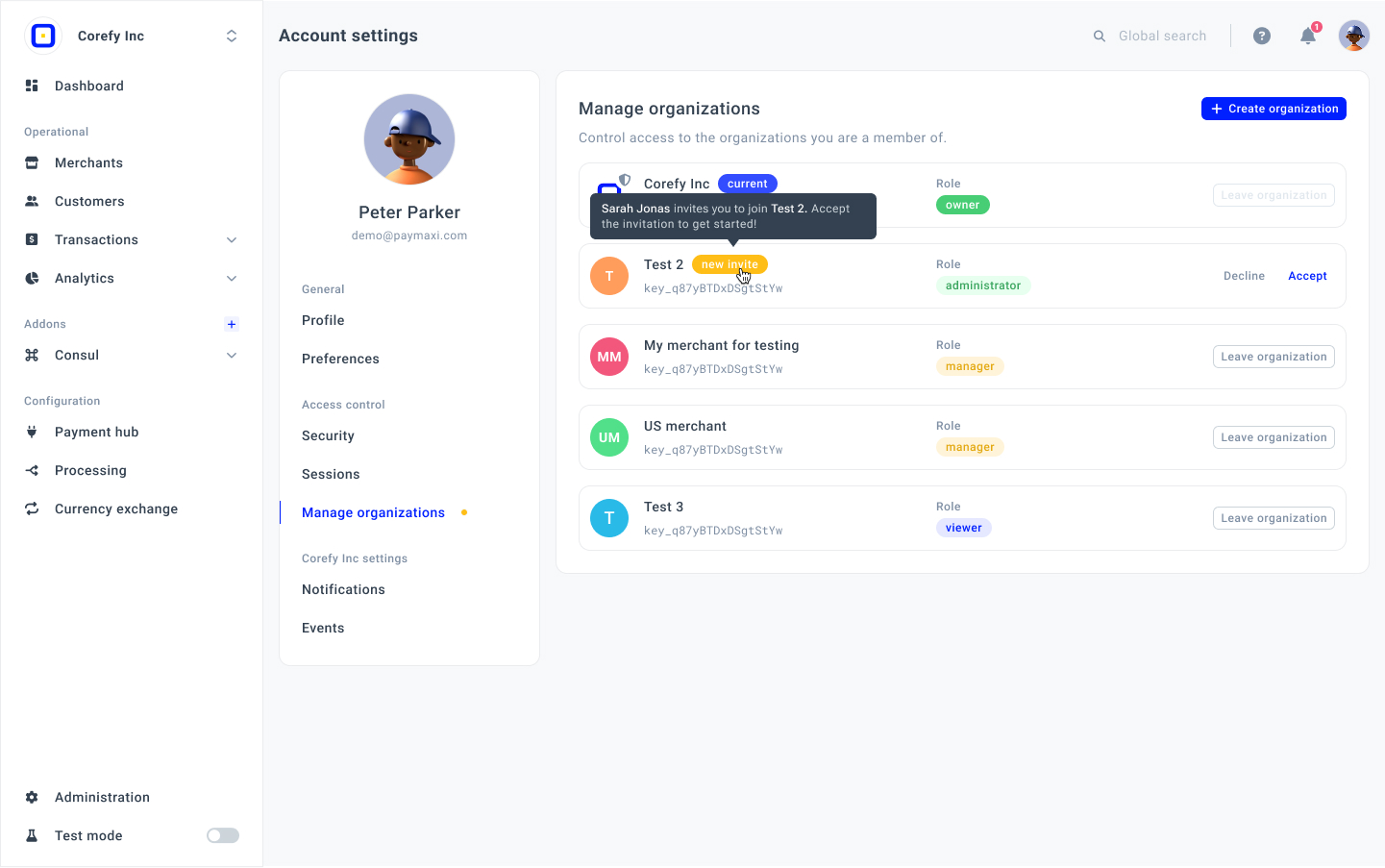
Updated about 1 month ago
