Manage Customer fields
Fields management determines what fields should be displayed above the Methods on the Checkout page and in what order. The Customer fields, unlike the Processing fields, are collected separately by Merchants for internal statistics or Customer compliance matters.
The Customer fields are divided into three main categories: Customer details, Billing details and Shipping details. Their role is to complete the order, handle fraud checks, and comply with regulations.
Mind the difference!
- The Customer fields provide the raw data and are collected for the further analysis or tracking.
- The Processing fields extract or transform data and are required or optional for specific Providers.
To learn more about the Processing fields, go to the Initiate Route configuration guide.
To learn more about the Customer fields management, go to the Manage Customer profile guide.
Add the Fields
- Go to Merchants and choose the Merchant account on the grid.
- Navigate to the Checkouts tab and select the Checkout you want to proceed with.
- Then, go to the Fields tab. The Fields are divided into three categories:
| Category | Description | Properties | |
| Customer details | Include the customer’s PII. |
|
|
| Billing details | Specify the payment processing data. |
|
|
| Shipping details | Cover the delivery data. |
|
|
- To enable the specific Fields, switch on the toggles near the preferred items.
For your information!The Fields that are displayed at the Checkout preview are built on the Methods configured in a Payment scheme.
- You can make a field Optional or Required at Checkout. Click the setting button next to a particular Field and choose your preferred option. Be aware the Required state is not established when dealing with Express methods and on condition that the feature Optional for the Express method is enabled.
- To add or hide all the Fields, click Disable all or Enable all correspondingly.
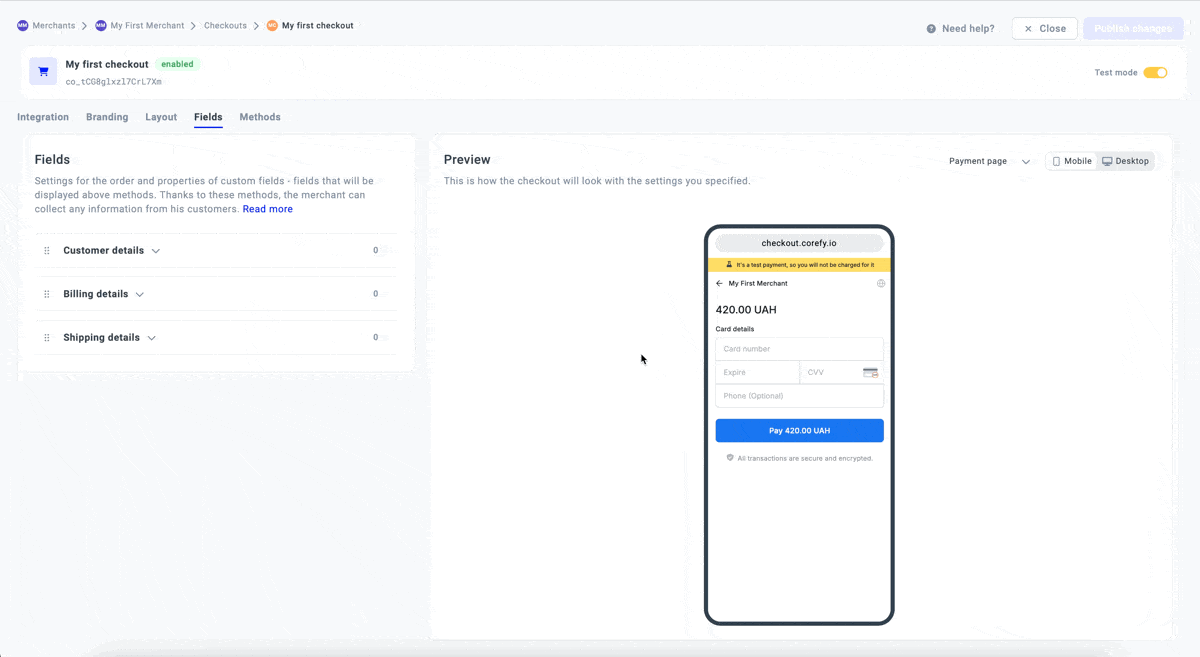
- To allow hiding the fields automatically, go to the Fields settings and toggle the Hide auto-filled option on.
- When this option is enabled and Fields are provided via the API, these fields are not displayed to the Сustomer at Checkout.
- If the option is enabled, but a field is not provided, that field is displayed to the Customer for manual input.
- If the option is disabled, all fields from the Payment method are displayed, allowing the Customer to fill them in manually.
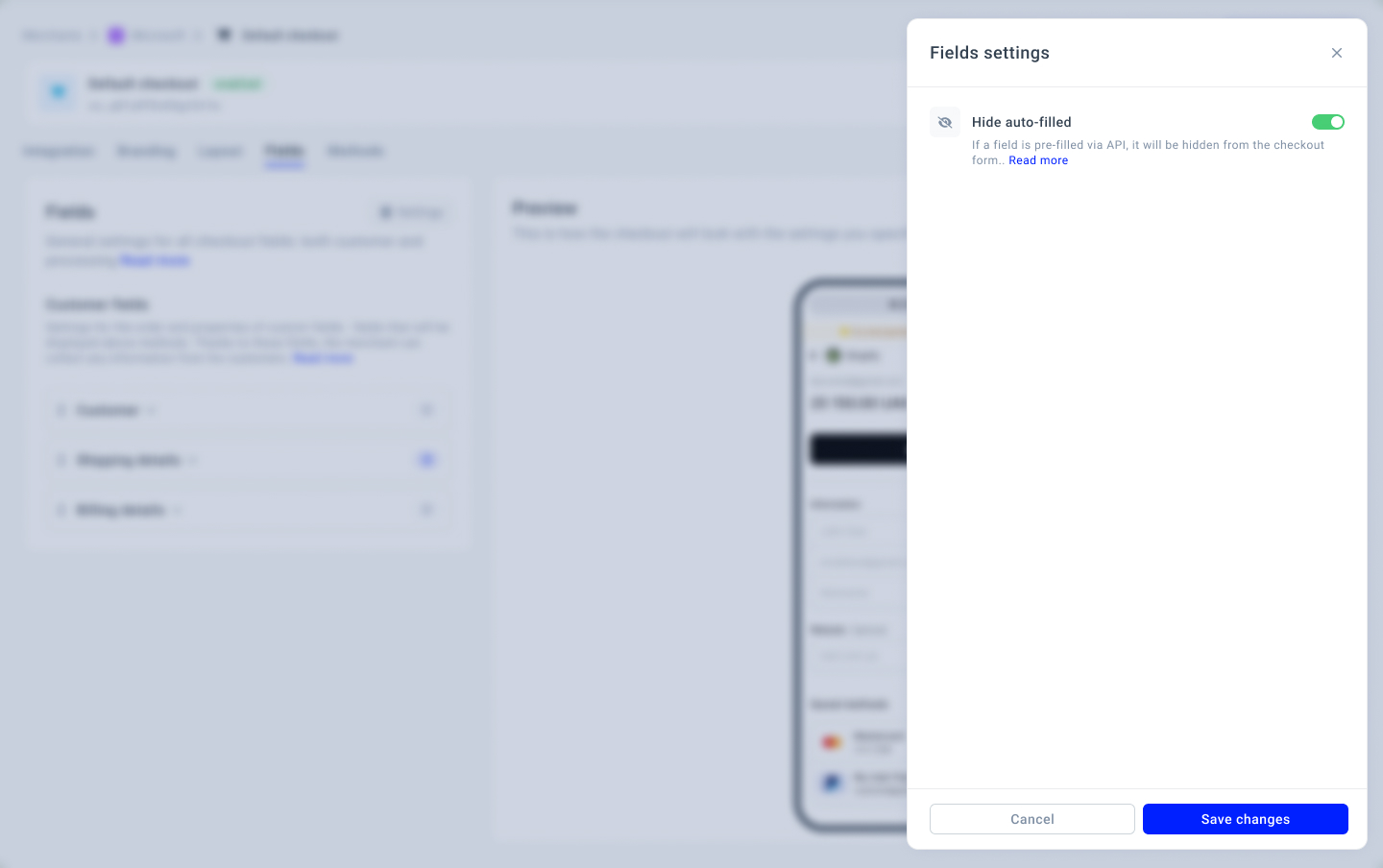
Change the order
- To rearrange the categories, click the drag handle of the category you want to move. Then, reorder them based on your needs and preferences.
- Use the same approach to rearrange the Fields within each category.
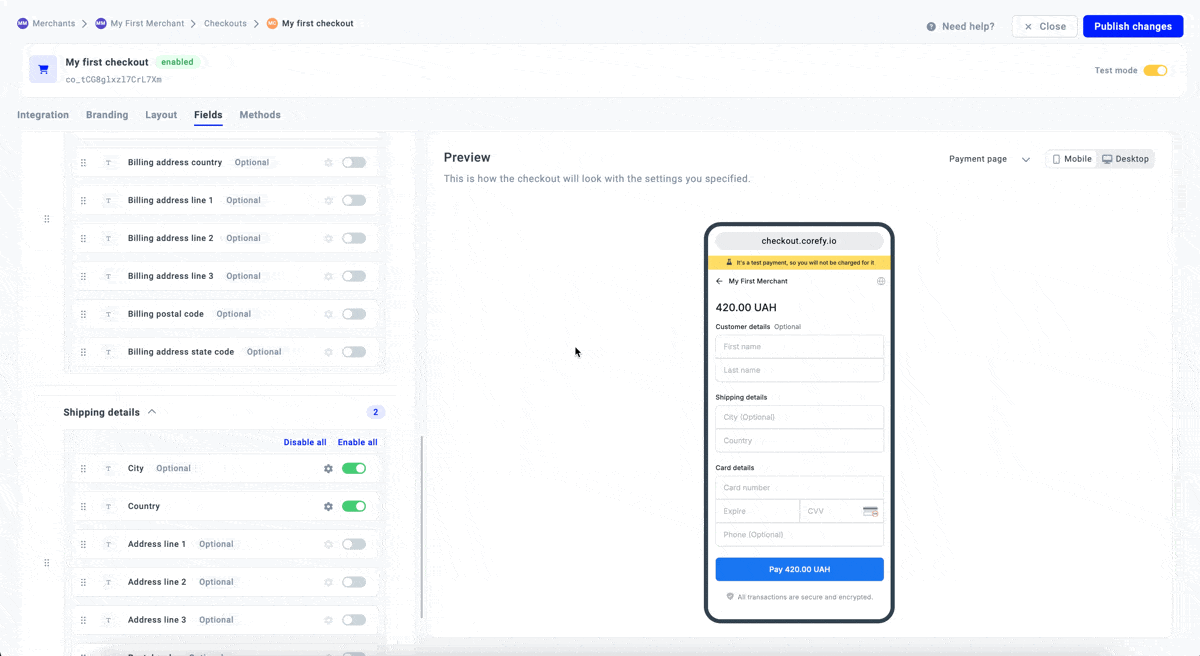
- To review all the established changes, reassess them in a Preview mode. If everything looks as intended, click Publish changes or continue editing the current Version of the given Checkout.
Updated about 2 months ago
