Set up Method contract
What is a Method contract?
Method contract is configuration layer that defines how a particular Payment method is connected, managed, and made available through the platform. In other words, it is a contract on data transfer in a Method processing that aggregates Routes and Fields. The Contract determines how the specific Fields should be transmitted to the Provider.
In this article, you can learn about the Fields settings and validation on the configuration level.
Review Field settings
- Go to Processing and choose the Payment scheme you previously created on the grid.
- Navigate to the Payment methods tab of the specific Payment scheme and click the Method on the grid.
- Then, go to the Routes & Configuration tab. On the right part of the page, you can review the Fields, Currencies and Features aggregated from the Routes present in the system.
- Select a particular Field, click Actions > Settings. The system opens a sidebar window with a Field preview.
- Review the Field preview including the Field details with a scope of Attributes:
| Attribute | Description |
| Field name | The attribute shows the name of the field as it appears in the system. |
| Field code | The attribute is a unique technical identifier used by the platform to take the original attribute, which is needed for transmission via the API. |
| Data type | The attribute specifies the format of the field’s value. Supported data types: string, integer. |
| Original validation type | The attribute shows the default Validation rule applied to the field. |
| Override validation type | The attribute shows a custom Validation rule configured to replace the original Validation. |
| Data generator | The attribute indicates whether the field’s value is automatically generated by the platform or requires manual input. |
| Routes | The attribute displays the list of active Routes where this field is used. |
- Set a Validation type:
| Validation type | Description |
| Required | Data that should be transmitted to the Provider via this Field is obligatory. |
| Optional | The Field is not strictly requisite and might be omitted. |
| Disabled | The Field is not required and might be further hidden for a better conversion rates. |
Switch on the Data generator
The Data generator is a special tool that allows you to insert random data for fields using an Optional validation type. This validation type presupposes that the particular field can be required on the Provider side, yet it may be optional for your Customers. Thus, you can generate the needed details to make this possible and eliminate the interdependence. In this respect, the Provider condition is fully met.
- Choose any parameter of the Fields category and click the relevant Action icon. Go to Settings and change the Validation type for the chosen field to Optional.
- It automatically switches on the Data generator and enables you to make a particular field optional for your Customer, even if it is required on the Provider side. When the generator is enabled, the Static value is mandatory to fill in and must comply with the validation rules of all enabled Provider routes.
- You can also hide the optional field by clicking the Overwrite data toggle. You fill out the data manually, and the Provider required field condition should be fulfilled.
- You can review the inserted data in the Payment Payload for the Transaction later if needed. To learn more details, go to the [Transaction] guide.
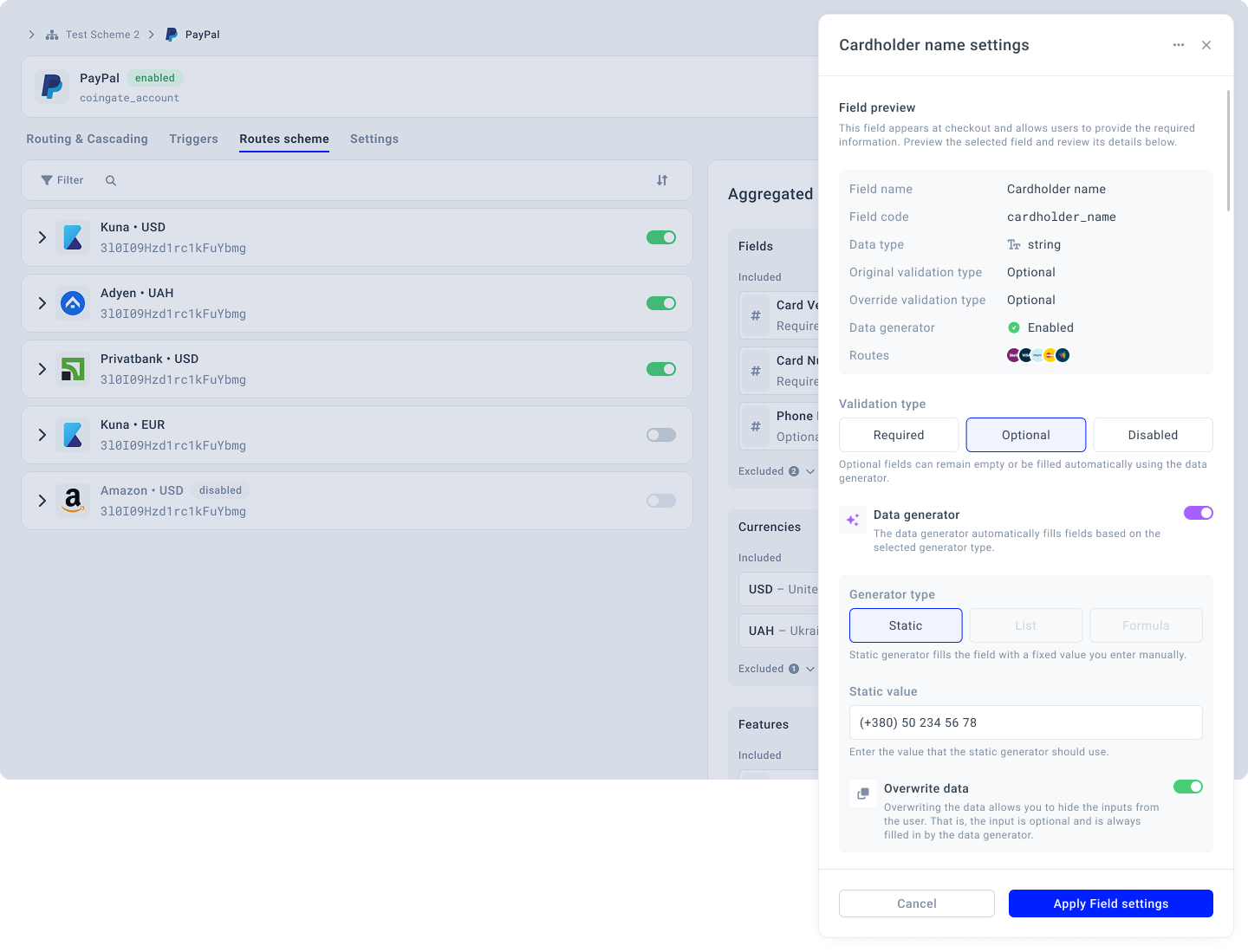
Updated 10 days ago
