Manage Checkout methods
Methods management identifies which Methods should be displayed at Checkout and provides the settings to deal with Checkout methods more easily.
It allows Customers to have the most convenient experience using Checkout, which, in turn, leads to higher conversion rates.
Enable Checkout methods
- Go to Merchants and choose the Merchant account on the grid.
- Navigate to the Checkouts tab and select the Checkout you want to proceed with.
- Then, go to the Methods tab.
For your information!The Methods that are represented at the Checkout preview are transferred from the Payment scheme connected to the given Merchant account.
- To manage the displaying of Methods at Checkout, you can Enable or Disable a specific Method by clicking its corresponding toggle. You can also click Enable or Disable all to update the state of all Methods.
- To enable Express methods, go to the Methods settings and toggle the corresponding option on.
- Then, switch on the specific Express methods in the Methods list. After that, the selected Express methods should be displayed at Checkout.
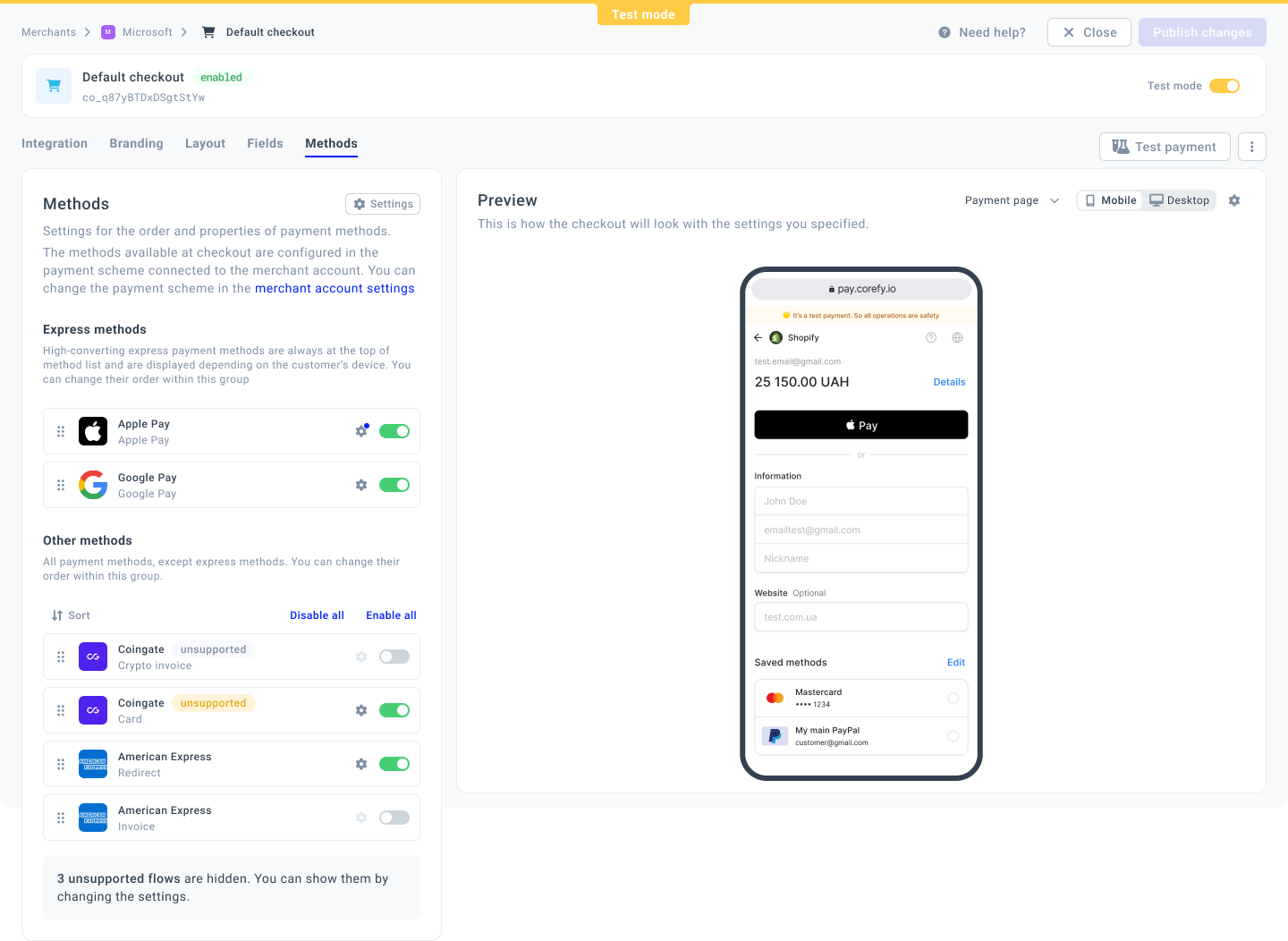
You can configure different sets of displayed Methods for the Test and Live mode depending on your needs and preferences.
Apply Methods settings
- Go to the Methods tab and click Settings.
- Here is a brief overview off all the settings you can enable by switching on the appropriate toggles:
| Setting → switched on | Description |
| Express methods | The option enables displaying the Express methods like Apple Pay or Google Pay at Checkout. After switching, you can proceed with selecting the preferred Express methods in the Methods list. |
| Save methods | The option allows Customers to save Methods for future payments. The system adds a Remember me checkbox at Checkout. When a Customer is about to perform a Payment Commit, they can click the checkbox and save the selected Method. As a result, the system should generate a token which represents a Payment Account. |
| Hide unsupported methods | You can hide the Methods that are not presented and supported at Checkout. |
| Auto enable new methods | The option determines the way in which a Checkout should function after adding new Payment methods to the Payment scheme. Be aware that enabling this option may alter the appearance and functional operation of the Checkout. |
| Auth auto retry |
The system opens the cascading screen and permits you to cancel cascading if needed.
To be more precise, if there are any issues in the payment process and you want to use the alternative route:
|
| Open external steps in |
The option determines how the system opens the additional third-party actions (e.g. 3DS):
|
- After you finish updating settings, click Save changes. To review all the established changes, reassess them in a Preview mode. If everything looks as intended, click Publish changes or continue editing the current Version of the given Checkout.
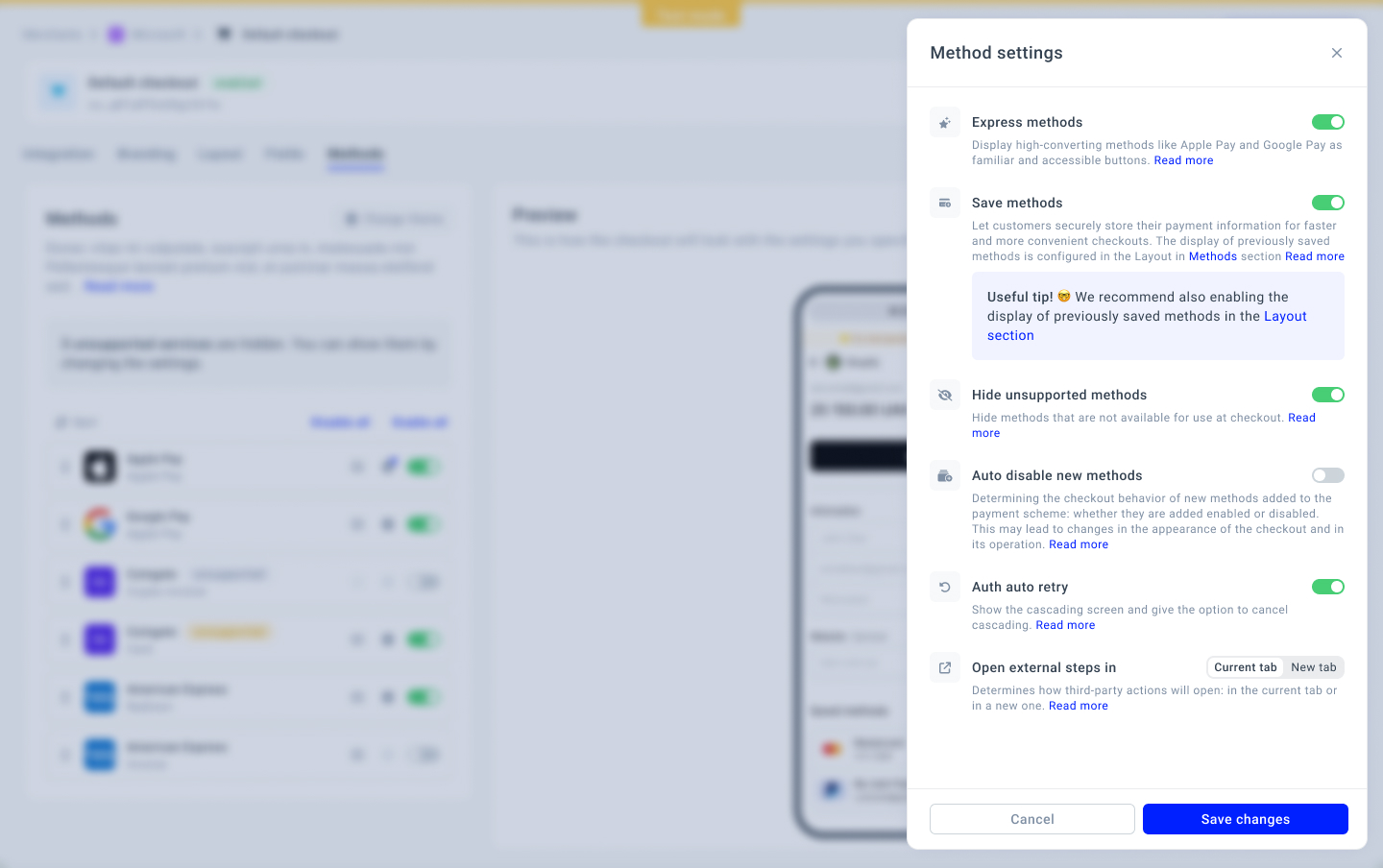
Updated about 2 months ago
