Enable Tokenisation
Tokenisation is a straightforward and safe way to save the preferred Payment methods and keep them at hand for all subsequent payments. With the help of Tokens, the Merchant does not need to store sensitive data; instead, the Merchant stores the access key to these data. Thus, the Token can carry out write-offs on saved cards.
Consequently, it increases the conversion since the user does not need to enter card data manually each time they make a payment.
Save Methods
The Saved methods are represented as Tokens created when the Customer enters their payment details and clicks Save this card for fast and secure payments before initiating a Payment Commit. Once the payment is finalised, the Method used should be Saved.
Enable Saved methods for your Customer
- To grant your Customer the ability to Save Methods, you first need to enable such an option in Checkout settings.
- Go to Merchants and choose the Merchant account you previously created on the grid.
- Go to the Checkouts tab of the specific Merchant account. If you previously created Checkouts, you can choose the one relevant for Tokenisation. If you have not created it yet, you can use a Default Checkout.
- Then, click the preferred Checkout and navigate to the Layout tab.
- Scroll to the Methods section and switch on the Saved methods toggle. It should enable saving Methods for your Customers at Checkout.
Hide expired cards for your Customer
- In the Methods section you can switch on the Hide expired cards toggle for your Customers. Thus, when the toggle is active, the expired cards are hidden from all the Saved methods at Checkout and can no longer be used.
- Otherwise, if you decide to switch off the toggle, the expired cards should return and become visible on the Edit Saved methods page.
For your information!Additionally, switching on the Hide expired cards toggle for your Customers should lead to better Methods management and a decrease in failed payments.
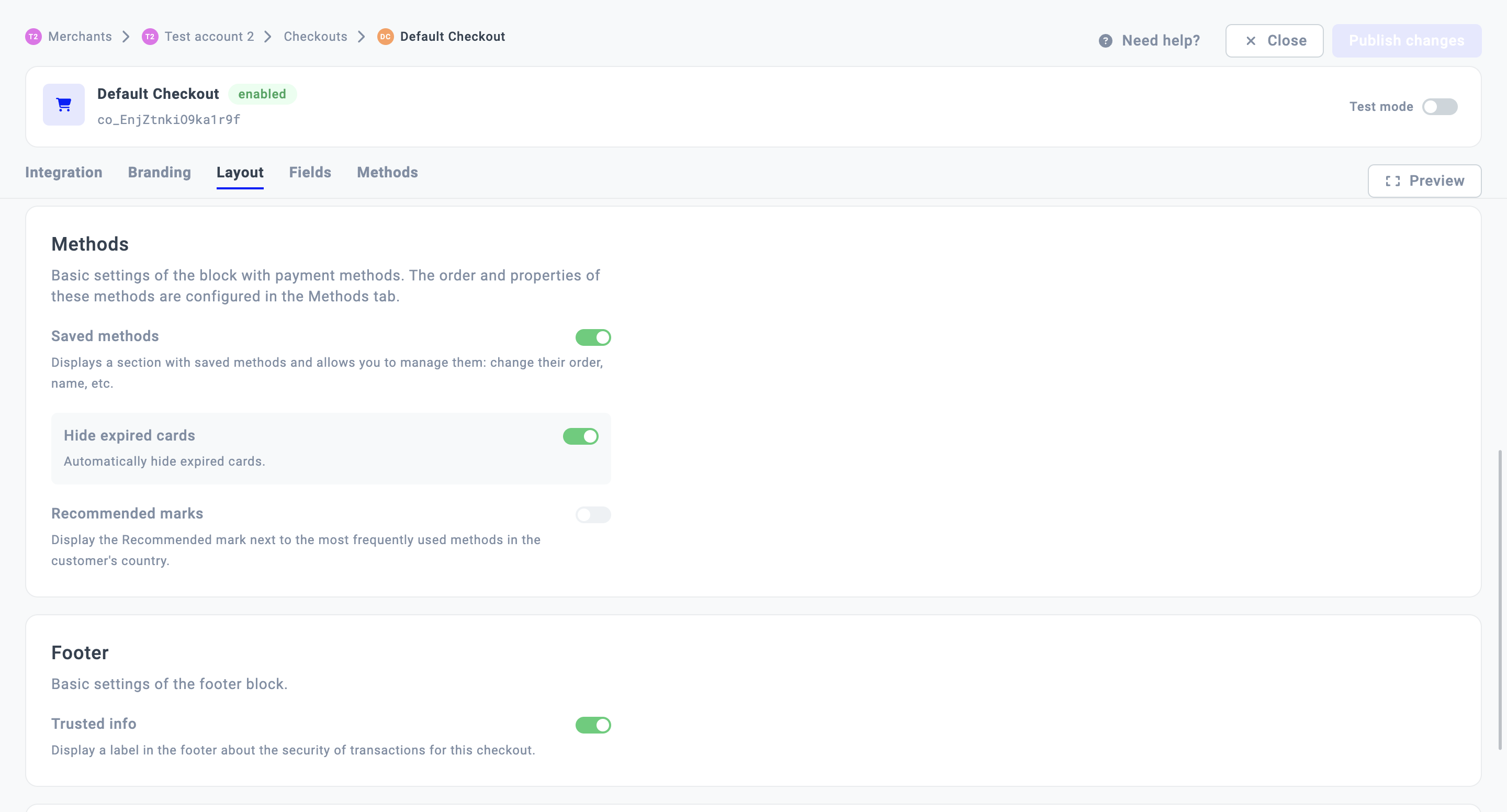
Edit Saved methods
Before the Customer performs a Payment Commit, they can save the Payment method they use for the following operations. What is more, they have the possibility to manage those Methods and keep them up-to-date.
Thus, in this guide, we aim to determine the Customer side of the editing process and its flow.
Customer can:
| Mobile version | Desktop version |
|
|
|
|
|
|
Mobile
- Reordering Methods
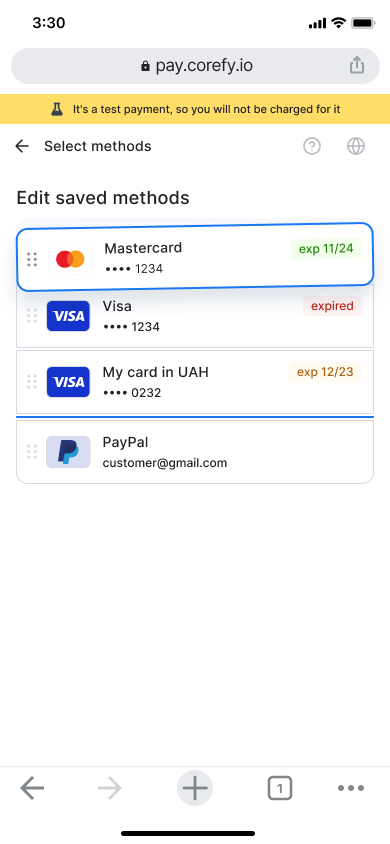
- Deleting Methods
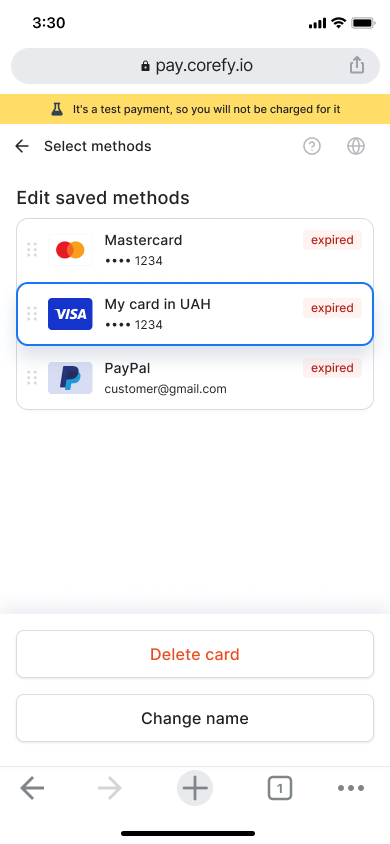
Desktop
- Reordering Methods
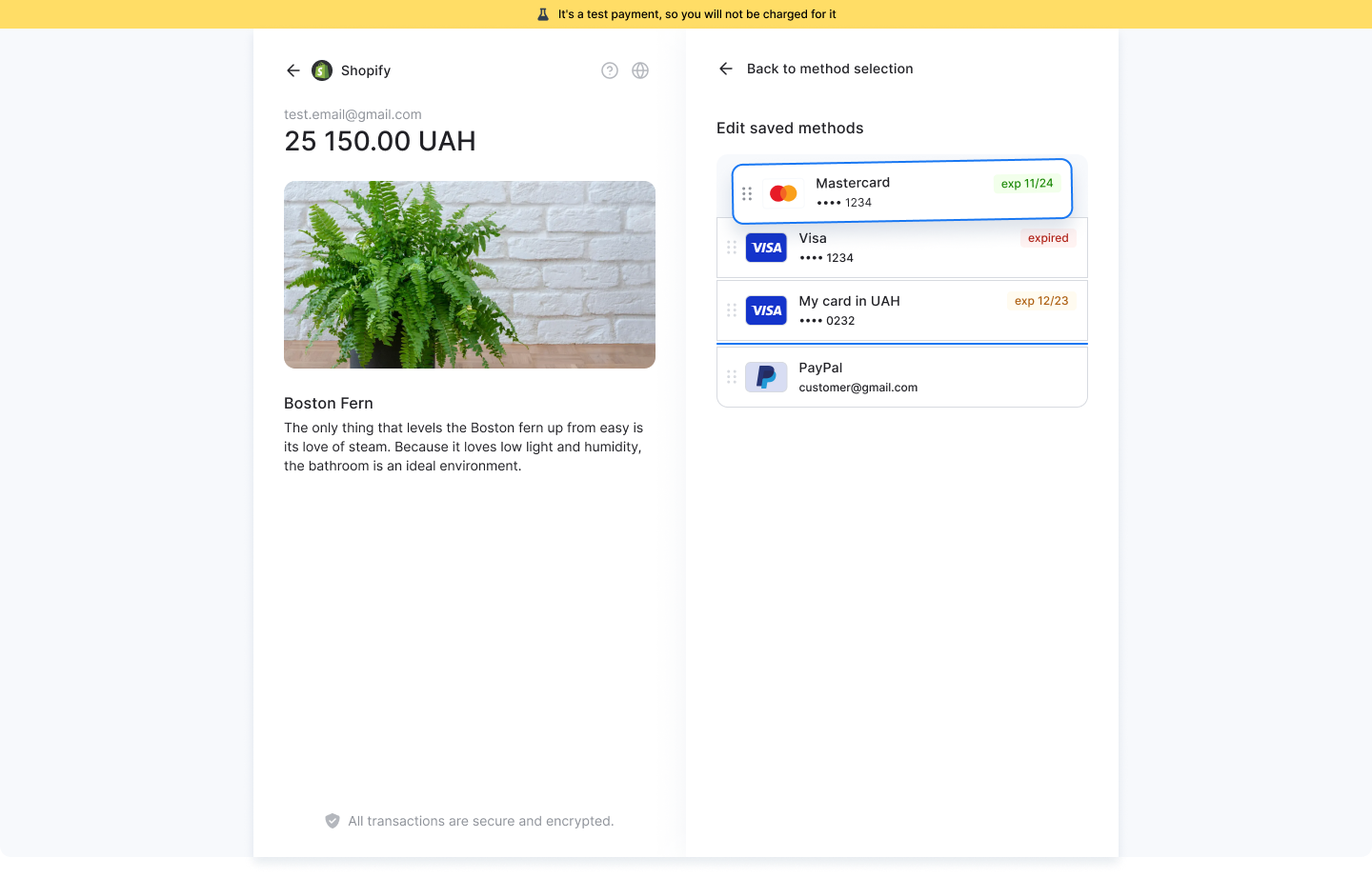
- Deleting Methods
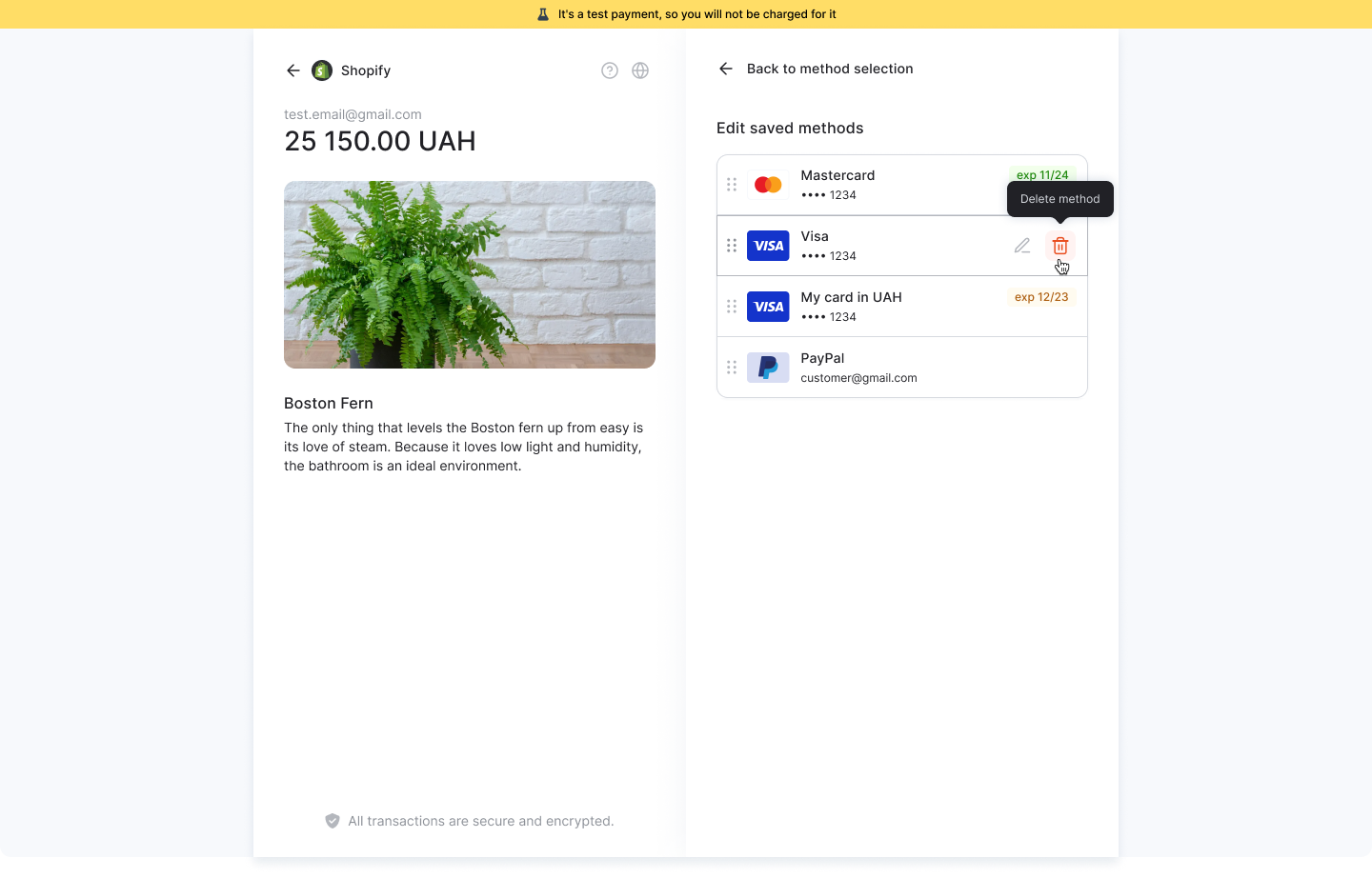
Updated about 2 months ago
