Manage Domains
Managing Domains in the Merchant portal allows you to align the platform with your business identity. This guide explains how to configure custom Domains, undergo the Verification procedure, and ensure secure, seamless access for your Merchants.
Add a Domain
- Click Administration on the left side of the main page.
- Go to the Add-ons tab. Select the Merchant portal and click it. The system redirects you to the respective page.
- Then, navigate to the Configuration page by clicking it in the left sidebar menu.
- Switch to the Domains tab.
- Click Add Domain in the top right corner of the page. The system opens a corresponding modal.
- Enter the Domain name in the respective text field.
- Select the Resource: Merchant portal or Checkout.
The Resource you specify defines the purpose of the Domain that you create.
- The Merchant portal option initiates adding a Domain for the Merchant Dashboard.
- The Checkout option initiates adding a Domain for Processing.
- Click Add Domain. After that, we initiate a Verification procedure.
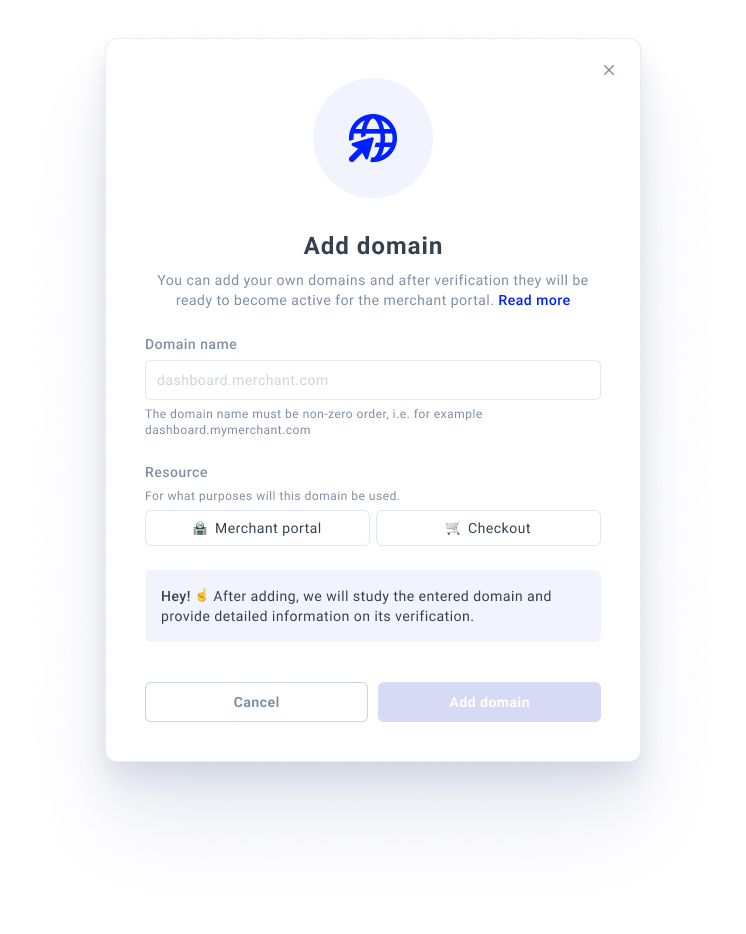
If a custom Domain is added to the Merchant portal or Checkout option and has an
unverifiedstatus, adding a new Domain is impossible.
Review the Verification progress
- You can view the list of all the created Domains on the grid.
- Click a specific Domain. The system redirects you to the Domain settings page.
- Scroll to the Verification section. The system highlights the progress of the Verification procedure, allowing you to track it.
- Review the statuses that the Domain can obtain in the table below.
| Status | Description |
| active |
The Domain is set as active for the following purposes:
|
| system | The Domain is ready-to-use and fully managed by the platform, yet it cannot be deleted; no additional verification is needed. |
| verified | The Domain ownership is verified. Feel free to use it and switch to Active when needed. |
| verifying | The verification procedure is ongoing and being processed. No action is required from your side. |
| pending | Verification is on hold until you complete the required action (such as updating DNS records) or until DNS propagation finishes. |
| unverified | This domain is not yet verified. Configure verification to activate it. |
| error | Verification failed as the DNS or SSL settings are missing or misconfigured. Ensure to update the records and retry. |
| new | The domain has just been created, and verification has not yet started. |
- To make a specific Domain active for a Merchant portal, click Set as active in the Management section.
Be aware! You can activate only verified Domains.
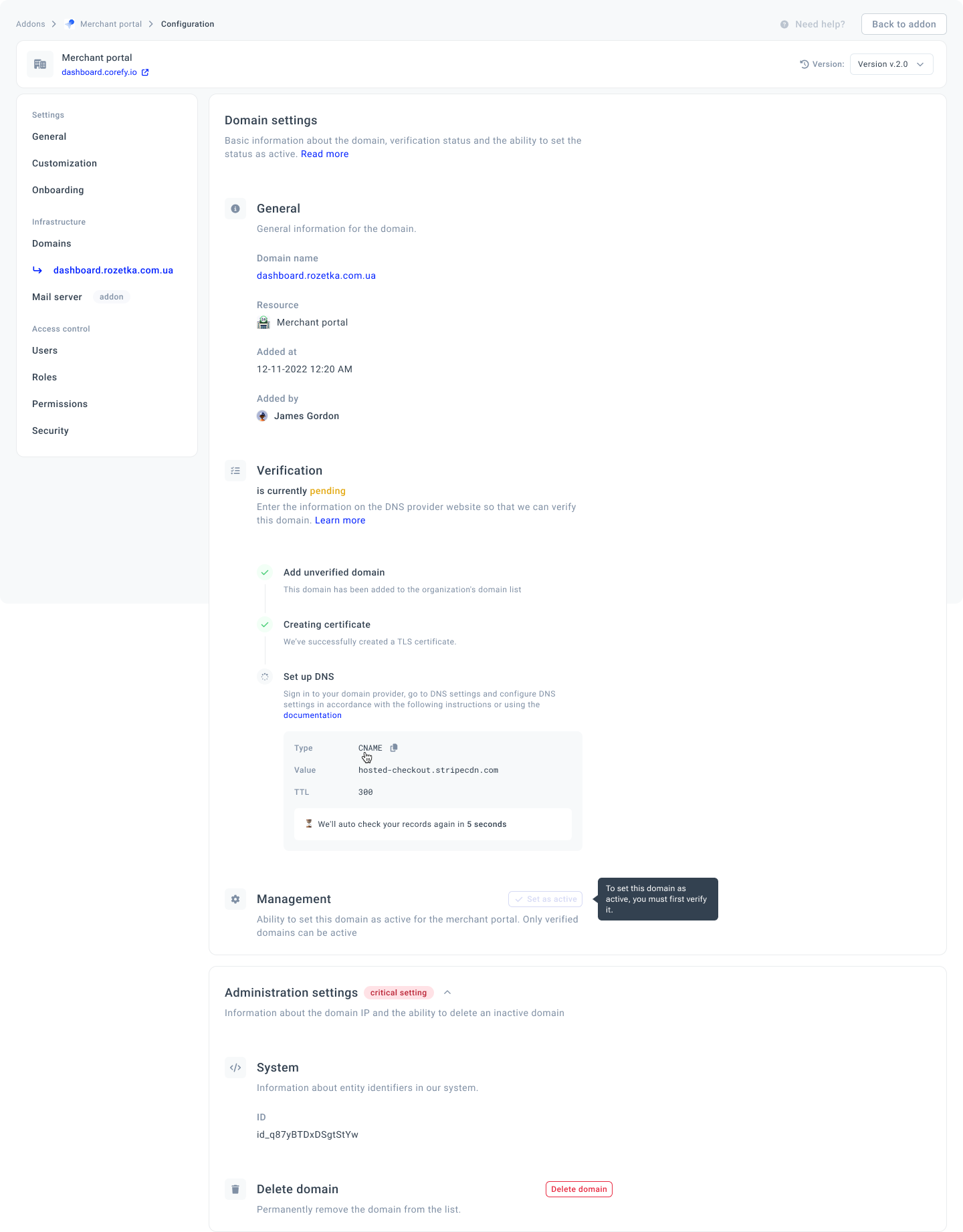
Manage Domains
- Click a specific Domain on the grid.
- Go to the Administration settings on the Domain settings page.
- You can view the system details of this Domain or delete it if needed.
- To fully remove the Domain from the system, click Delete Domain.
You cannot delete an Active domain from the system.
Updated about 1 month ago
