Enable Signature for a Webhook
Although creating a Signature is an optional step in the Webhook settlement, it serves as an extra layer of security and prevents any risks of data issues and loss.
Set up a Signature
- Go to the Merchants tab and click the Merchant account on the grid.
- Then, navigate to the Developers tab of the specific Merchant account.
- Click the specific Webhook on the grid and scroll to the Signature section.
- Switch on the Enable Signature toggle. The system should initiate opening a modal and request you copy a Secret key.
- As we do not store the Secret keys on our side for security reasons, make sure to copy and save the key.
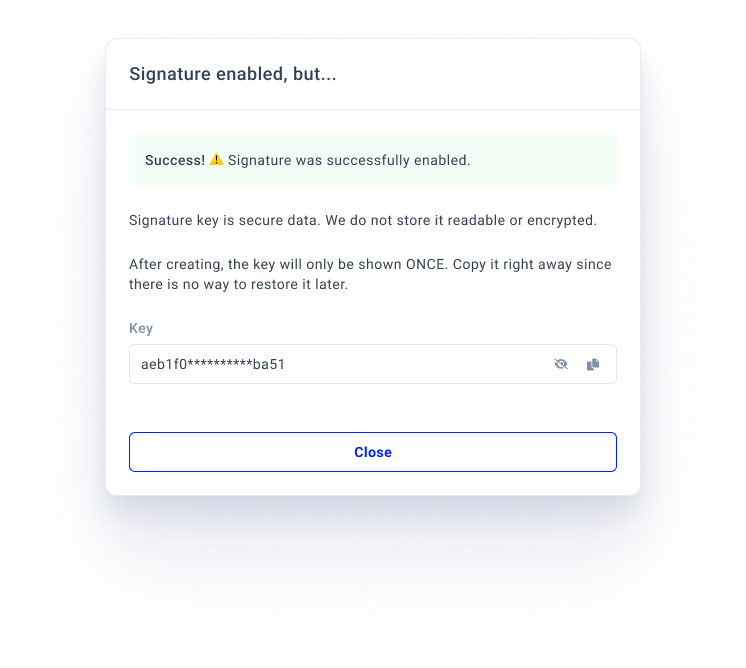
- You can create a new Secret key if the old one is no longer valid and does not serve your needs. Click the Reload icon next to the key.
- The system opens a new modal to enable you to roll a key. It also includes the Old key expiry date dropdown list with options: 1 hour, 3 hours, 24 hours or 7 days.
- You need to set up the expiry period. After the chosen period ends, the Old key becomes invalid.
- Anyways, the old one remains in the system after you initiate creating a New key and continues functioning until the expiration date. Such a two-sided process is established to avoid any gaps in payment processing.
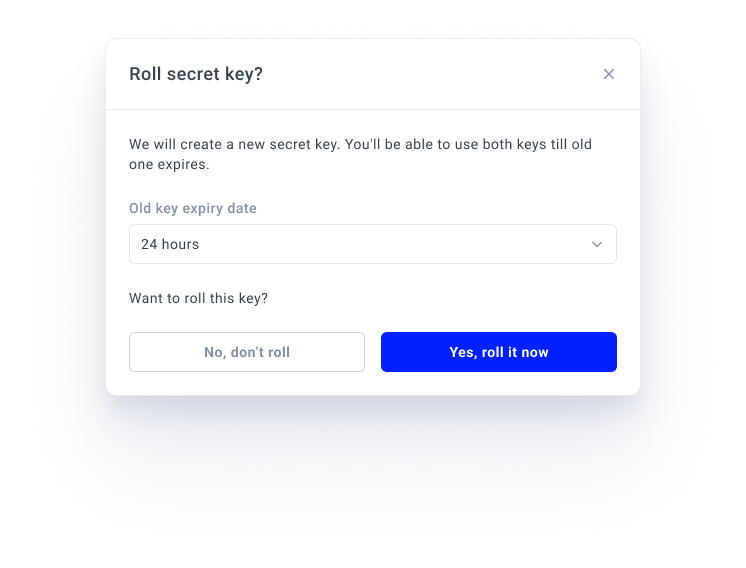
- After making changes, you can go to the Signature section and review the Old and New keys.
Updated about 2 months ago
