Create FX scheme
Creating a well-built FX scheme will prevent you from multiple currency conversions, which, in turn, can reduce the overall cost of transactions. The currency conversion options are displayed in two sections: Administration settings and Currency exchange.
Create FX scheme
- Go to the Currency exchange section.
- When no Schemes were created previously, the system shows an empty state. Click Create scheme.
- Enter the scheme Name and Description in a pop-up window. The Description field is optional; you can edit it later if needed. Then, click Create Rate scheme.
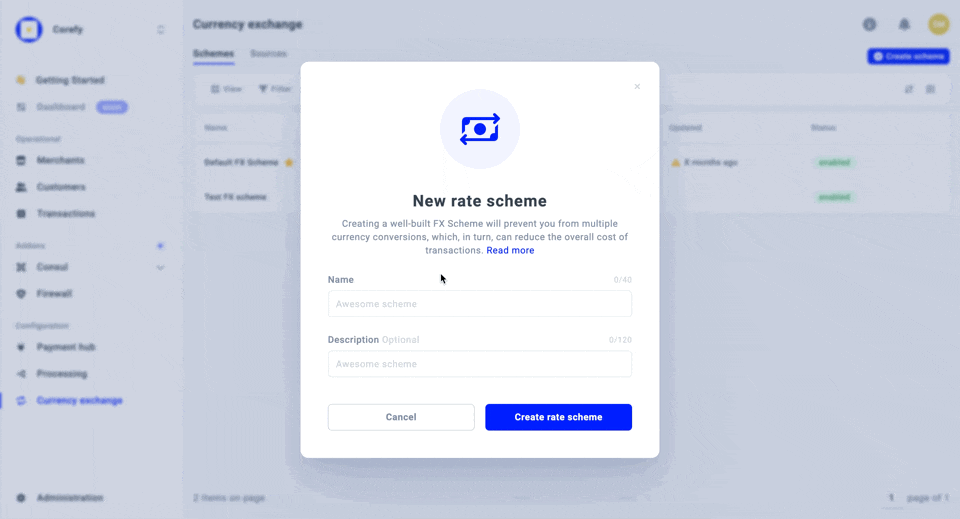
- To activate the Scheme, you need to add the Rules first. To learn how to add and manage Rules, go to Create FX rule.
Manage Default FX scheme
- The Default FX scheme is automatically created once and based on the currencies you choose when launching the Organisation. Despite that, you can manually add new currencies if needed. To learn the details, go to Edit Default settings.
- When you create a new Payment scheme, the Default FX scheme connects initially and takes part in the processing. However, you can change the FX scheme by choosing it from the corresponding dropdown list. To learn how to create a Payment scheme, go to the Create Payment scheme guide.
- To review the Default FX scheme, go to the Administration section.
- Then, go to the Preferences tab and scroll to the Default Rate scheme. This Rate scheme is applied as a default for all exchange operations.
- You can choose from a dropdown list any other FX scheme previously configured.
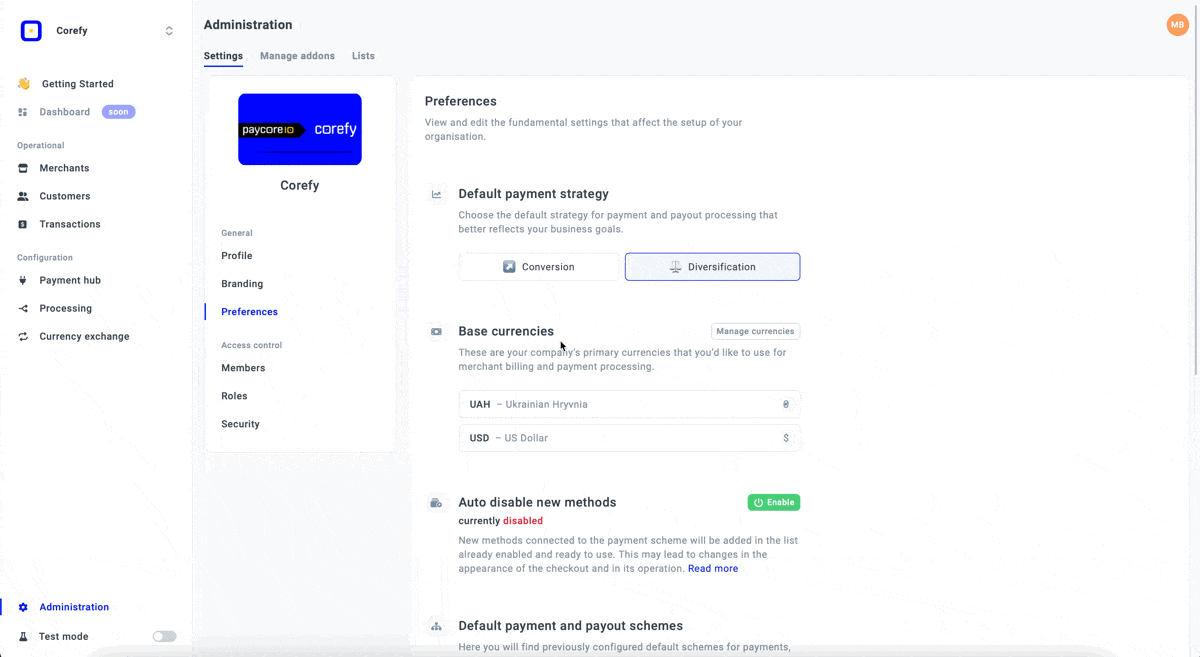
- To review the details of the particular Scheme, click it and the system should redirect you to the Scheme settings. You can choose which currency pairs to apply by checking the options from the currencies dropdown lists.
- You can also add a new Rule to the Default Rate scheme by clicking Create Rule.
- Choose Base and Quote currencies , Rate source, and click Create. To learn more about creating Rules for FX schemes, go to Create FX rule.
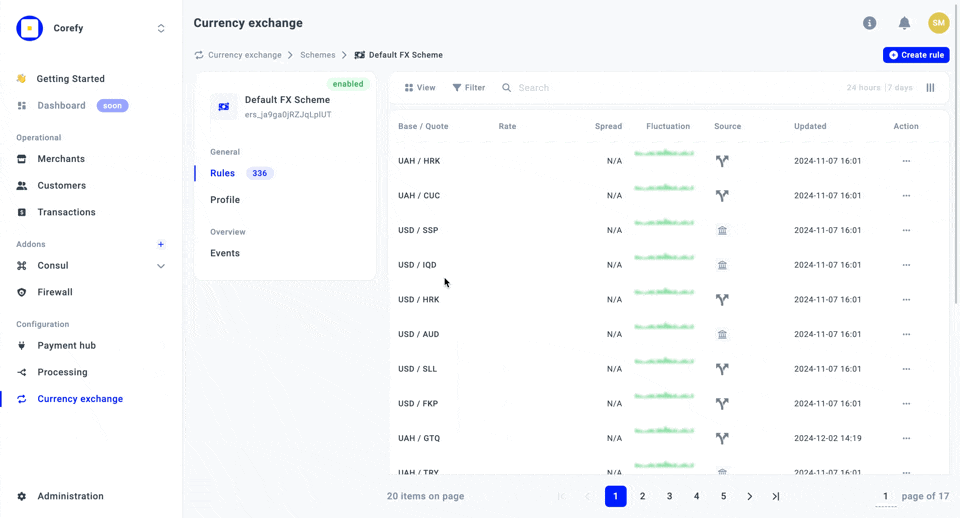
Updated about 2 months ago
