Edit Organisation profile
The Profile settings tab is an important element of the Administration section. It enables you to change the basic information about your Organisation, add public details, and provide additional data. Focus on your business needs and preferences to make the profile easily recognised and informative.
Who can make changes: The Owner and the Administrator can edit the Organisation information.
The Viewer and the Manager cannot access the Profile tab. To read more about the the Organisation Members and Roles, go to Edit Permissions.
Change About Organisation info
This section consists of two elements: Name and Created date and time. You can modify the Organisation name by clicking the Name text field. The date you created the Organisation within our system is predetermined automatically.
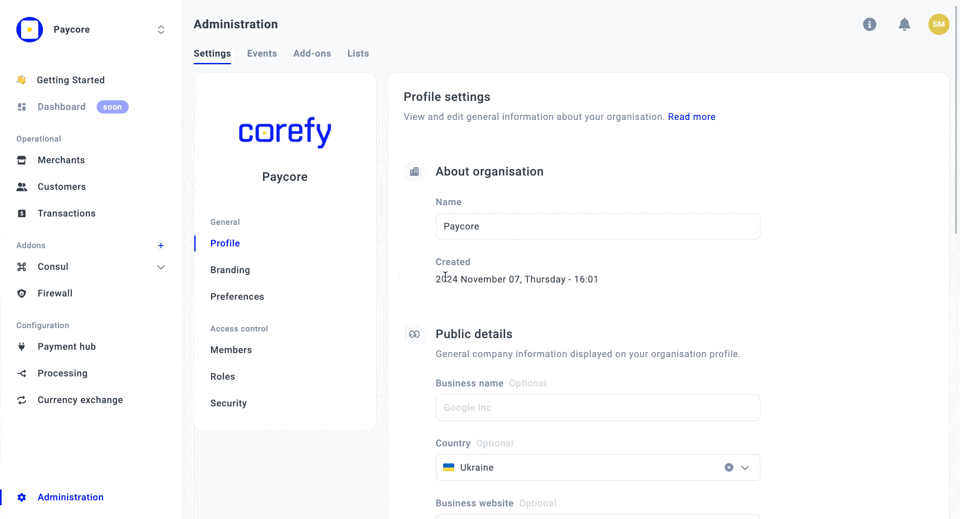
Add Public details
Add public details to make sure your Organisation profile does not lack any valuable information.
Public details include Business name, Country, Business website and Email. You can also change the Employee count if needed. This information will be available on the profiles of those Organisations that are going to act as a Payment Service Provider or plan to use a White Label Solution.
- To add a Business name, enter the needed data into the respective text field.
- To add a Country as your central location, click the Country dropdown list.
- You can either choose a new Country or remove the one you previously chose.
- To modify the Business website and email, click on the corresponding text fields and enter data.
- Business website: You can copy the link to your website from the text field directly or open it in the new window.
- Set your Business email in the following format: [email protected].
- To change the number of your employees in our system, choose the appropriate number in the Employee count.
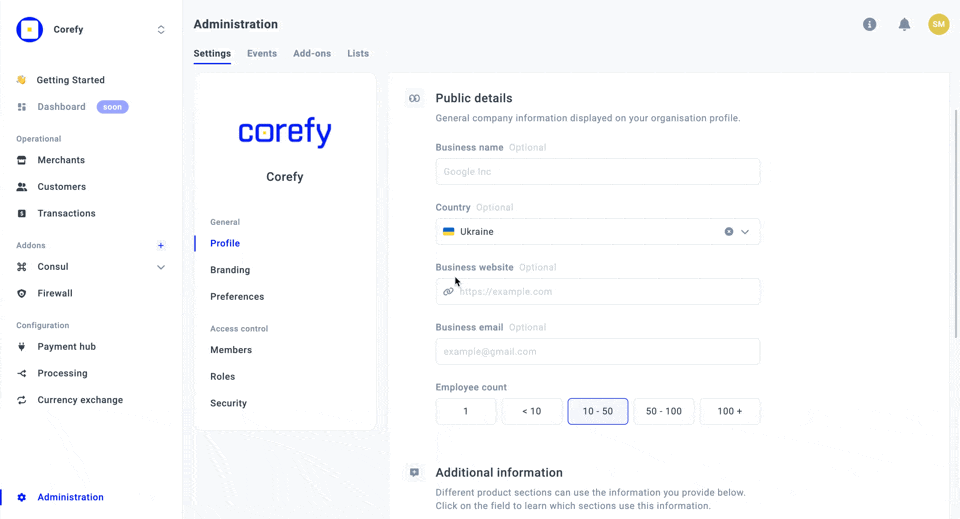
Add Additional information
Consider adding additional information to your profile, as different product sections can use it.
Therefore, you can add Support URL, Email, Number and Address. All the fields are optional, yet can come in handy in the long run.
- Click on the corresponding text fields and enter the data.
- When you finish modifying all the profile details, click Update profile.
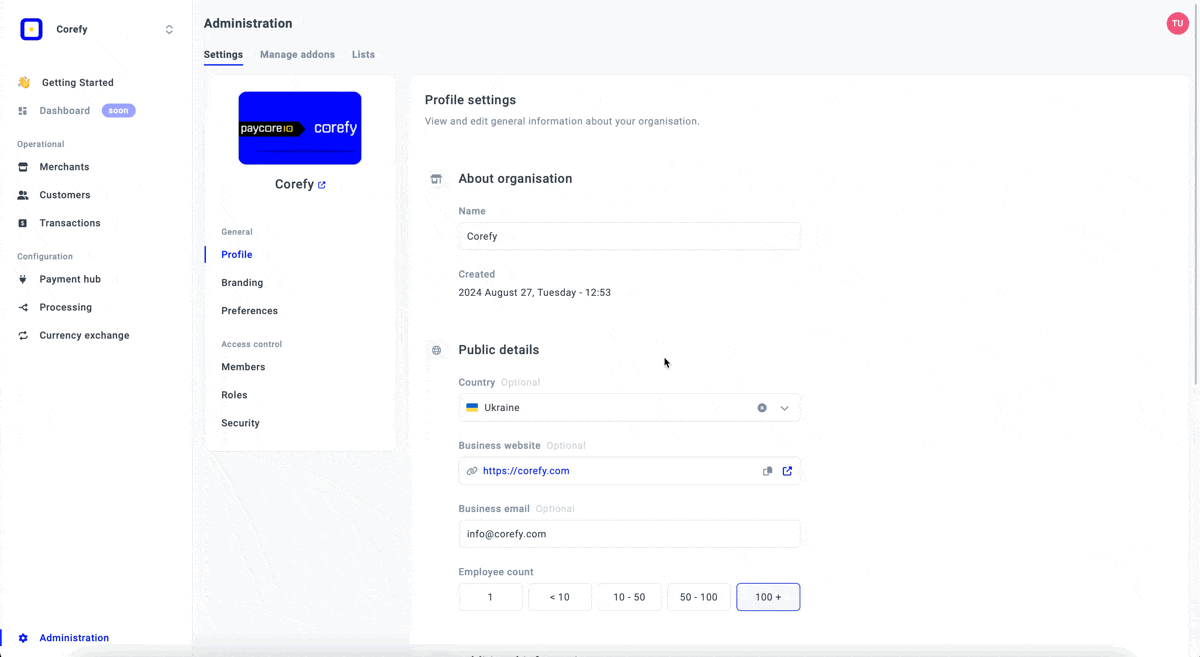
Perfect! Your profile is updated, changes are saved!
Updated about 1 month ago
