Edit Member details
Editing Member details allows you to update information about existing users in your Merchant account, keeping it relevant for all operational processes. You can modify details such as a Member's name, Email address, or Contact information to ensure that user data remains accurate and excludes any mismatches.
Review & Update Member details
- Go to Merchants and choose the Merchant account that was previously created on the grid.
- Go to the Merchant portal tab of the specific Merchant account. The system redirects you to the General tab of the Merchant portal page.
- Go to the Members tab.
- Click the specific Member on the grid of the Members, Invited or Inactive category. The system redirects you to the Member overview page.
- The overview page includes the following details:
- General (Name, Email, Description, User ID, Member ID, Country, and Phone)
- Merchant accounts the Member is involved in
- Timeline with the main Events of this Member
- To update the Member details, click the Edit icon next to the General information. Then, enter new data to update the needed fields.
- The management of a specific Member depends on the category this user belongs to. Look at the table below.
| Member category | Management options |
| Members | You can click Disable user at the top right corner of the page. Then, the user is removed from the Members list and added into the Inactive list. |
| Invites | You can Copy invite link, Resend invite or Revoke invite at the top right corner of the page. |
| Inactive | You can return the Member to the active state by clicking the Enable user button at the top right corner of the page. |
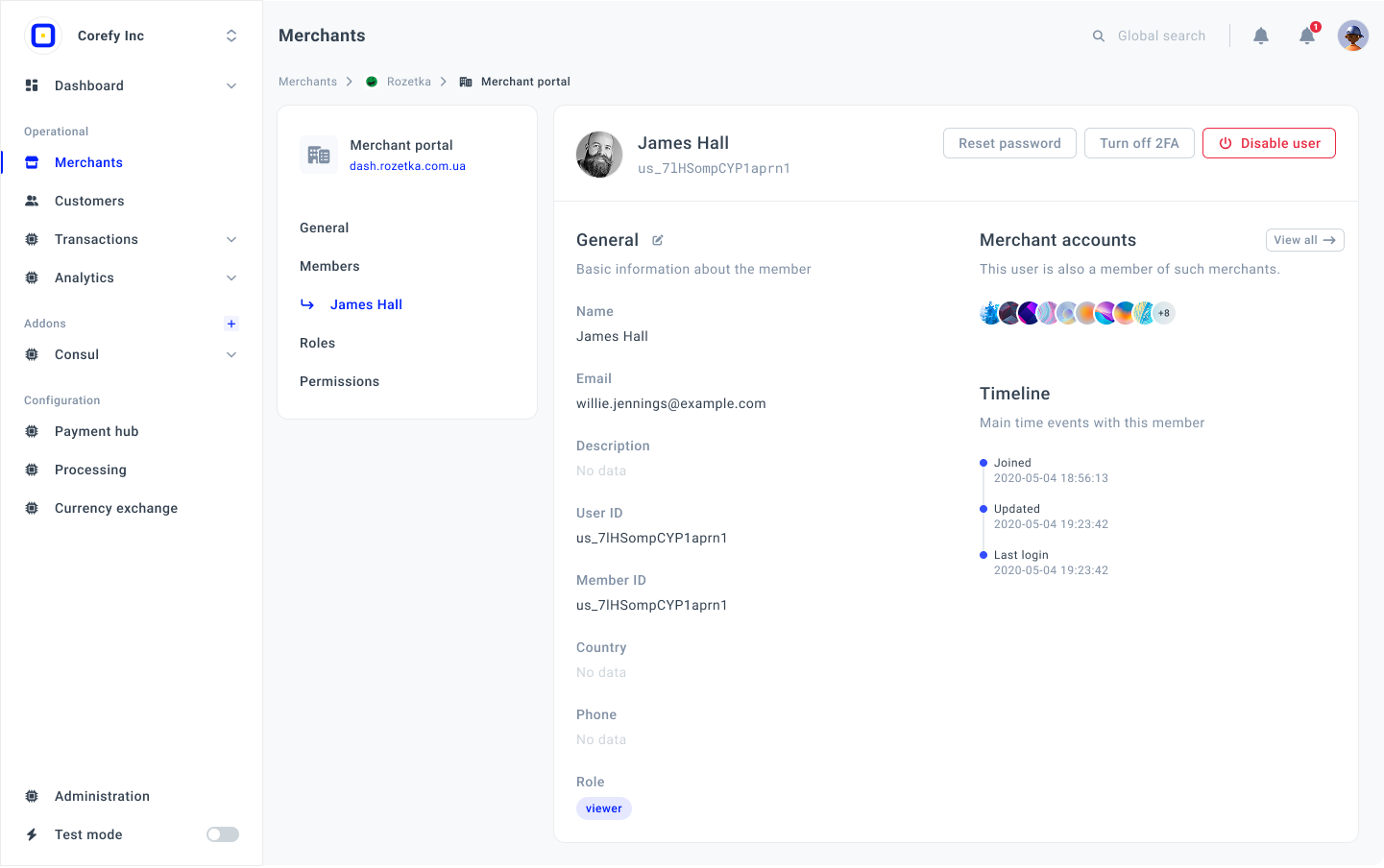
Members category → specific Member
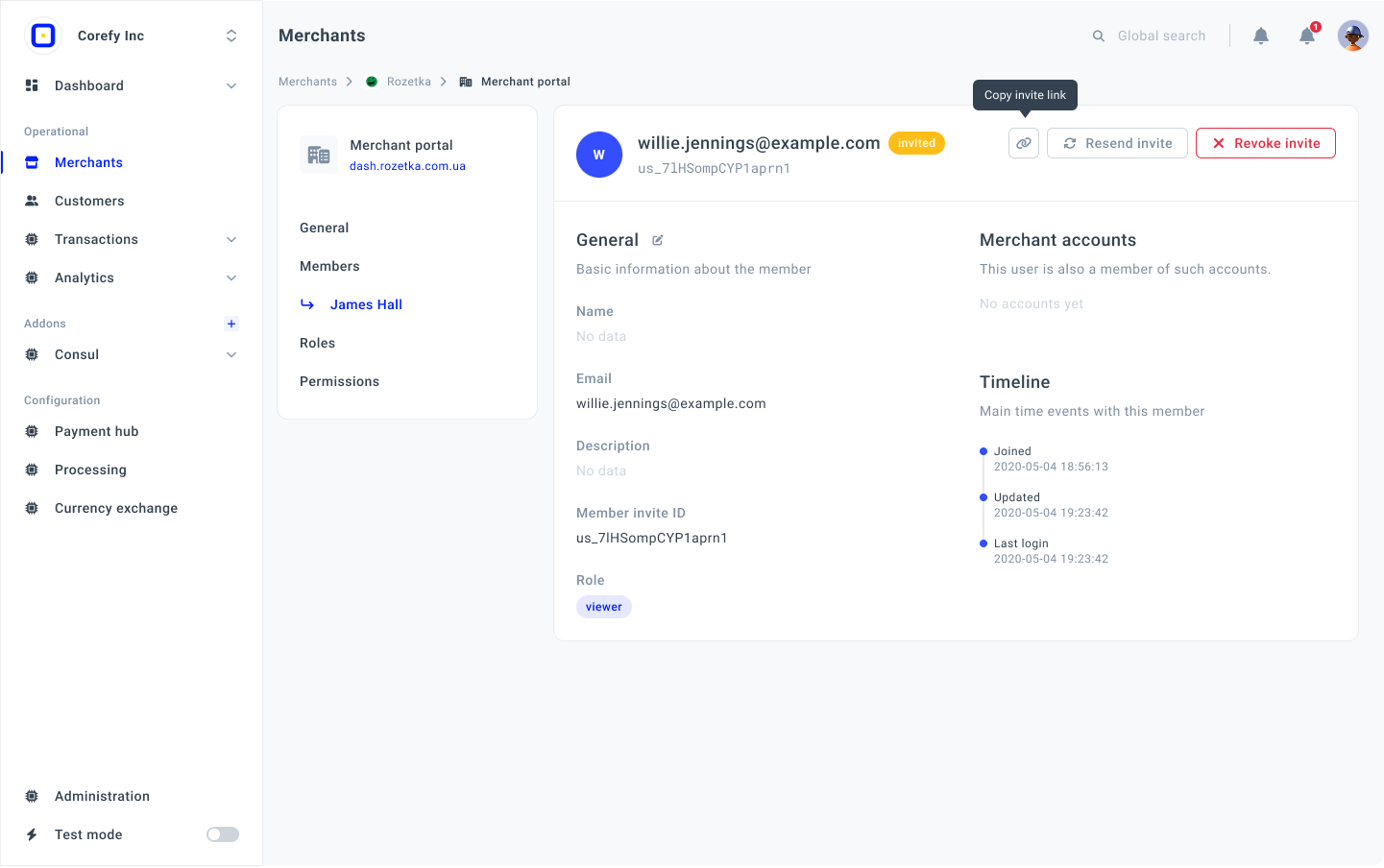
Invites category → specific Member
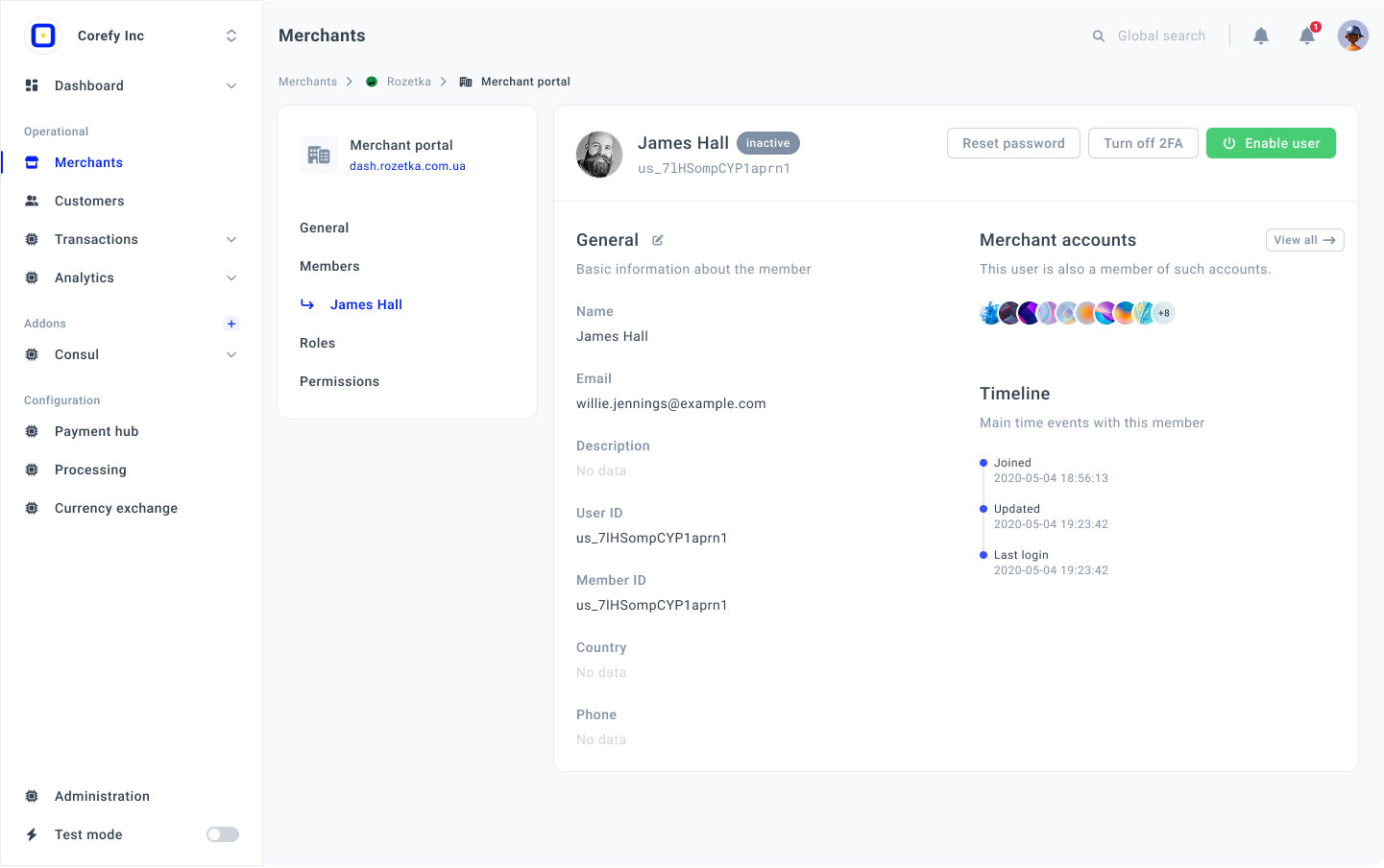
Inactive category → specific Member
Updated about 2 months ago
