Manage Members for Merchant
The Members section allows you to manage users of the Merchant account. Here, you can add new Members and track existing ones to control and manage users' data on demand.
Manage Members of a Merchant account
- Go to Merchants and choose the Merchant account that was previously created on the grid.
- Go to the Merchant portal tab of the specific Merchant account. The system redirects you to the General tab of the Merchant portal page.
- Go to the Members tab.
- In the Members tab, you can view the list of Members that presents the following data: Name, Email, Role and Last login.
- In the top right corner of the page, you can see that all the users are subdivided into three categories: Members, Invites and Inactive.
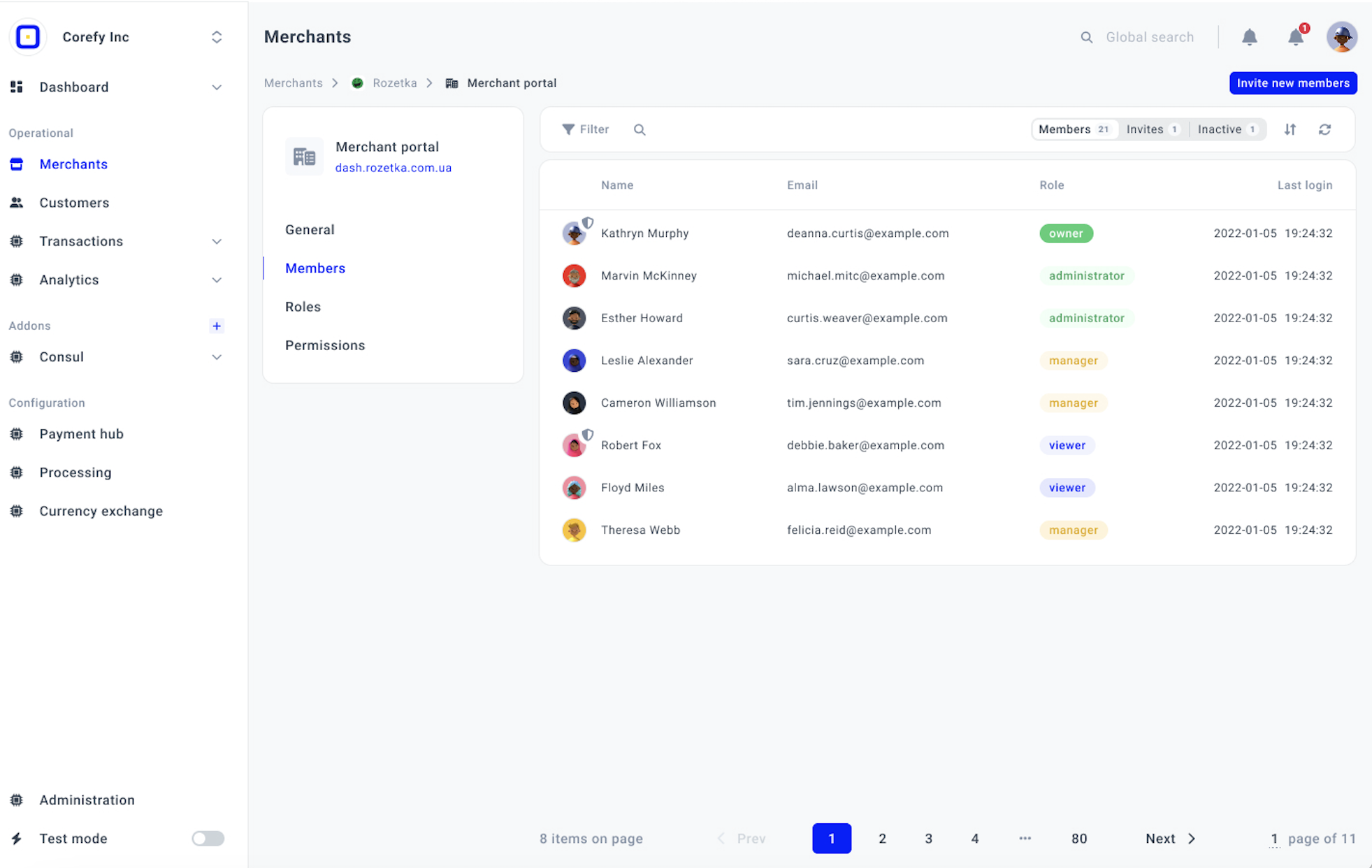
Invites
- Go to the Invites category.
- Review the users who were invited to the given Merchant account.
- If a user has not received an Invite or the Invite has expired, click Resend invite.
- If you decide that the previously sent Invite is no longer needed, click Revoke invite. After that, the user cannot join the given Merchant account.
When a user accepts an Invite, they become included in the Members list.
- To copy the Invite link, click the respective icon next to the specific user.
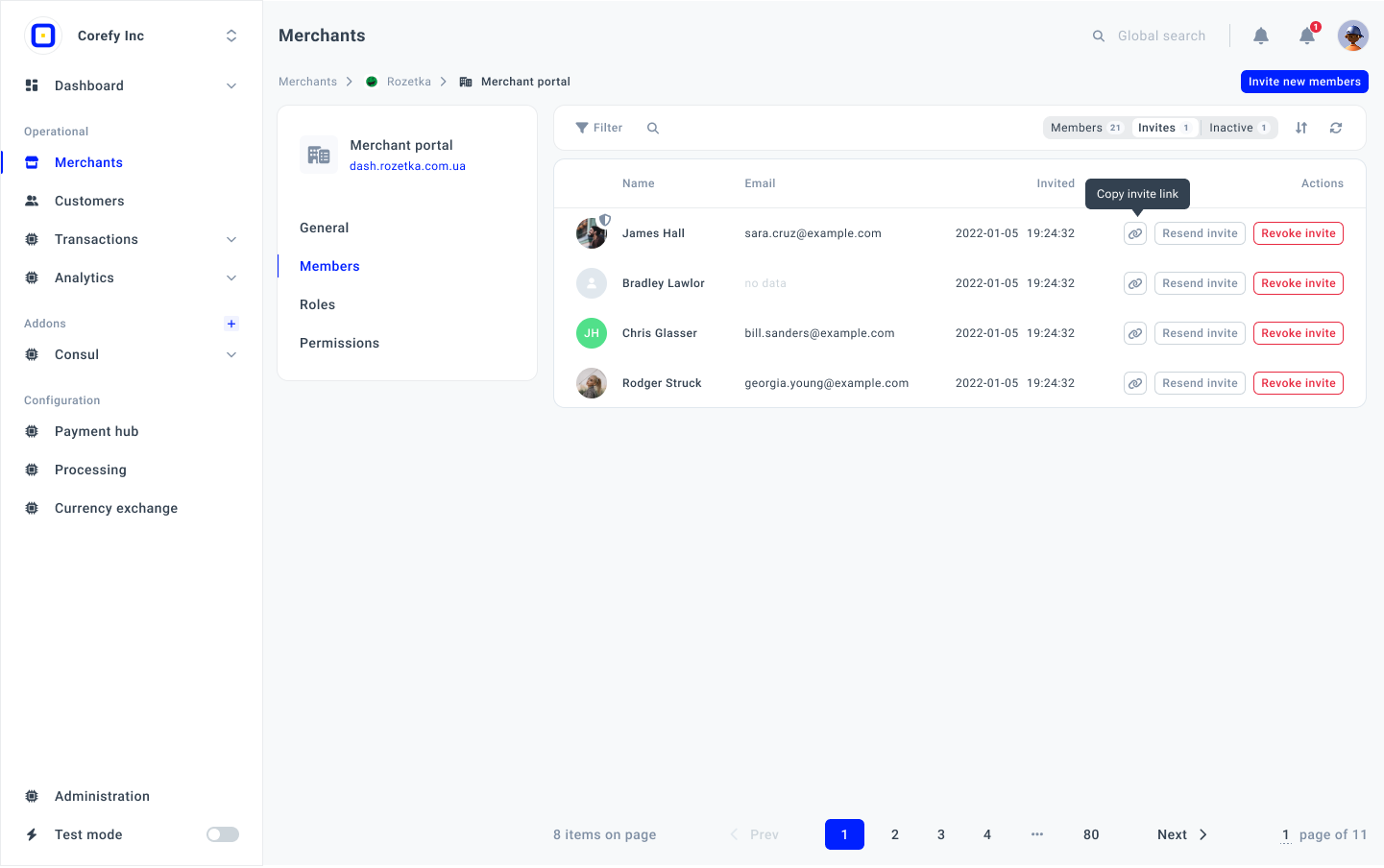
Inactive
- Go to the Inactive category.
- Review the users who are no longer active in the system.
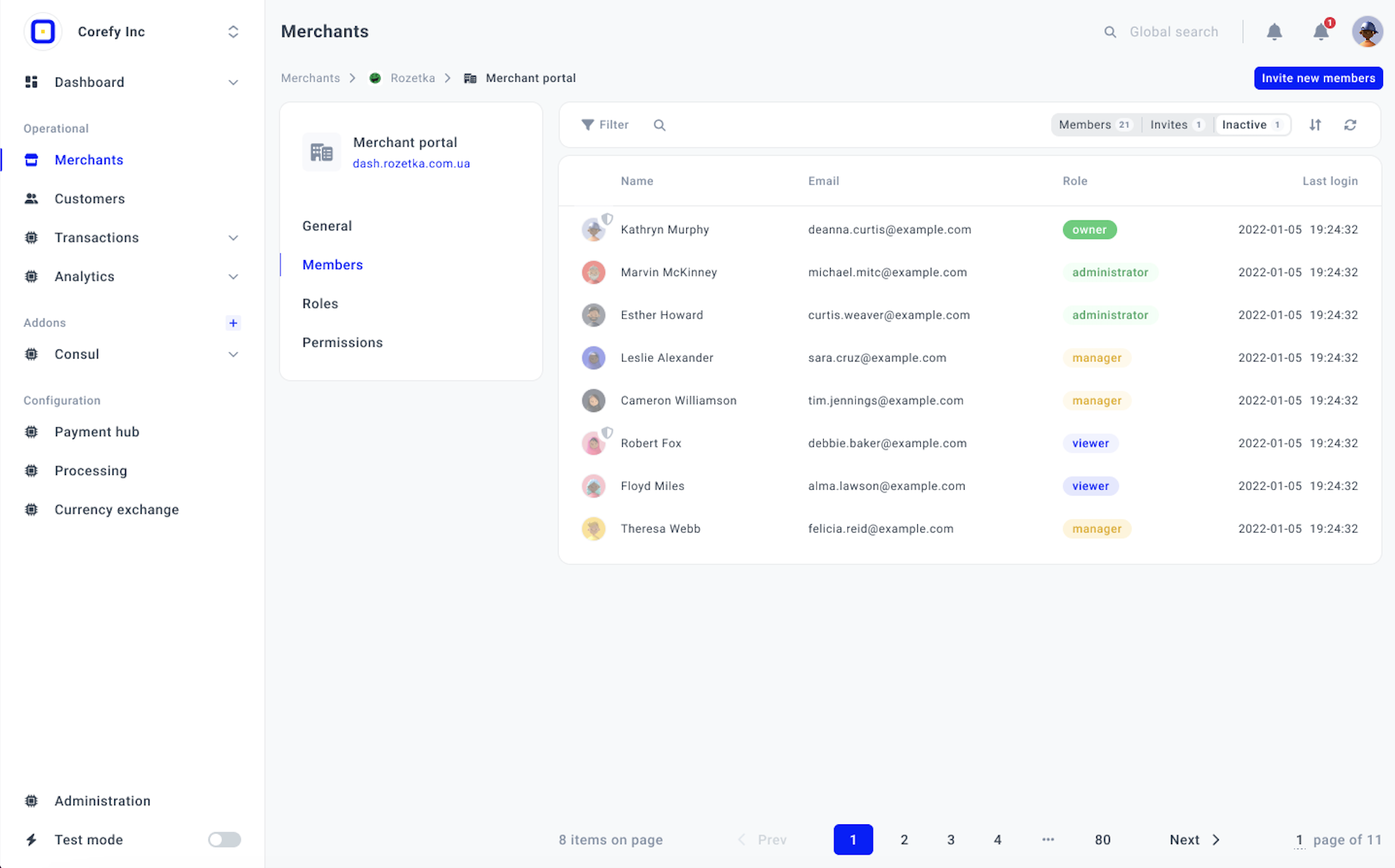
Updated about 2 months ago
