Manage Roles
Our platform enables you to manage various Roles that comprise a range of specific Permissions, allowing you to apply additional layers of security. It ensures that each user has access only to the features and data necessary for their responsibilities, reducing risks and maintaining compliance.
Enable/Disable Roles
- Click Administration on the left side of the main page.
- Go to the Add-ons tab. Select the Merchant portal and click it. The system redirects you to the respective page.
- Then, navigate to the Configuration page by clicking it in the left sidebar menu.
- Switch to the Access roles tab.
- You can review the list of available Roles.
| Role | Description |
| Owner | Full access with no restrictions. It is a default Role assigned to a user who registers a Merchant account. *This Role cannot be disabled. |
| Administrator | Full access. |
| Manager | Full access without the ability to manage Roles and other Members. |
| Developer | Additional access to API keys and Webhooks. |
| Viewer | Can view data presented within the account, but cannot make any updates in any fields. |
- To enable or disable a specific Role, switch on the respective toggle. All the Roles are enabled by default.
The Role, which is marked with a locker icon, cannot be disabled.
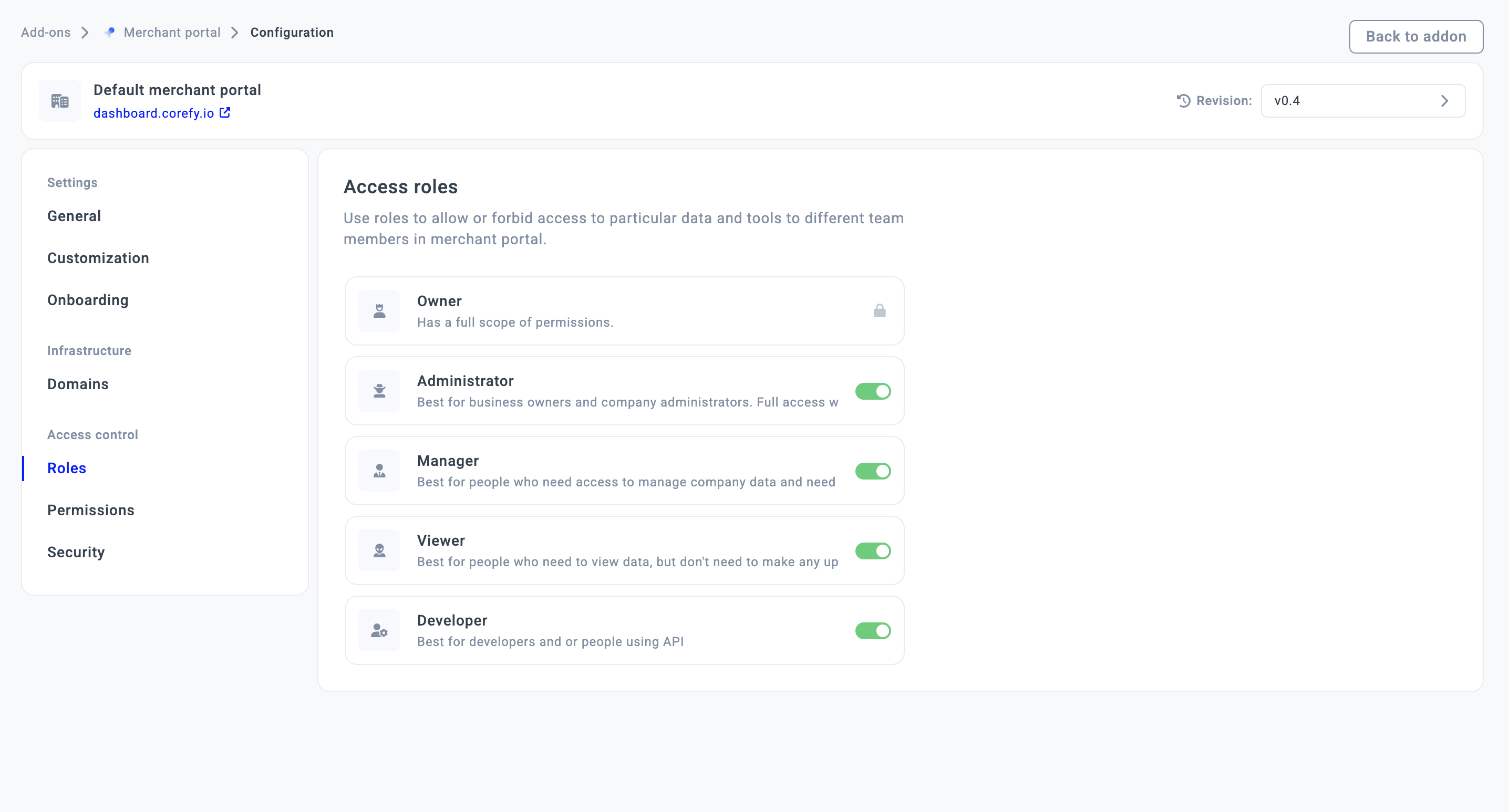
- The Role can be disabled for a specific Merchant on the Dashboard.
- The Custom role for a specific Merchant account can be created only inside the Organisation.
- To learn the details about each Role and Permissions, go to the Permissions guide.
Updated about 1 month ago
