Create FX rule
To activate the FX scheme, it is necessary first to ensure that the appropriate Rules have been added.
Initiate creating a new rule
- Go to the Currency Exchange section and choose the Scheme configured earlier.
- If no Schemes were configured beforehand, you can create the new FX scheme. To learn the details, go to Create FX scheme.
- After being created, the Schemes are stored in the Currency Exchange section in the Schemes tab. Click the specific Scheme you want to proceed with.
- When no Rules are previously added, the system shows an empty state. Click Create Rule.
- Choose Base and Quote currencies. Then, choose the Rate source from the combo box. The Rate is determined automatically.
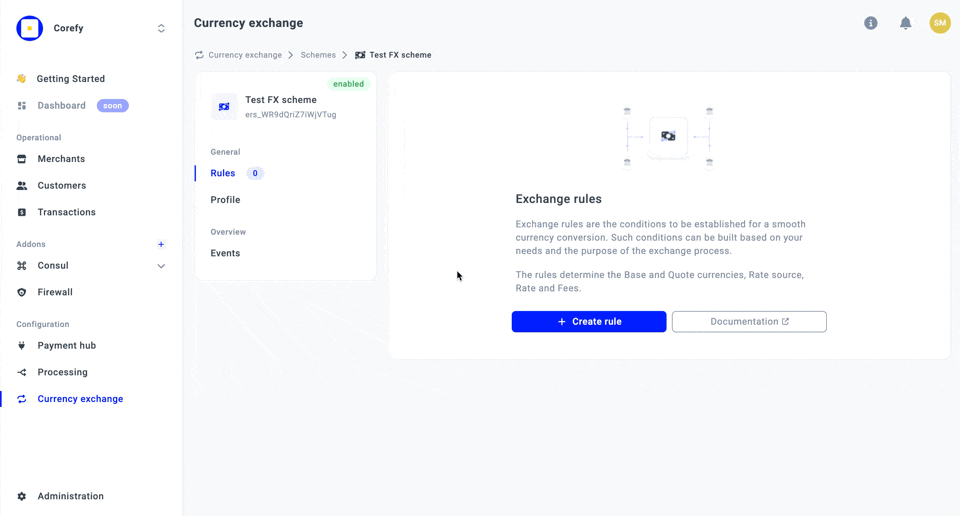
Choose the Rate source
- We differentiate two types of Rate sources: Fixed and Commercial. The choice of Source influences the Rate calculations.
| Fixed Source | Commercial Source |
| Fixed source rates refer to the exchange rates set and maintained by a specific bank. They are stable against market fluctuations, so the selling and buying currency rates tend to stay consistent. | Commercial source rates refer to the exchange rates defined by third-party financial institutions. They are more prone to volatility due to Ask and Bid differences. |
- The Currency swap feature resets the selected Source if the desired currency pair does not exist.
- To receive the most accurate data, make sure the Source is up-to-date. If the Source is two or more weeks outdated, the system shows you the trigger warning.
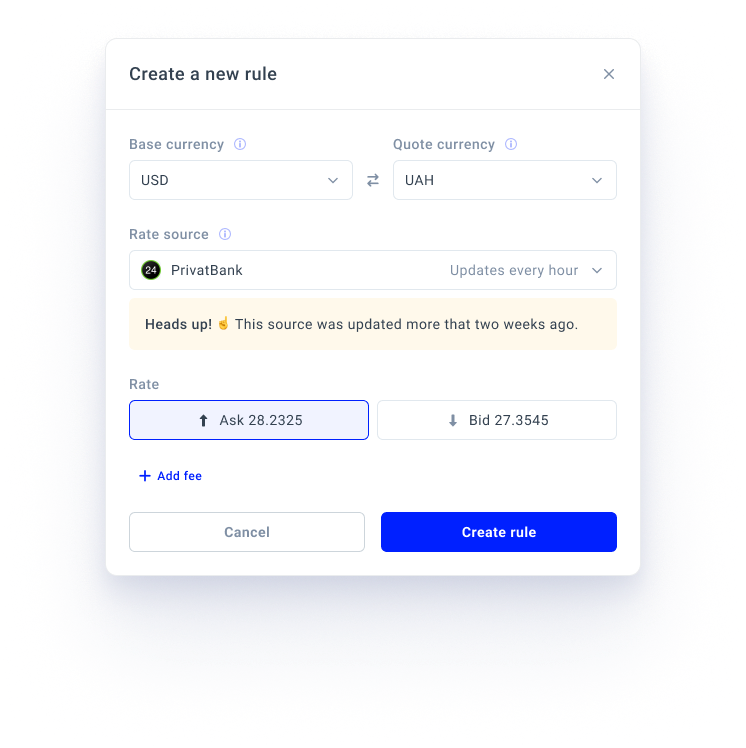
- Also, you can choose between the Ask or Bid rates.
| Ask rate | Bid rate |
| The Ask rate is the lowest possible price the seller can accept to trade a specific currency. | The Bid rate is the highest possible price the buyer can agree to pay for a specific currency. |
- Then, enter the Fee: Fee rate or Fee fixed. To add fees, insert the particular number in the corresponding fields. The system should make the calculations either in the percentage equivalent or in float numbers, depending on the Fee you have entered.
- The Fee rate value must be greater than or equal to 20 and less than equal to -20.
- The Fixed fee value does not force any limitations.
- After setting the Fees, the system recalculates the Estimated rate.
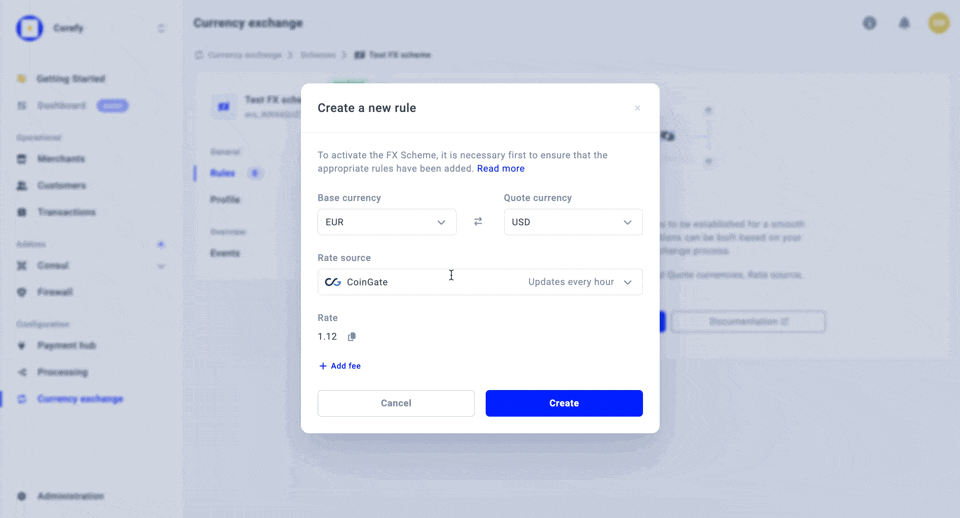
Ensure you have added all the necessary information, and click Create.
Updated about 2 months ago
