Configure Firewall add-on
Firewall configuration sets the beginning of its usage. Therefore, ensure that you review the instructions to set up this add-on and configure its settings for optimal management and functionality.
Install Firewall
- Navigate to the Add-ons tab in the main sidebar menu.
- Click the plus icon next to Add-ons.
- The system redirects you to the Administration, namely the Manage add-ons tab.
- You can also click Administration, located in the sidebar menu in the bottom left corner of the page, and open the Manage add-ons tab. This way is applicable if you installed any add-ons before.
- Select Firewall from the list of available add-ons and click its entity.
- Then, click Install. After the installation, the system marks the Firewall with the
installedtag.
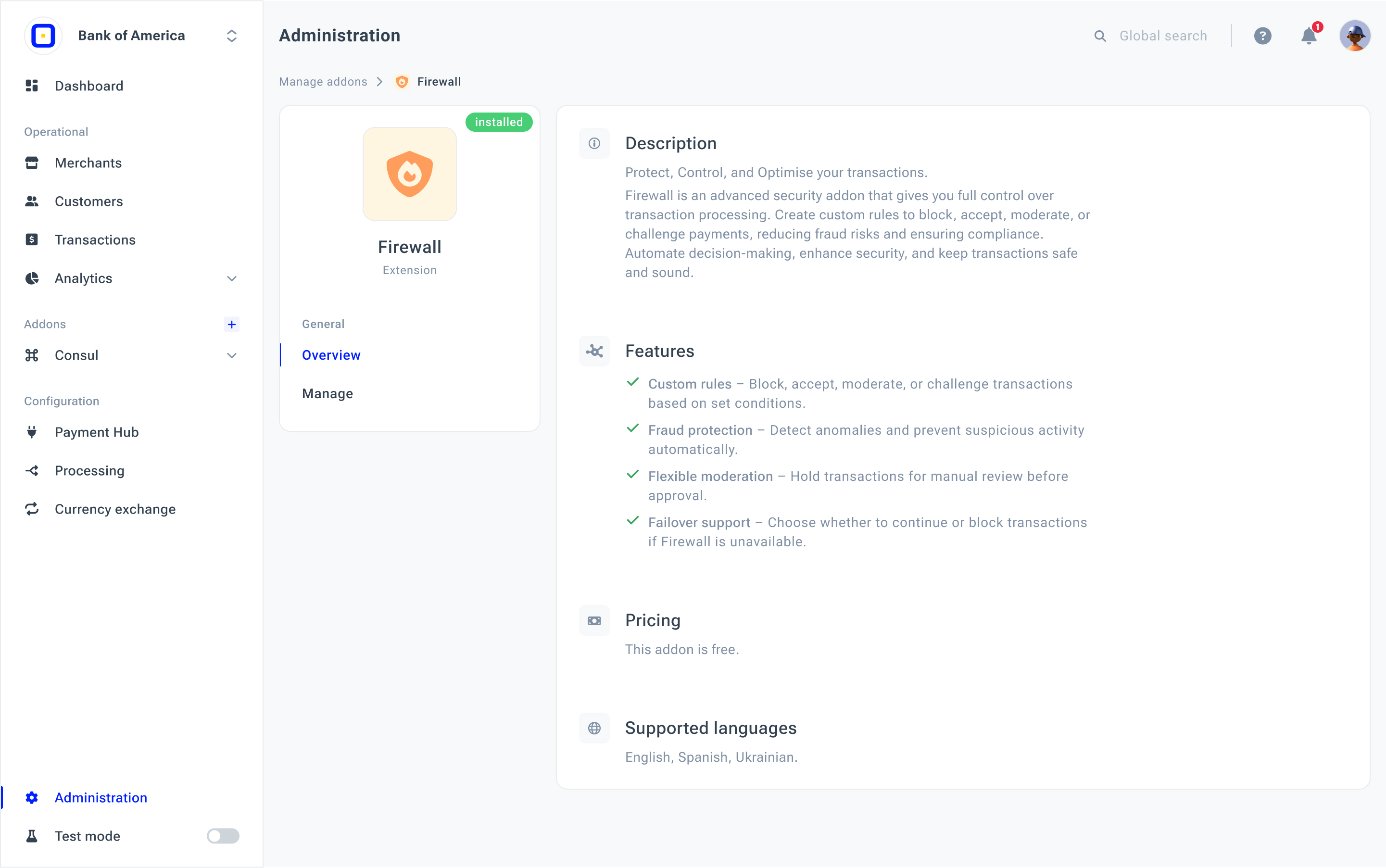
Enable/Disable Failover mode
- Go to the Manage tab under the Firewall overview.
- The Failover mode is switched on by default. You can disable it if needed by switching off the Turn off Failover toggle. Enable it at any time later on.
For your information!Failover mode is an option that allows services to continue operating when the Firewall is unavailable as if it was not installed. In such a case, all the previously applied Rules are inactive.
If you switch off the Failover mode, all the transactions fail while Firewall is not accessible.
Manage Firewall add-on
- Point to the add-on Administration settings.
- You can review the Developer corner, which includes technical information with various IDs.
- To deactivate the Firewall if it is no longer needed, click Disable extension.
- After disabling, you can enable the Firewall again with all entities preserved.
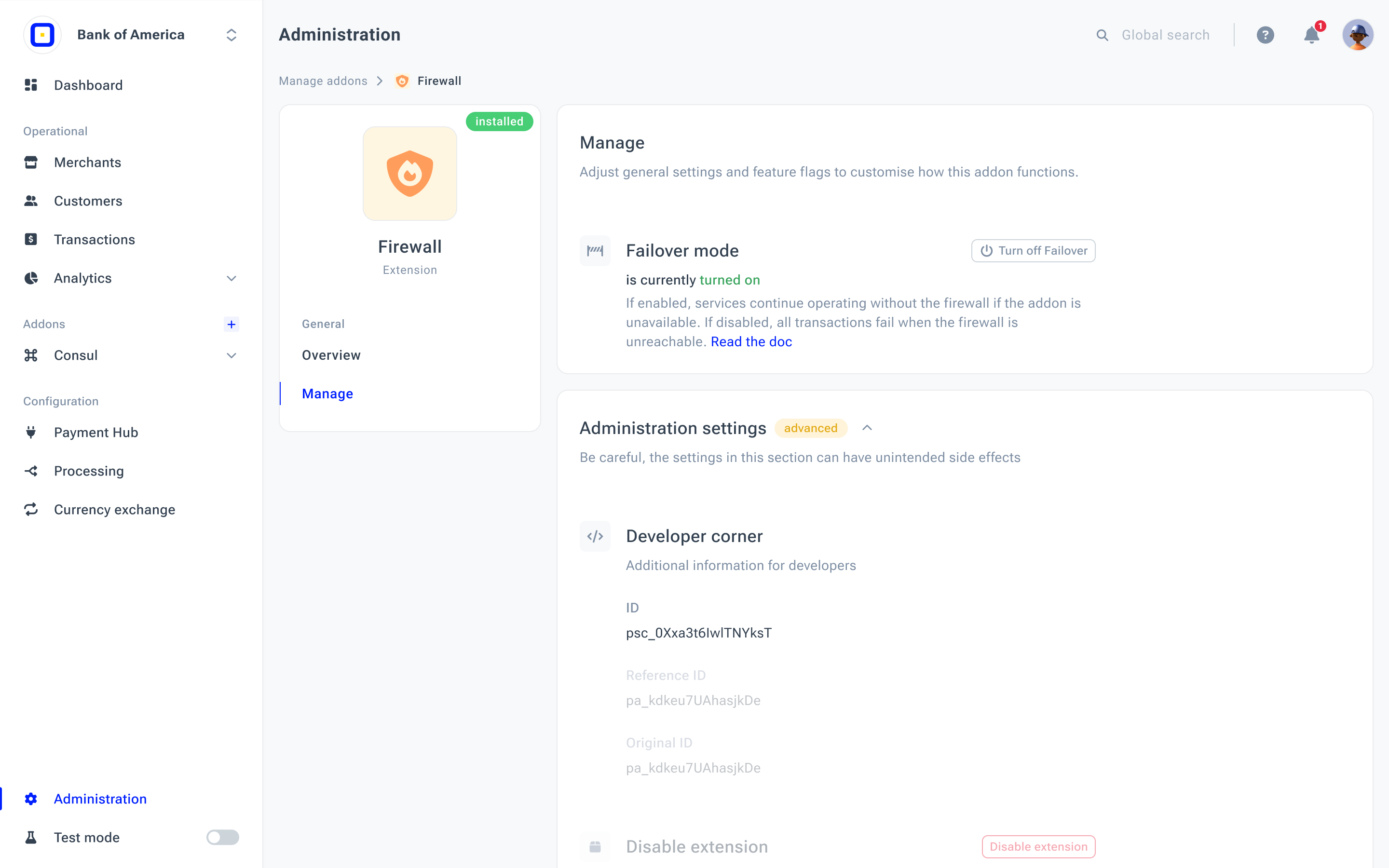
Updated about 1 month ago
