Organisation settings
Configure the Organisation settings of your choice.
The Organisation settings block encompasses the valuable features to create and maintain your Organisation within our system.
We allow you to link several Organisations to one Account. Manage your team, get a personalised experience, and control operations simultaneously!
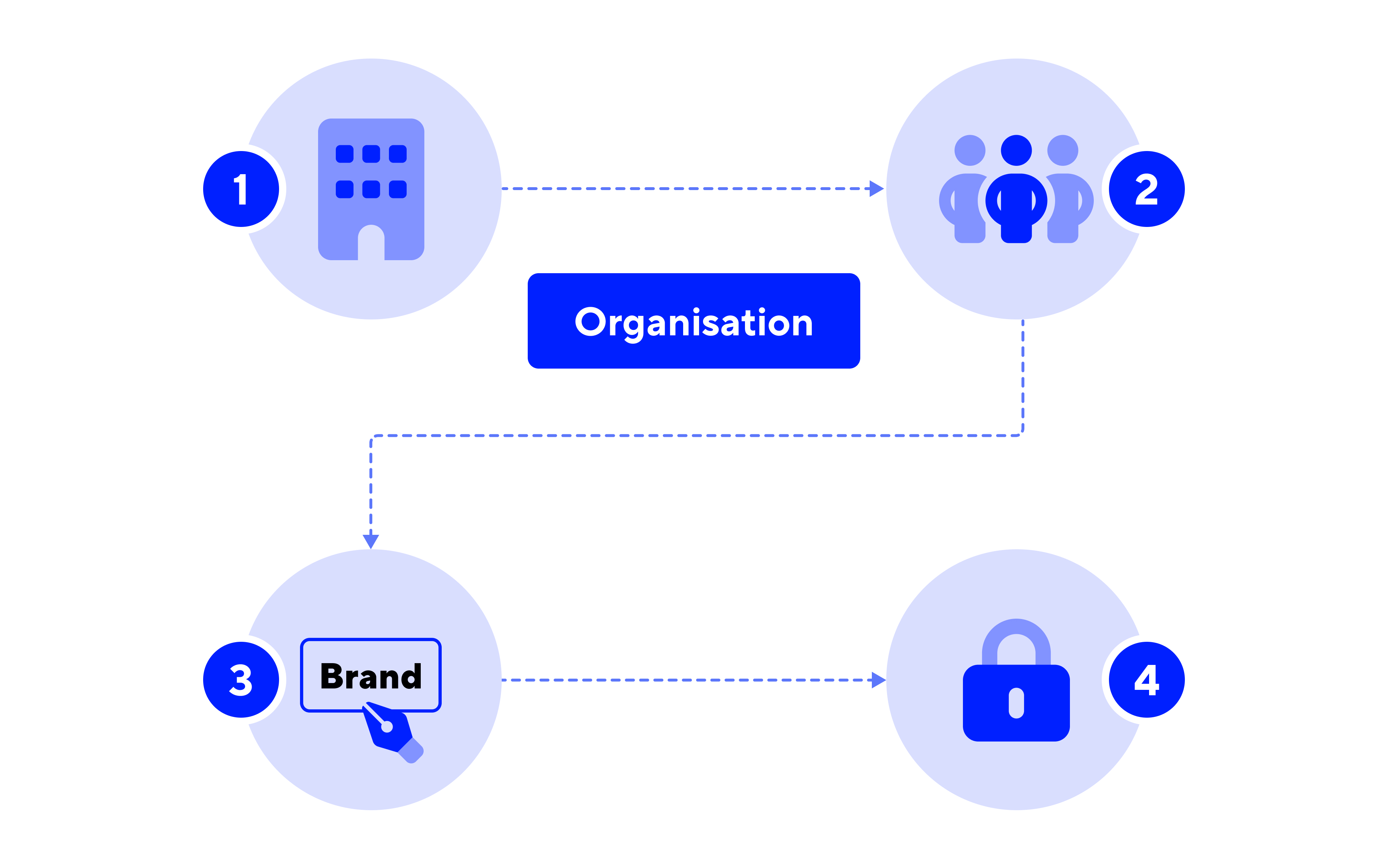
You can create an Organisation in two ways. When you create an account, the system requires you to add information about your Organisation and launch its creation. You can also update the information later on. As an exception, you can enter the Organisation code once without the possibility of modifying it.
Another way to create the Organisation is possible after you log in to the system.
Pay attention!To join an existing Organisation, you need to sign up with an invite from a current Member of that Organisation.
To build a team, ask your teammates to join the Organisation and send them the invite. They can become team Members in our system and have different user permissions. Each team Member has a unique Role. Use Roles to allow or forbid access to particular data and tools to different team Members.
Before inviting a new Member to the Organisation, get familiar with the Roles Members can perform and the access restrictions. You can also add a new Role and customise its name and the access scope.
Change the way your Organisation looks in the Dashboard.
You can upload an image to create a unique Logo and Icon in our system. Choose an image in a standard format, namely PNG, JPG, SVG and no more than 1MB. This will make your Organisation recognised by all its Members.
For security reasons, you can apply a 2F authentification for your Account. The Owner of the Organisation and the Administrator have the permission to enable a 2F authentification for each Organisation member. If you possess one of those Roles, apply a 2F authentification on your side first and then allow it for everyone.
Updated about 1 month ago
