PaySage

Connect a Provider:
- Supported methods: Card Direct
- Supported currencies: EUR, AUD, USD, SEK, NOK
- Industries: Payments
Set up Account
- To start the setup process, you should send the request to the support team at PaySage.io.
- Then, you need to provide the required documents to verify your account and gain access to the Backoffice.
- After your account becomes verified and you have all the access, you need to get the Credentials to proceed with the connection on our Dashboard. The specific Credentials include the Secret key, Public key, and Shop ID.
- To learn how to find the Credentials, follow the detailed instructions.
Connect PaySage on our Dashboard
- To connect PaySage, navigate to a Payment Hub and click New connection.
- The system redirects you to the catalogue of available Providers. From the list of Providers, choose PaySage. Click the Connect button.
- Navigate to the Credentials tab and fill in the following fields: Public key, Secret key, and Shop ID.
- Switch on the corresponding toggles if needed:
| Option → Switched ON | Description |
| Test mode | The function determines which mode to connect the Provider and receive the Routes accordingly. |
| Duplicate check | The system checks if there are any duplicated transactions on the PaySage side. If yes, the system should react to the duplicate and decline such a payment. |
| Remove special initials | The option divides the special initials unless they have been provided in the split form. |
- Select the 3DS mode based on your requirements from the combo box. You can choose either Simple or Advanced mode, depending on your needs. The main difference is that the Advanced mode is more complex. It requires the Merchant’s application to build a form that forwards the Customer to the Acquiring bank for verification. Then, the transaction data and 3DS values are analysed by a Processing network.
- Click I confirm that I’ve created account according to the guide and that credentials are live and move to the Next step.
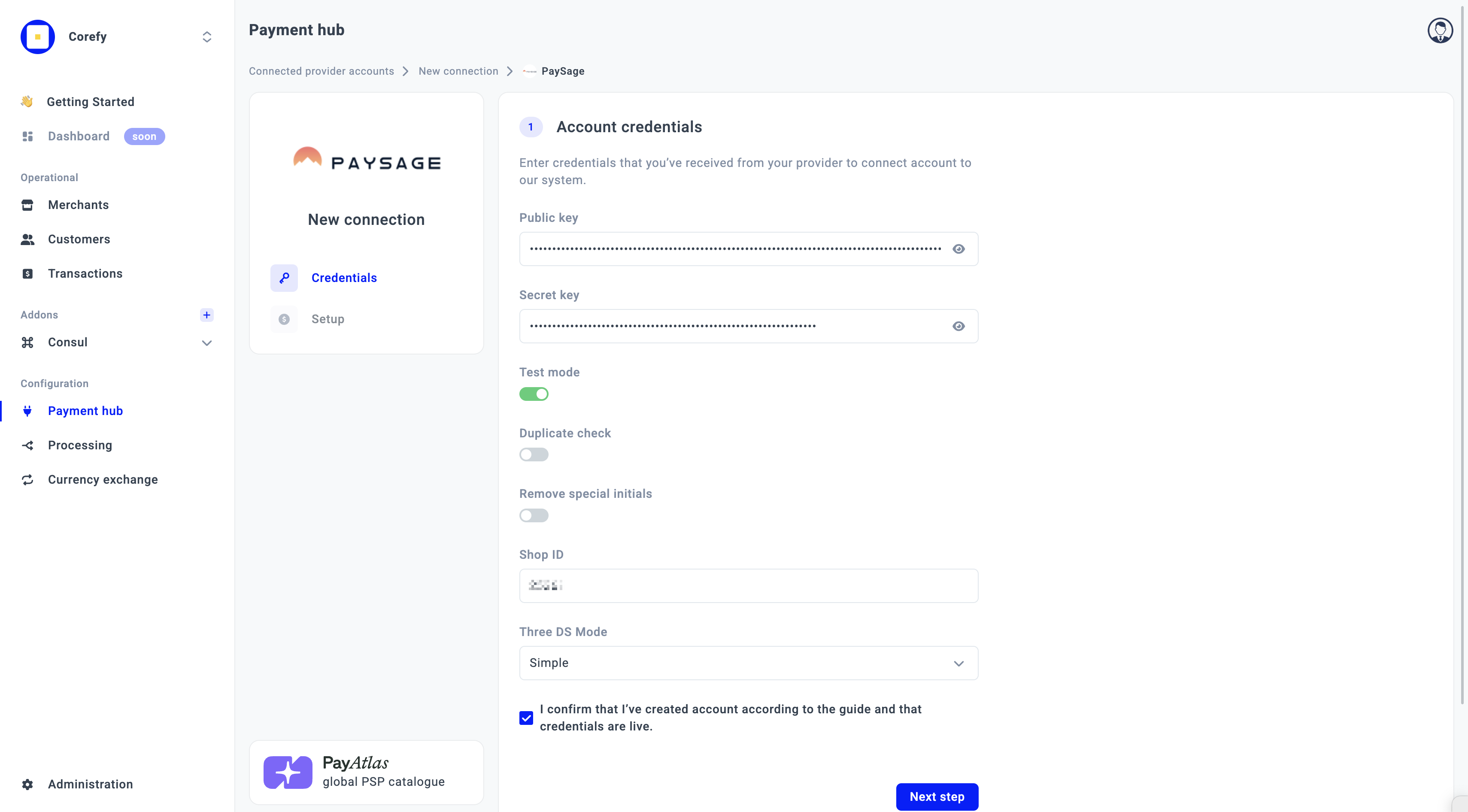
- Select the Currency from the combo box. If you select multiple Currencies, it should create a separate Provider account for each Currency.
- Then, click Connect.
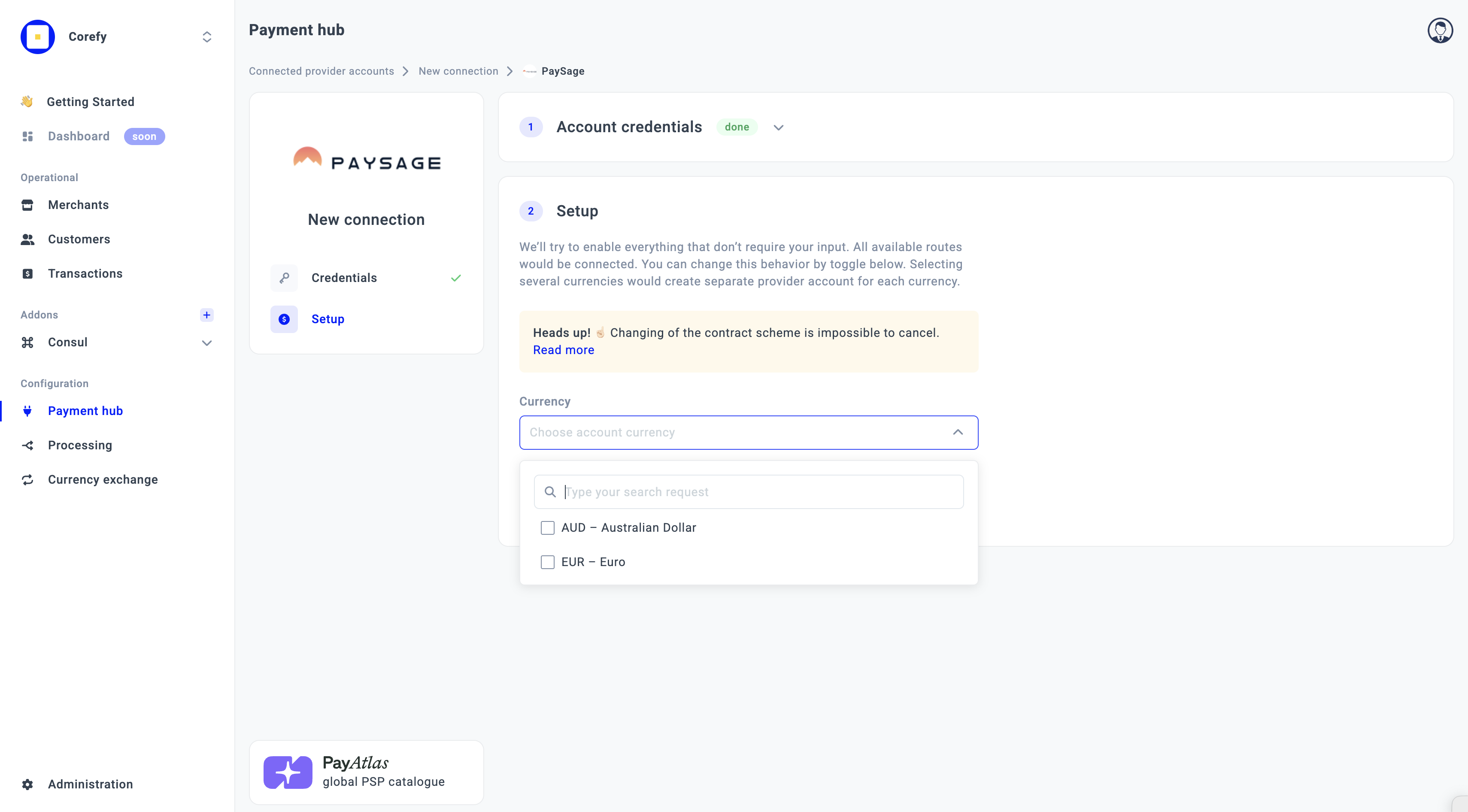
Updated about 1 month ago
