Explore Versions
The Merchant Portal Version is a state of the Portal that defines its history and tracks changes. The versioning algorithm includes applying changes and necessary updates. After you alter anything in a Portal and save it, the system initiates the creation of a new MP Version. Then, you can monitor all the differences that are invented globally, starting from the initial system state or the default settings.
Apply New MP Version
- Click Administration on the left side of the main page.
- Go to the Add-ons tab. Select the Merchant portal and click it. The system redirects you to the respective page.
- Then, navigate to the Configuration page by clicking it in the left sidebar menu.
- Switch to the specific tab that you need to apply changes to.
- Make the necessary changes in the chosen tab.
- Click Save and publish.
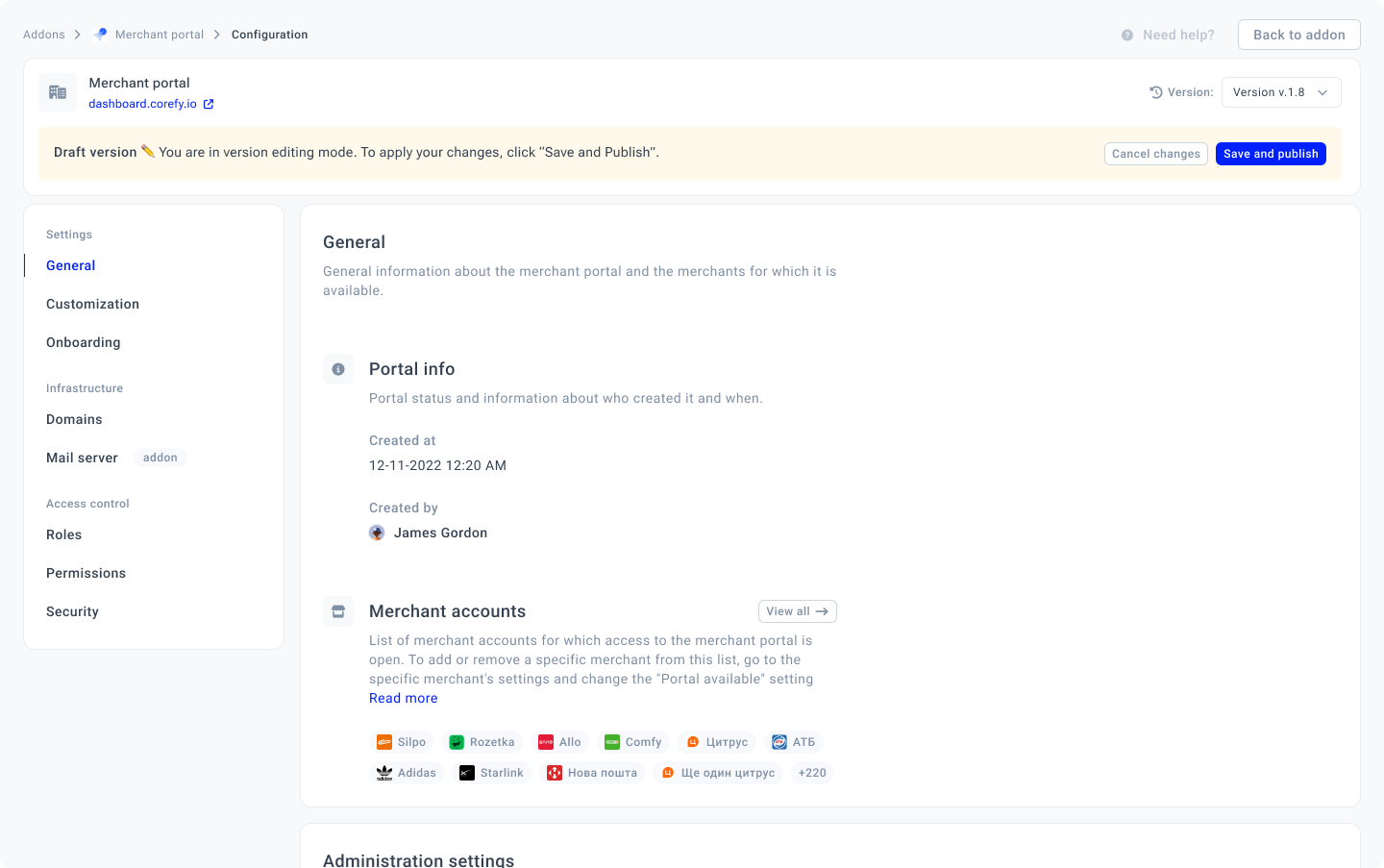
- After that, click the Version button at the top right corner. It initiates opening a sidebar containing your Current version and the older ones.
The Version button is unavailable when you are in editing mode.
Manage MP Versions
- Click the Version button in the top right corner of the MP Configuration page.
- You can review and restore the previous Versions or edit their information.
- To add a description to a specific Version, click the options icon and select Edit Version info.
- The system initiates opening a new modal where you can update or add the Version name and Comment.
- Then, click Apply.
- To reuse the particular Version, click Restore. The system should create a new Version with the same entities you want to restore.
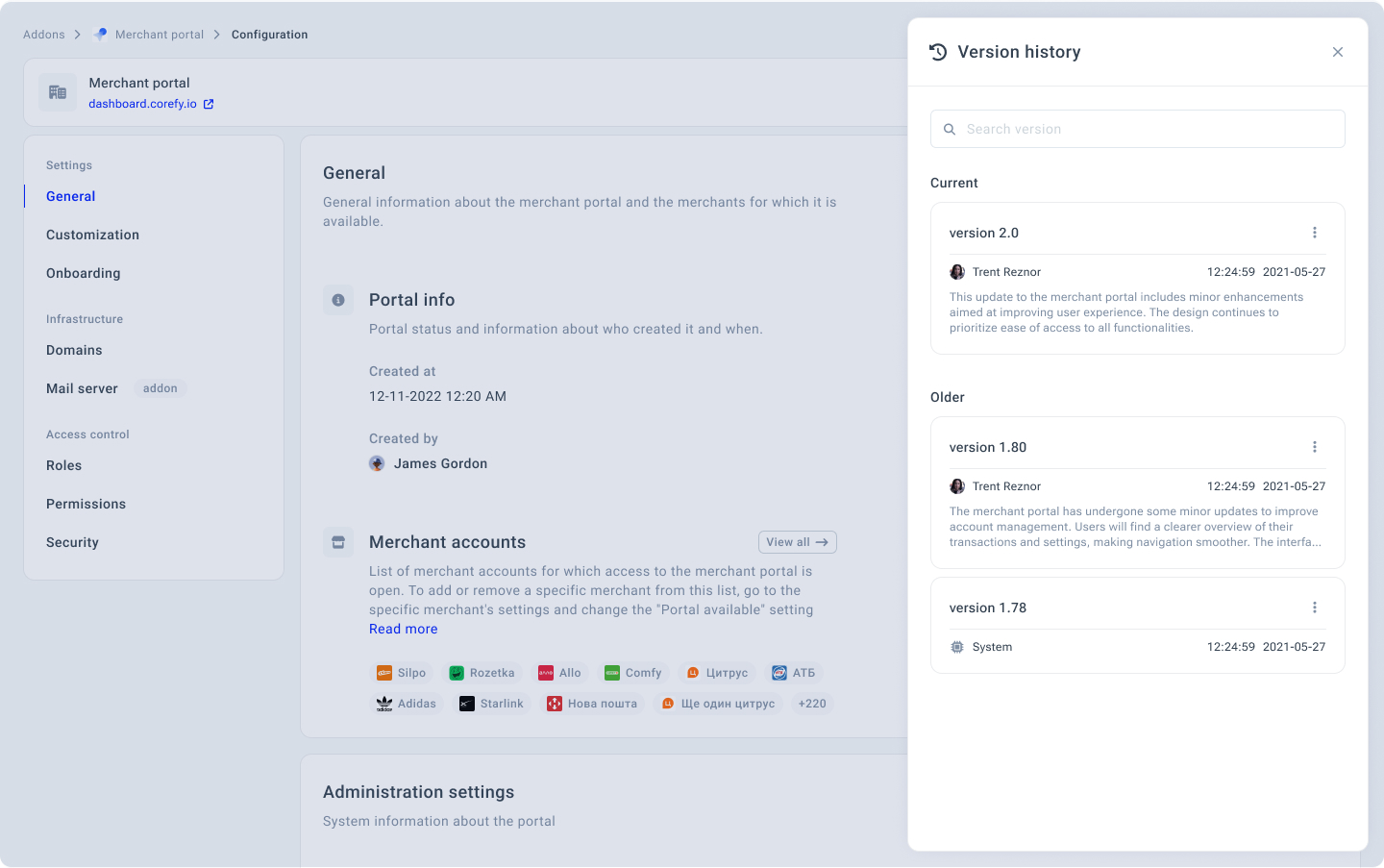
Updated about 1 month ago
