Manage Firewall rules
Firewall rules management enables you to implement enhanced security controls within your payment operations. Simple yet practical options to manage the Rules allow you to make the process smoother and adjust the settings to your needs.
Review Rules
Firewall grid
- Navigate to the Add-ons tab in the main sidebar menu.
- Click Firewall. The system redirects you to the respective page.
- You can review the list of previously created Rules on the grid.
- To preview the specific Rule, click its entity on the grid. The system opens a sidebar window with the given Rule details.
- To get a more specific Rules scope, switch between the categories on the left sidebar menu. You can also navigate between the tabs in the top right corner of the page.
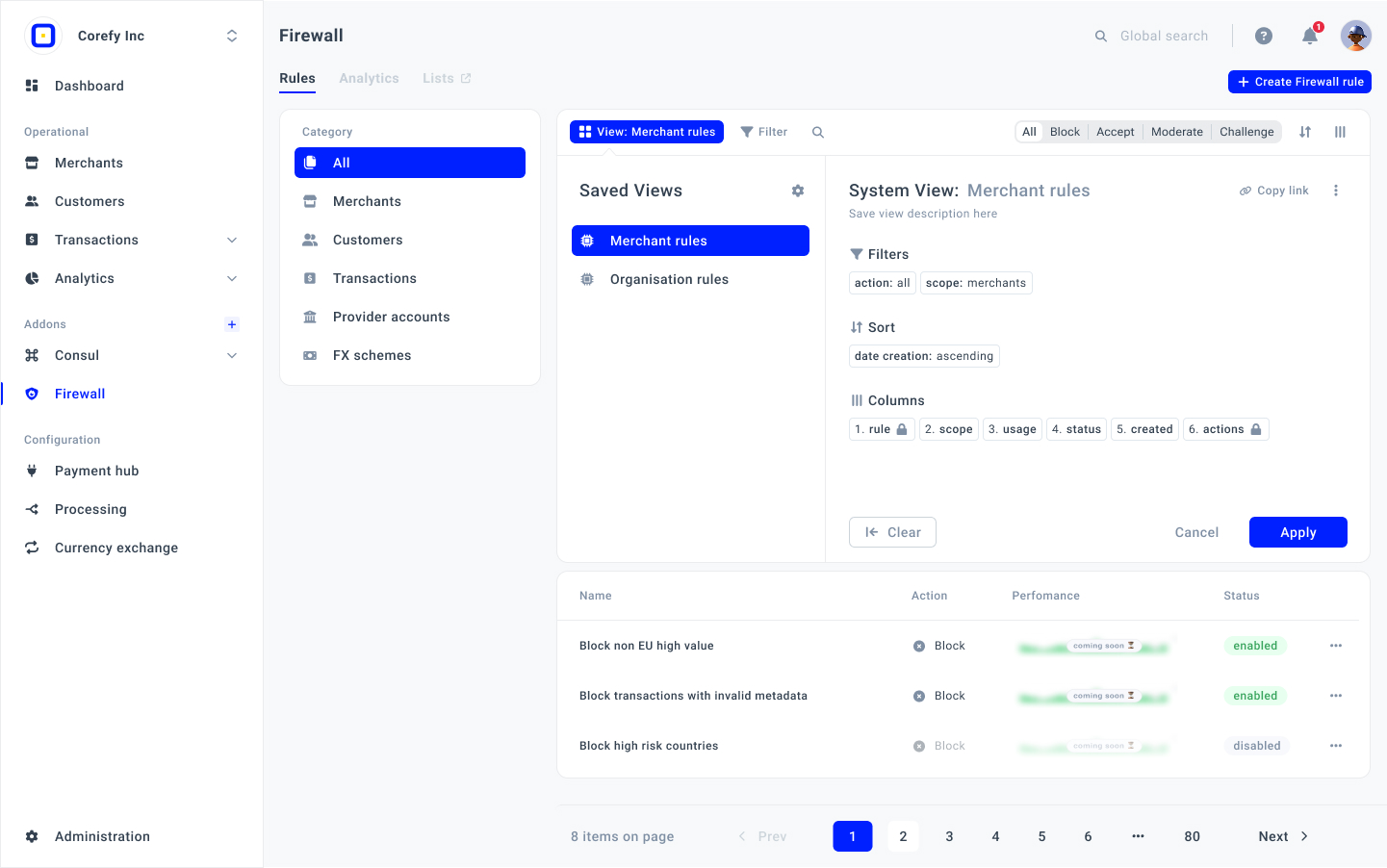
- To learn more about how to apply filters and create customised views, go to the Views & Toolbar guide.
Entity level
You can have the detailed outline of the Firewall rules that are in scope for a particular entity. Each entity to which you applied the Rules has similar mechanics. Thus, examine the step-by-step flow for a Provider entity as an example.
- To review the Firewall rules on the connected Providers, go to the Payment Hub.
- Click the specific Provider. The system redirects you to the given Provider page.
- Navigate to the Firewall rules tab of the Provider page.
- In this tab, you can review, manage, or create new Firewall rules as needed. The Rules displayed in this section are relevant to this specific Provider.
For your information!The Firewall rules are allocated on the Provider level based on the Provider ID or Payment route ID.
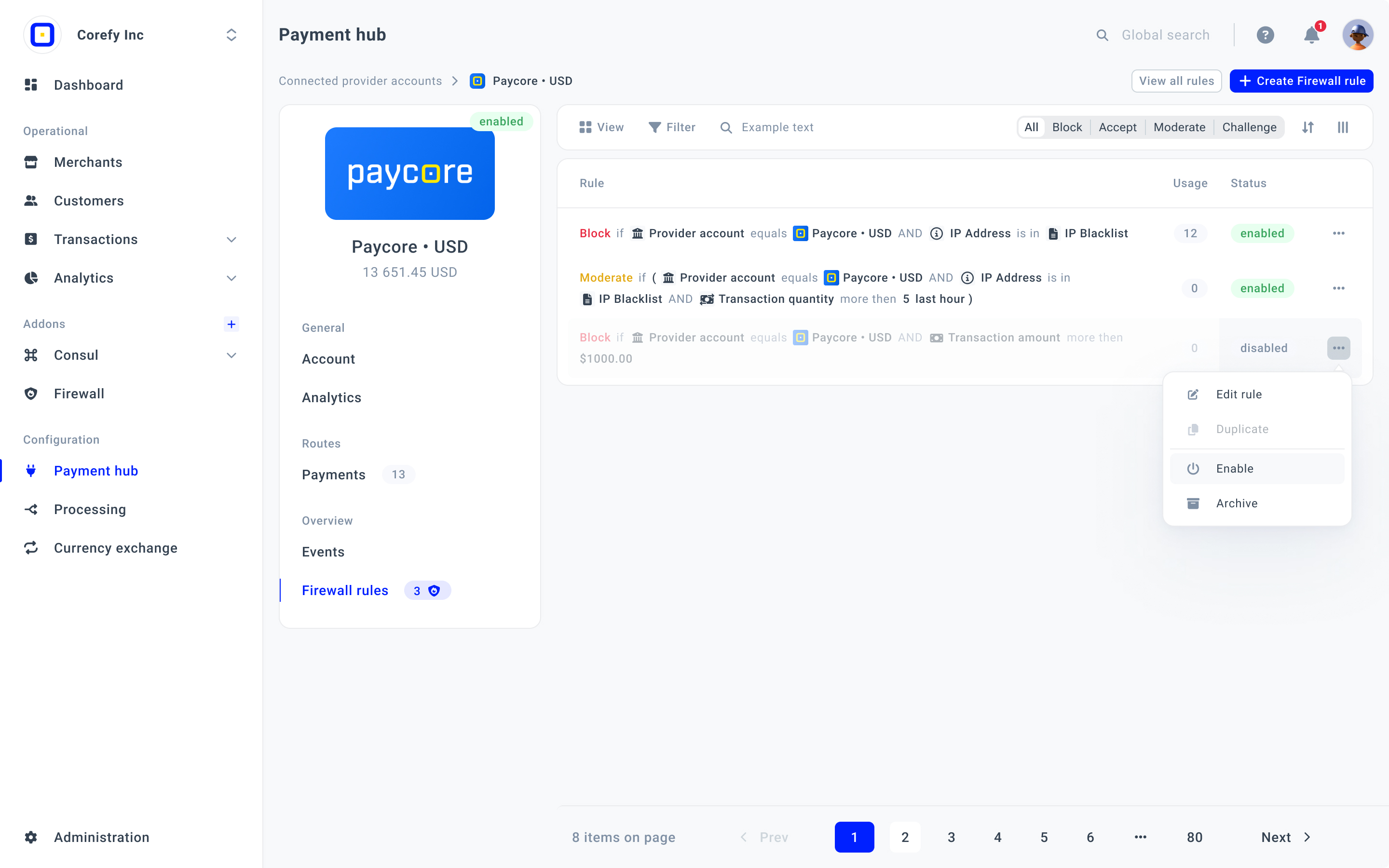
Manage Rules
- Navigate to the Add-ons tab in the main sidebar menu.
- Click Firewall. The system redirects you to the respective page.
- You can review the list of previously created Rules on the grid.
- To update a specific Rule, click More options > Edit Rule. The system opens a sidebar window.
- After you have edited a Rule, click Save changes.
- If you no longer need a Rule, click More options > Disable. You can reactivate this Rule at any time later on by clicking Enable.
- When the Rule is disabled, you can click Archive to hide it from the grid.
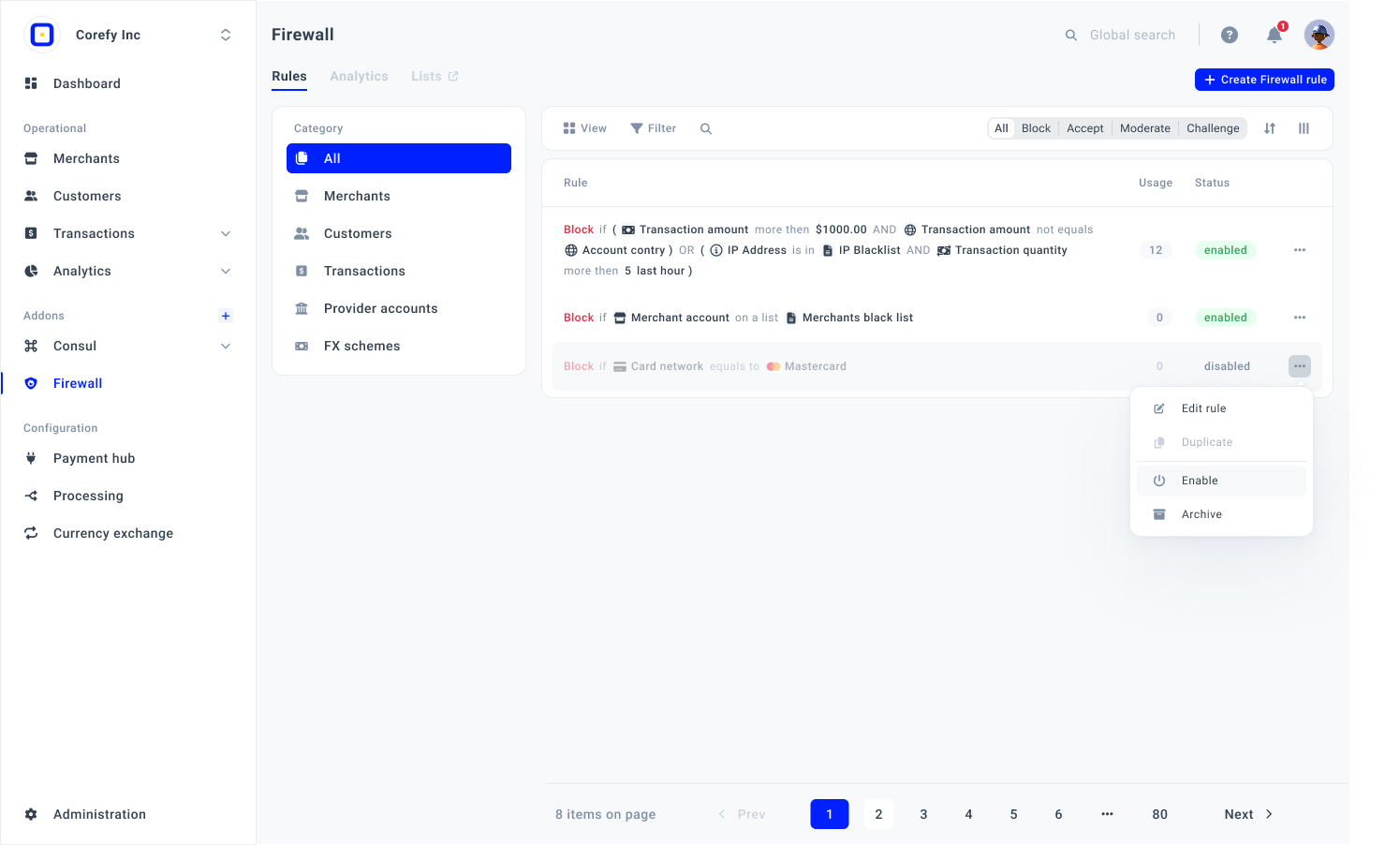
Updated about 2 months ago
