Secure your Account
1. Change password
If you decide to change your password, click the Profile icon in the top right corner and go to Account Settings. Enter your old password, then choose the new one. Remember, it should be longer than eight characters and contain at least one uppercase letter, one number, and one special character. If you have a 2F authentication enabled on your Account, you need to use the verification code from your device after you click Update password.
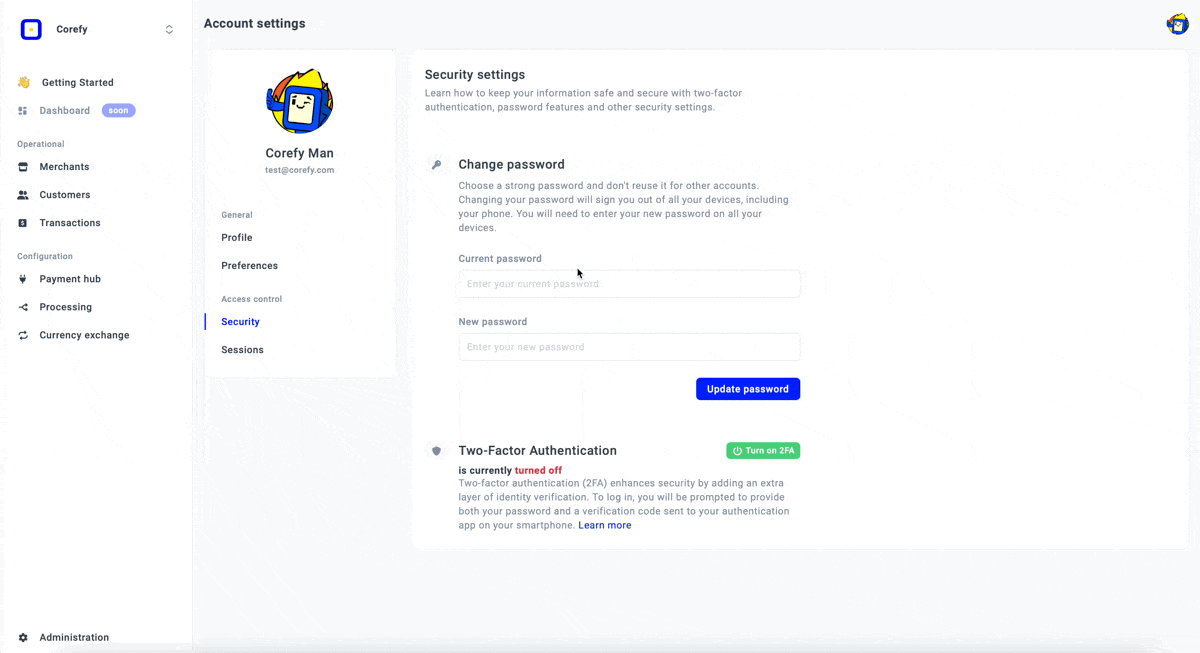
2. Two-Factor Authentication
To make your Account more secure, you can enable 2F authentication. Each time you log in to your Account, the system requires you to enter both the password and verification code sent to the authentication app on your smartphone.
To enable 2F authentication, click Turn on 2FA and follow our simple step-by-step instructions. Make sure you download the Recovery codes, as this is your backup plan if you accidentally lose your device.
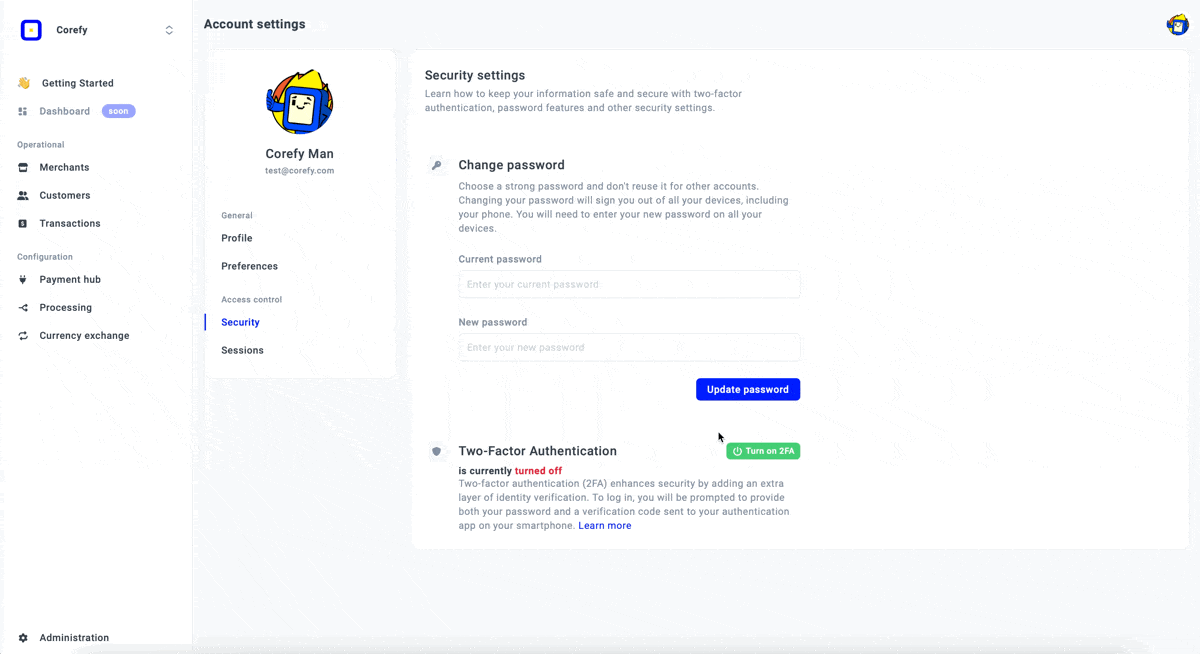
3. Recovery codes
The Recovery codes consist of ten unique codes that you can enter only once. You can generate new codes if you lose any of them. Be aware when you generate new codes, this action cancels the old code set.
To get new codes, click Generate new codes in the Recovery codes section.
This section is located right under the Two-Factor authentication section and is only visible if you have 2F enabled on your Account. You need to enter the verification code from the authentication app on your device. After that, you receive the list of ten new codes. Download, print, or copy them before you continue working with the system.
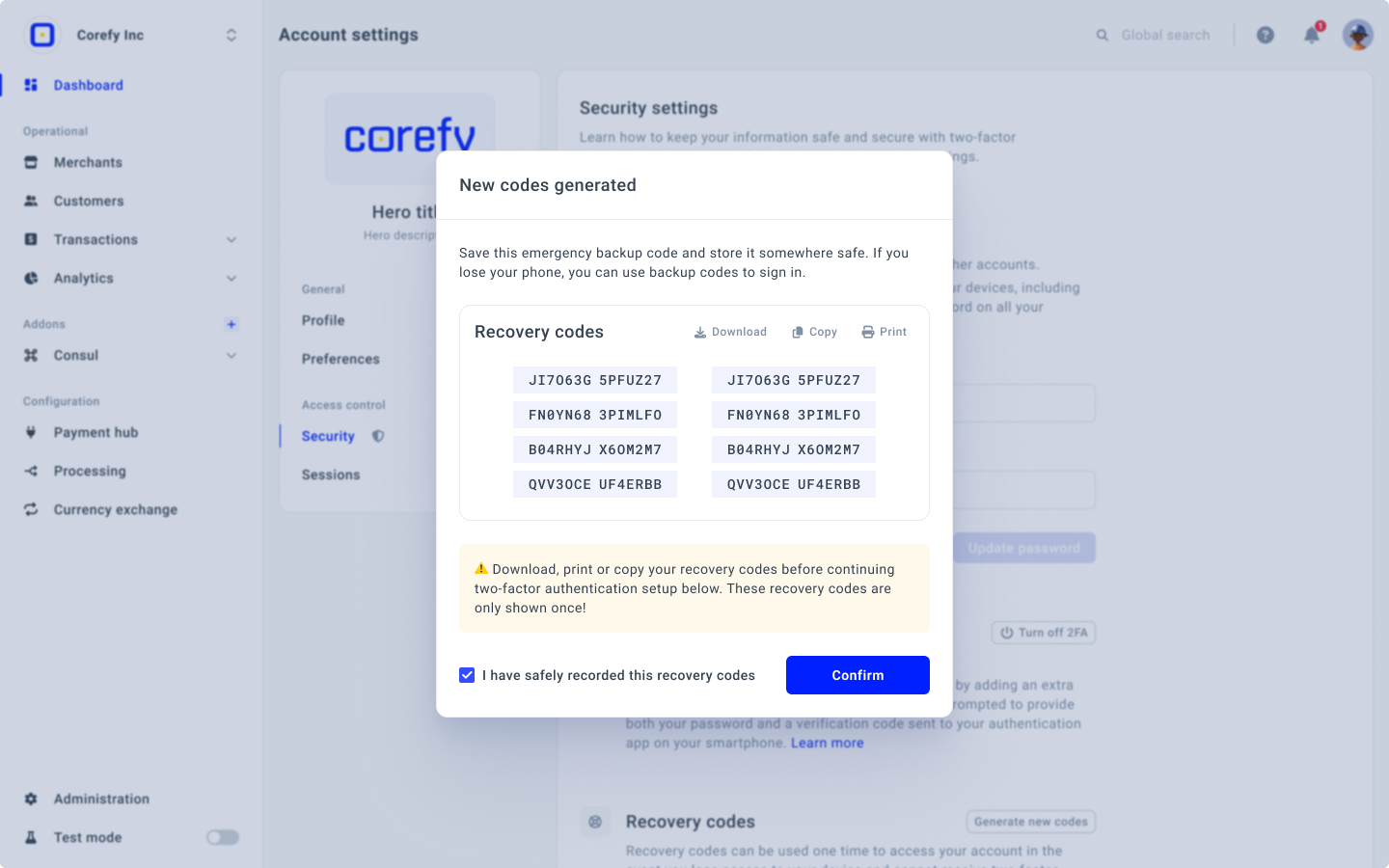
4. Security email
When the system registers a new user session, it sends you an email with an alert that a New session is detected. When you receive such a message, ensure to examine the included information thoroughly.
The information is the following:
- Device Name
- Browser
- Location
- Creation date
If you haven't logged in with a different device or browser, ensure you change your password immediately. After that, the system removes all other sessions automatically.
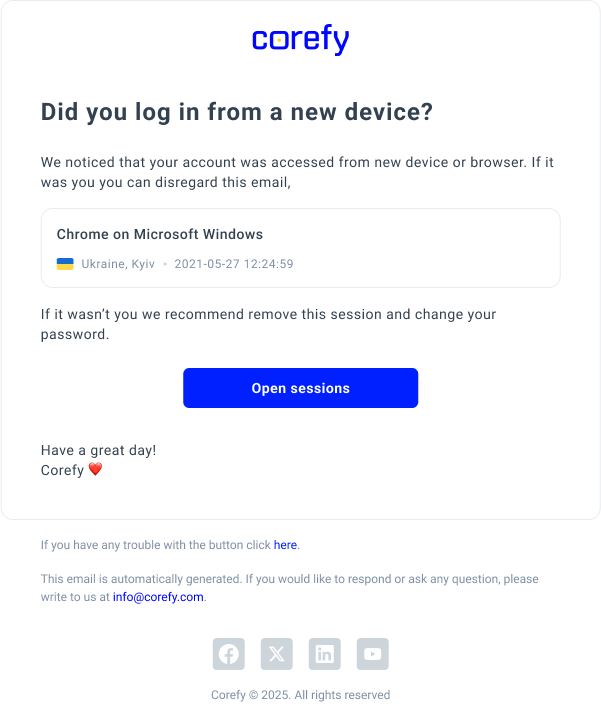
Updated about 1 month ago
