Review Payment methods synchronisation
What is Payment method synchronisation?
Payment methods synchronisation is a specific logic that allows you to control the availability and functioning of Payment methods at Checkout by enabling or disabling them under the hood.
The synchronisation operates at three levels: Payment scheme, Merchant account and Checkout. Thus, you can determine which Methods should be active and where.
In this article, you can not only grasp the concept of our feature but also learn how to dissect and use it in a practical way.
How does it function on different levels?
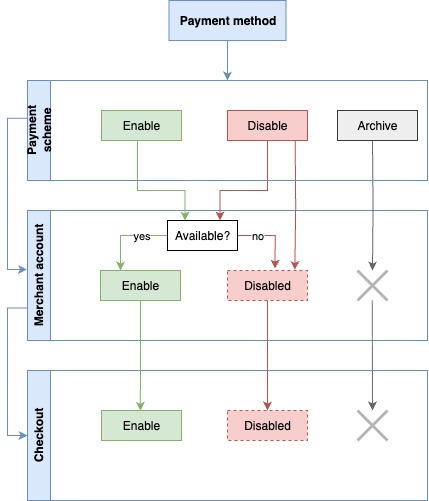
Payment scheme
A Payment scheme is an entity that holds the strongest control over the availability of Payment methods and their further visibility. Thus, if you want to have the Payment methods active at the Merchant account level, you need to make sure they are enabled at the Payment scheme level.
Vice versa, if the Method is disabled on the Payment scheme, it is not available in the Merchant account settings either.
Merchant account
If a specific Method is previously enabled on the Payment scheme, it becomes available at the Merchant account level, and the corresponding toggle is activated. It allows you to switch on/off the Method and work with it further.
Checkout
If you enable the Method in the Merchant account, you can switch it on at Checkout.
If the Payment method is disabled on a Payment scheme, it becomes disabled in the Merchant accountand at Checkout.
If the Payment method is archived on a Payment scheme, it is hidden from the Merchant account and Checkout.
How to establish the PMs synchronisation?
Payment scheme
- Go to Processing and choose the Payment scheme you previously created on the grid.
- If you have not created the Scheme yet, go to the Create Payment scheme guide to learn the details.
- Navigate to the Payment methods tab. Then, ensure the Methods status is enabled.
- If the Method is disabled, click it and go to its Profile tab.
- Scroll to the Administration settings and click Enable Method. After that, the Method becomes enabled.
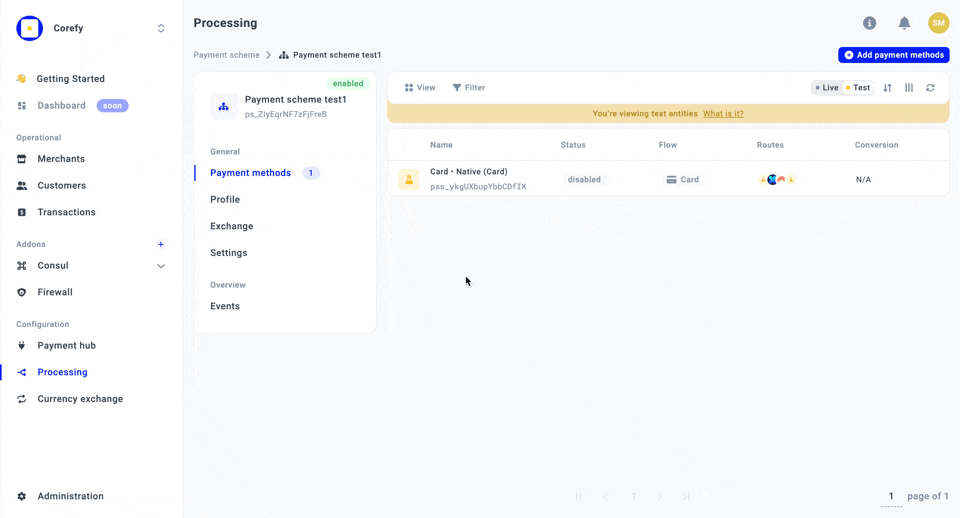
Merchant account
- Go to Merchants and choose the Merchant account you previously created on the grid.
- If you have not created the Merchant account yet, go to the Add Merchant account guide.
- Navigate to the Payment methods tab. Then, ensure the needed Method is switched on.
- If not, click the respective toggle next to the needed Method and it becomes enabled.
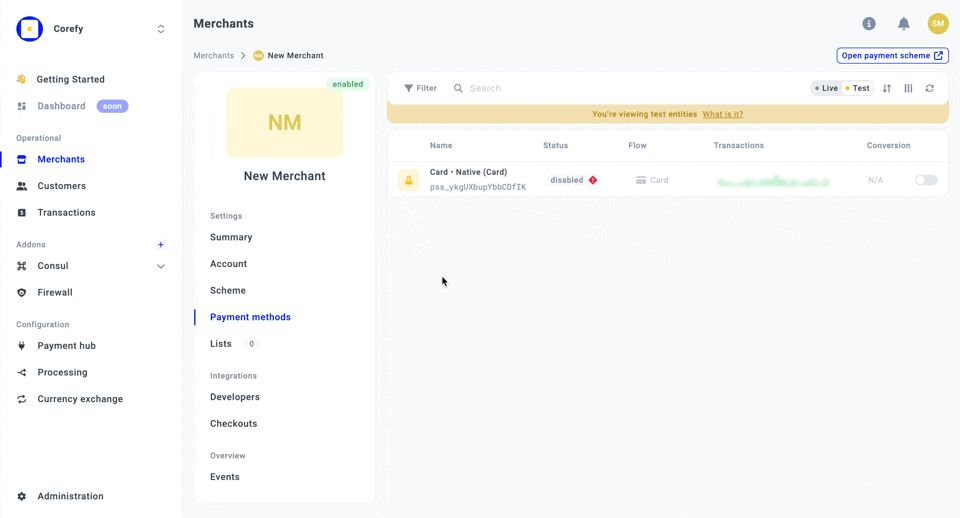
Checkout
- Go to Merchants and choose the Merchant account you previously created on the grid.
- Navigate to the Checkouts tab and select the Checkout you want to proceed with.
- Then, go to the Methods tab.
- To manage the displaying of Methods at Checkout, you can Enable or Disable a specific Method by clicking its corresponding toggle.
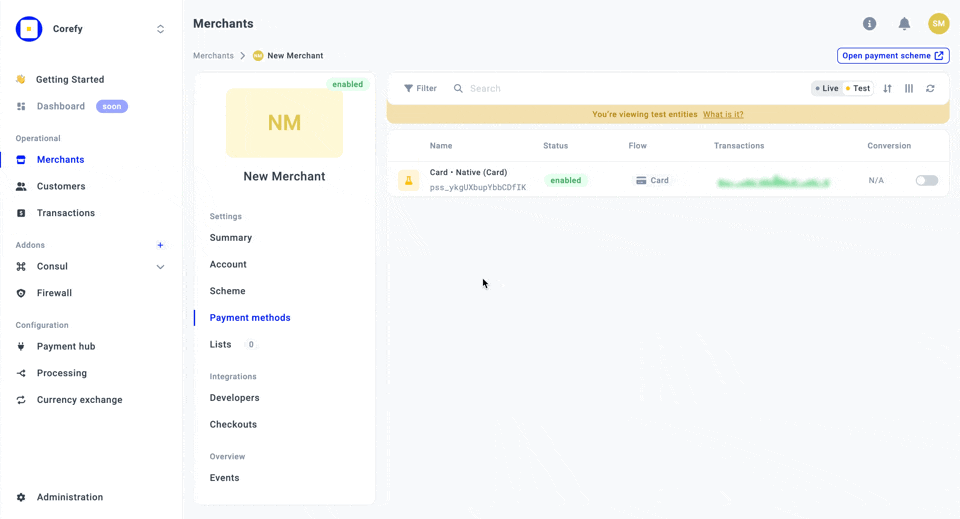
Updated 10 days ago
