Edit FX scheme profile
Certain functional fields can be modified later on when creating the FX scheme. This information, along with the technical details, is located in the FX scheme profile section.
Edit FX scheme name and description
- Go to the Currency Exchange section and choose the Scheme configured earlier.
- If no schemes were configured beforehand, you can create the new FX scheme. To learn the details, go to Create FX scheme.
- Then, click the specific scheme and navigate to the Profile tab, namely Profile settings.
- To change the scheme Name or Description, click the corresponding text fields and start typing the new data.
- After you finish making changes, click Save changes.
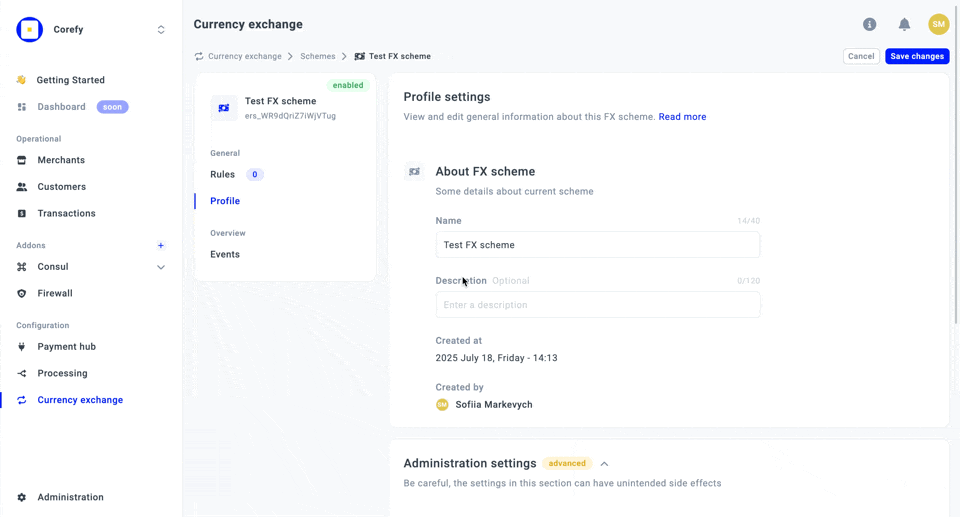
Review Administration settings
- To review the technical aspects of the profile, click the specific FX scheme.
- Navigate to the Profile tab, namely Administration settings.
- You can review the Developers corner, which includes various IDs and the scheme History, which contains basic information about the Scheme creator and the latest update.
- If you no longer need the FX scheme, click Disable. If necessary, you can Enable it at any time later.
- When the FX scheme is disabled, you can click Archive to remove the unnecessary Scheme from the grid. To switch it back to the Disabled status, click Unarchive.
- Be aware of the statuses the Scheme obtains after you perform any actions mentioned above:
| Status | Description |
| Enabled | The scheme becomes automatically Enabled after you create it in the system. |
| Disabled | When you Disable the Scheme, you cannot use its exchange rates. |
| Archived | If you Archive a scheme, it no longer appears in the list of Schemes by default. You can access it only through the filter button. |
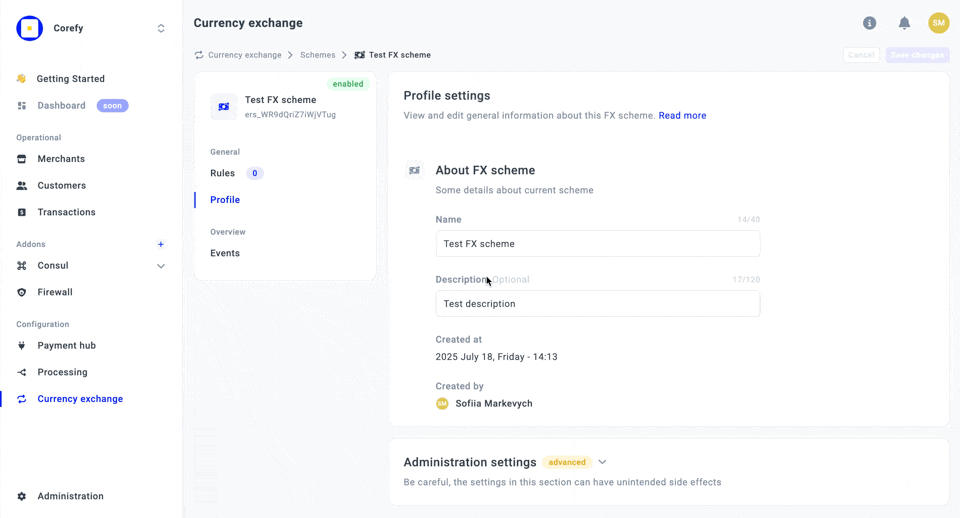
Updated about 2 months ago
