GumBallPay

Connect a Provider:
- Supported methods: Card Direct
- Supported currencies: EUR
- Industries: High-risk
- Geography: All countries across the globe except the USA, Iran, Iraq, and Israel
Set up Account
- To initiate a setup procedure, navigate to the GumBallPay website.
- Click Get started on the main page.
- Fill in the request form.
- Click Submit. The support team should contact you and address the request.
Connect GumBallPay on our Dashboard
- To connect GumBallPay, navigate to a Payment Hub and click New connection.
- The system redirects you to the catalogue of available Providers. From the list of Providers, select GumBallPay. Click Connect.
- Navigate to the Credentials tab and fill in the following fields:Login, Control Key, and Endpoint id.
- Switch on the toggles if necessary:
| Option → Switched ON | Description |
| Test mode | The function determines which mode to connect the Provider and receive the Routes accordingly.
|
| Multi currency integration | This option should be set to true if the credentials are not explicitly tied to a specific currency. |
| Use default browser info as fallback | If the data was not provided in the first place, the system uses the default Browser info. The function is optional. |
| Allow callbacks for all transaction types | This option defines that the system should send the callbacks to the Provider side. |
- Click I confirm that those are live/test credentials and move to the Next step.
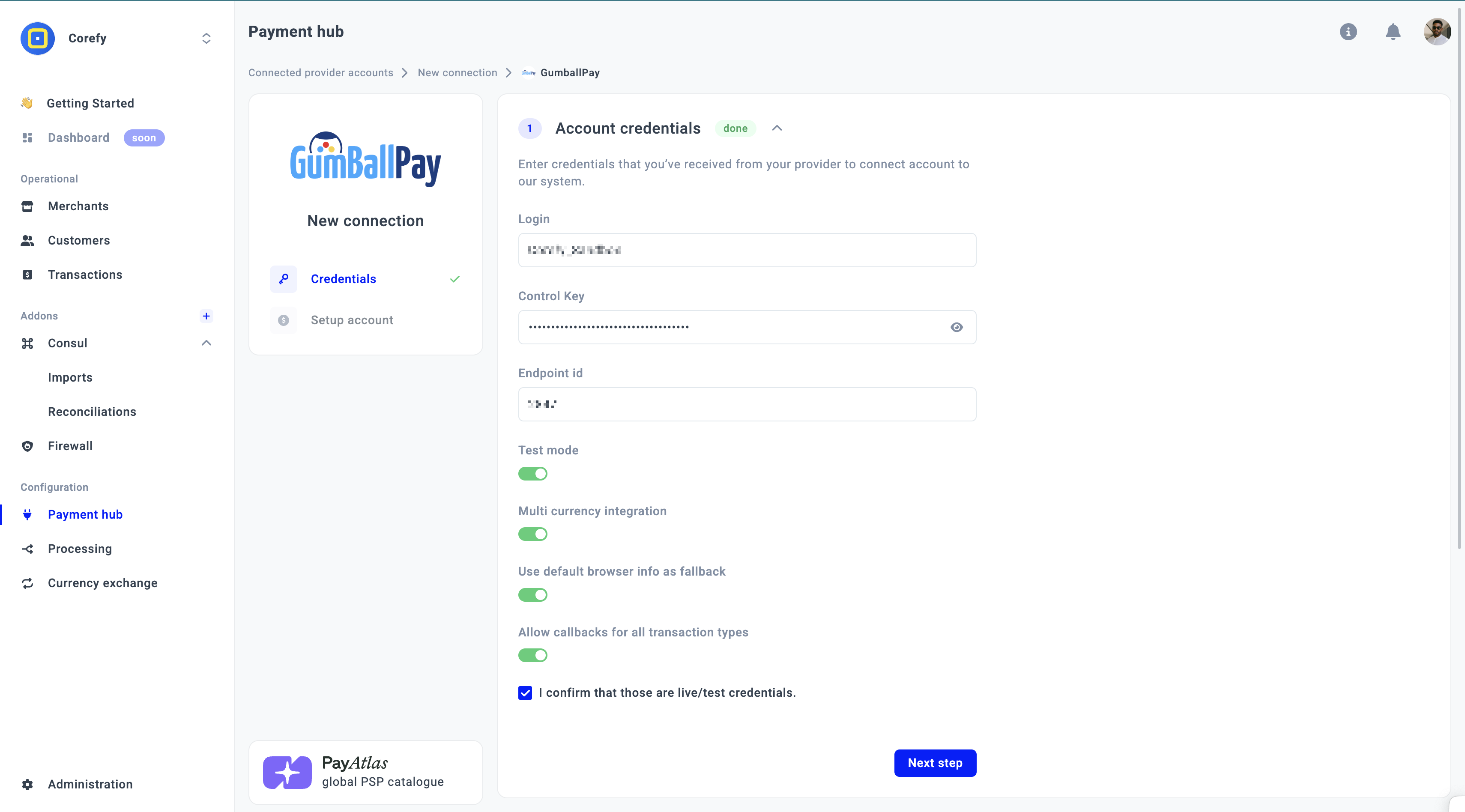
- Select the Currency from the combo box. If you select multiple Currencies, it should create a separate Provider account for each Currency.
- Then, click Connect.
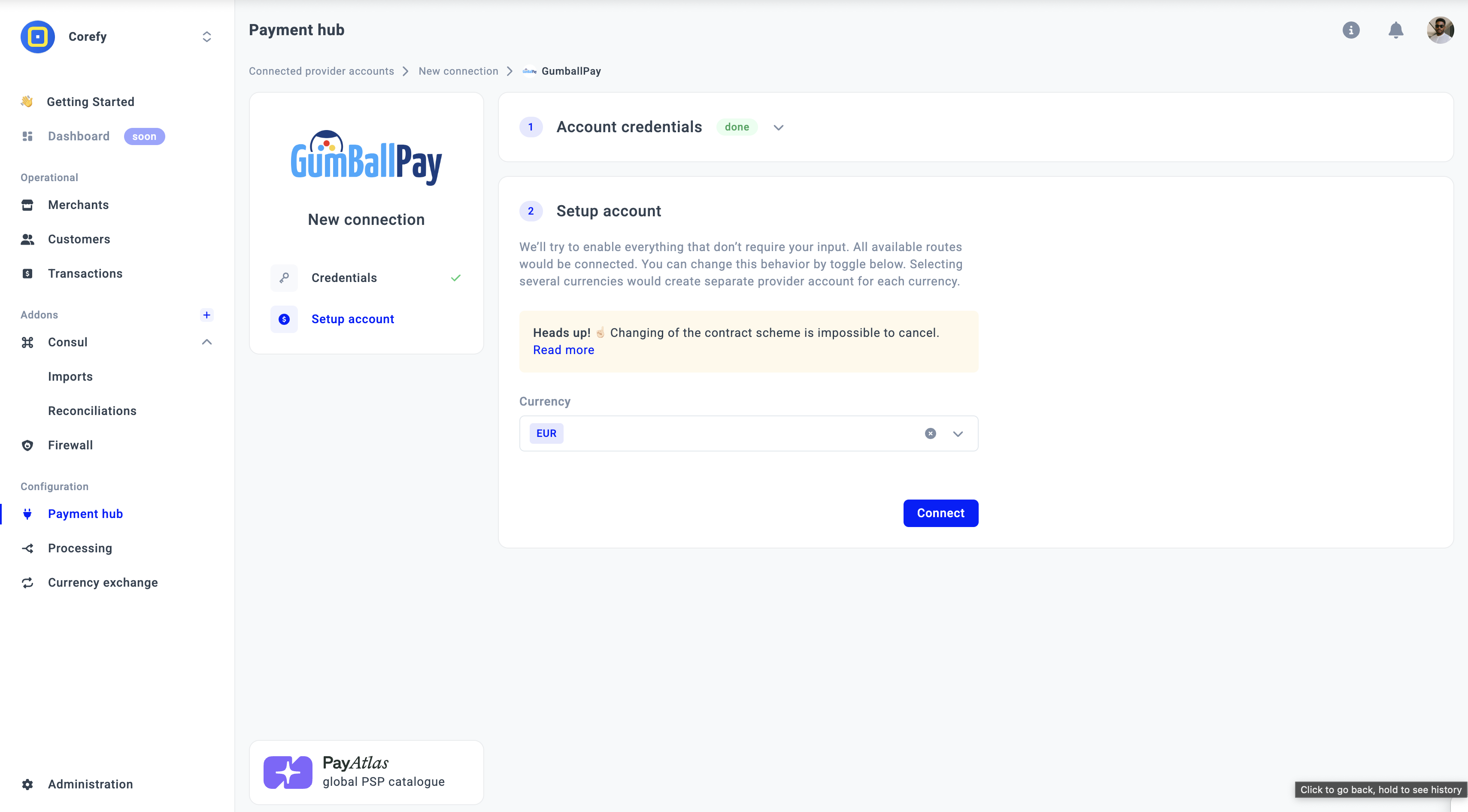
Updated about 1 month ago
